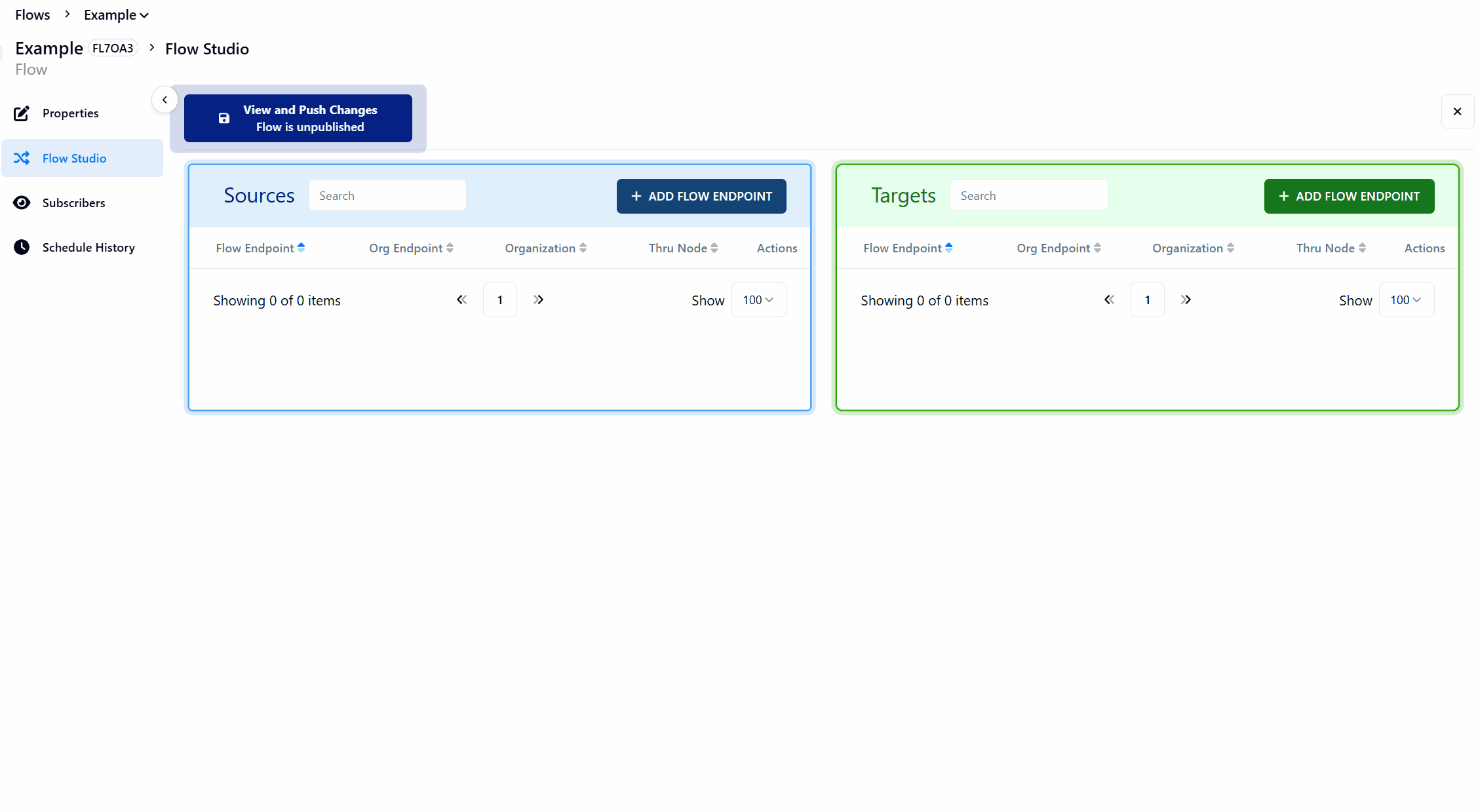Configure Flow Studio
Congratulations! You made it to the final step where we configure the flow and finish the connections. Flow Studio is used to configure the organizations and endpoints in the flow we have set up in the previous steps. In Flow Studio, add the Source Endpoints (left) and the Target Endpoints (right) to create the flow.
Select the Flows tab.
Click on the Flow you want to configure.
Click on the Flow Studio tab.
In the Source and Target panes, click + ADD FLOW ENDPOINT(S) and choose and Endpoint(s) from the list given the selected organization.
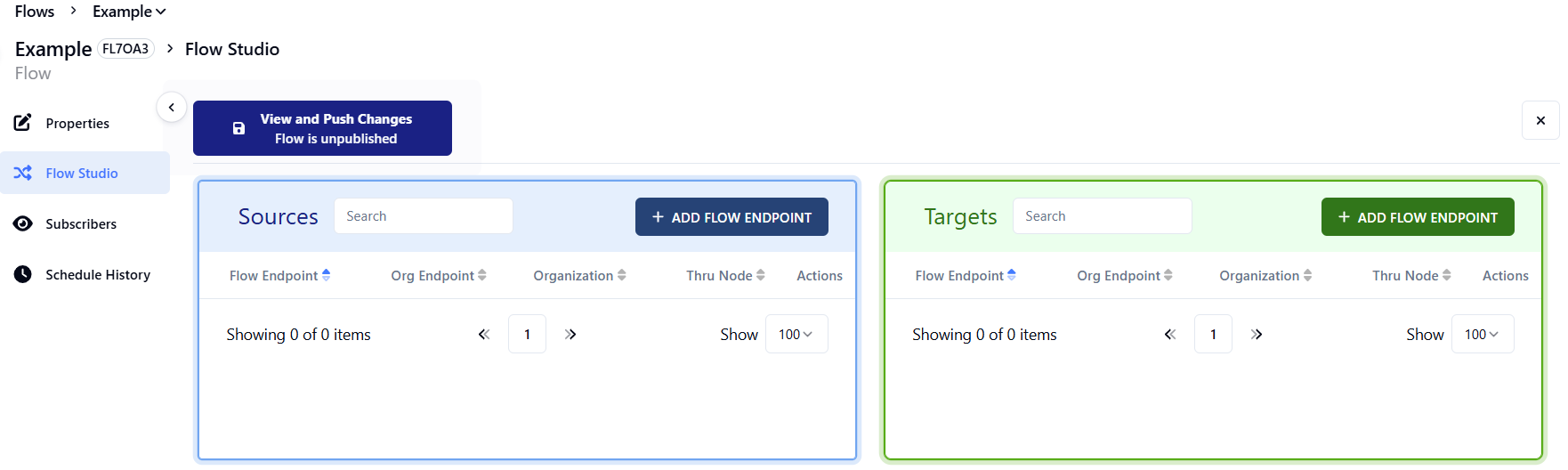
Remember, flows can only be configured if one or more organizations are subscribed.
All organizations and associated endpoints are visible when configuring a flow. At the top of the + ADD ENDPOINT(S) pop-up, make sure to select the right organization for your Source and Target.
If you’re using an external endpoint, the path to the file location needs to be configured.
On the Endpoint row, click the Actions icon.
Select Edit Endpoint Flow Settings.
In the Flow Endpoint Editor, toggle Enable and enter the path to the endpoint server. Edit other fields if necessary.
Configure the other tabs based on your operational use case including Schedule, Processing Options, Trigger Files, Rename, and Alerts.
Click Save.
Repeat the process for the other endpoint.
Click View and Push Changes when finished.
Only external endpoints have a scheduling option in the Flow Endpoint Editor.
Example: