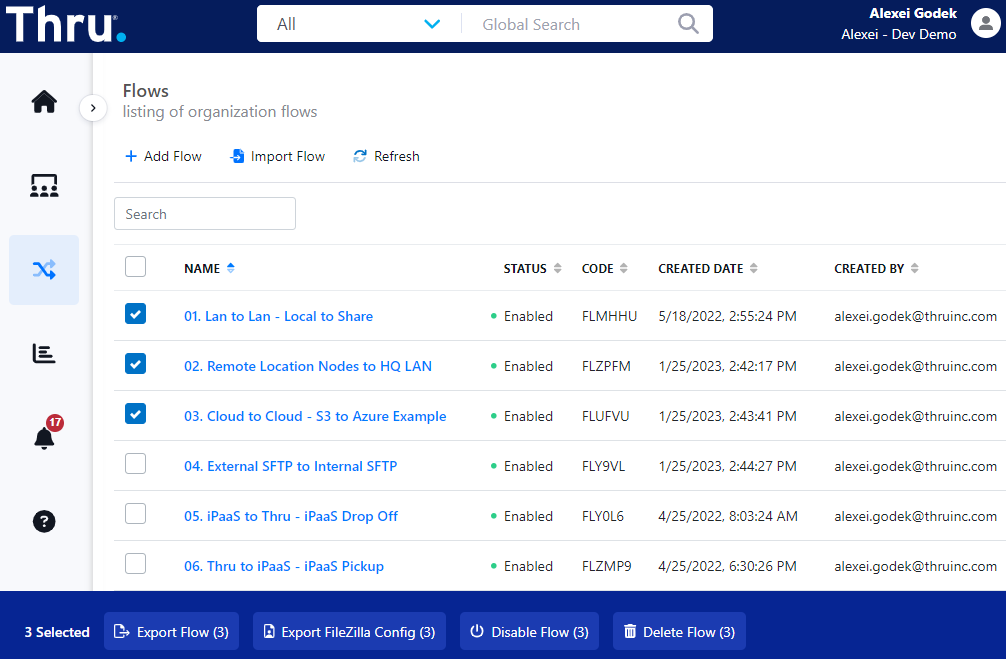Flows
The Flows dashboard allows you to search, list, and manage all your flows in one place.
New flows can be created using +Add Flow or using the Import Flow option.
Flows can also be exported to a json format.
Column headers include Name, Status, Code, Created Date, Created By, Modified Date, Modified By, Subscriber and Actions.
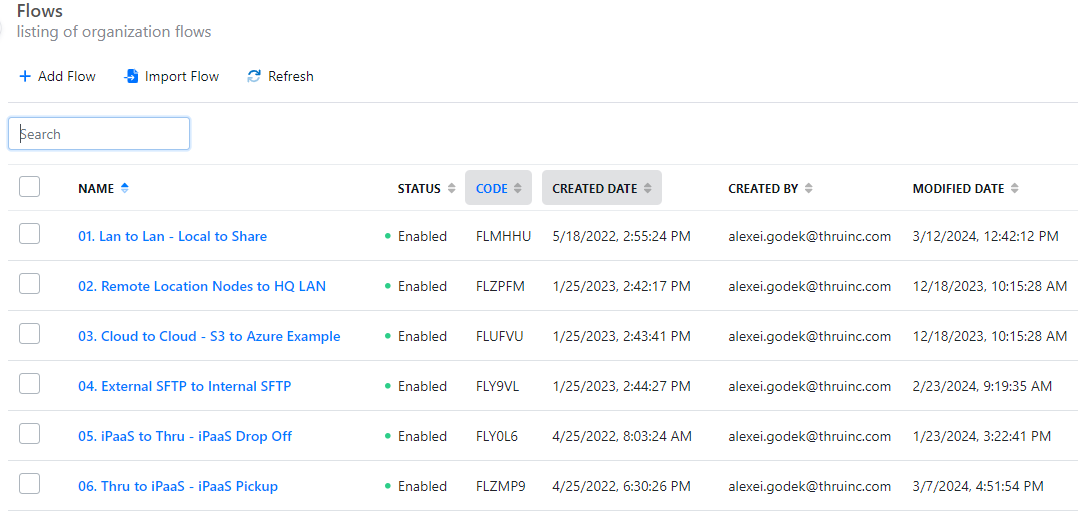
Flow Name (maximum 255 characters)
Title | Description |
|---|---|
Name | The name of the flow. |
Status | Shows whether the flow is enabled or not. |
Code | The flow code. |
Created Date | Day of the month and time flow was created. |
Created By | Displays who created the flow. |
Modified Date | Displays date and time flow was modified. |
Modified By | Displays who modified the flow. |
Subscriber | Shows how many subscribers the flow has. |
Actions | Clicking the tri-dot Actions icon gives you quick access to the flow’s Properties page, where additional settings are available These Flow Action Icons help you manage your flows :
|