Reports
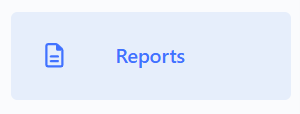
The Activity Page features an Export option. When you click “Export,” the page’s results are exported using the current filters, and a .CSV file is generated.
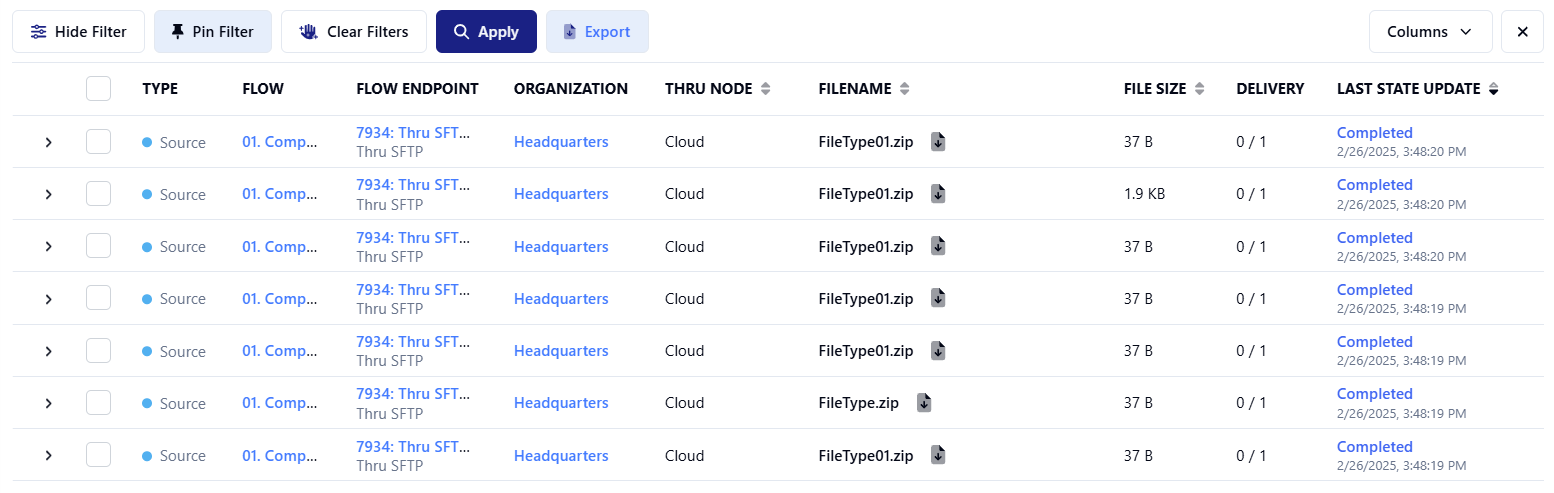
After setting the date range on the Activity Page, click “Show Purged Files” before exporting to check for files removed by retention.
After clicking Export, an icon will appear in the bottom right corner of your screen, offering options to either download the export directly or navigate to the Reports view.
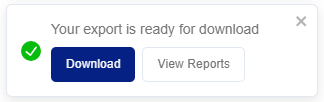
When you click the export button, report generation is queued based on the data volume. Consequently, if you leave, log out, or return later, you can download the report from the Reports dashboard.
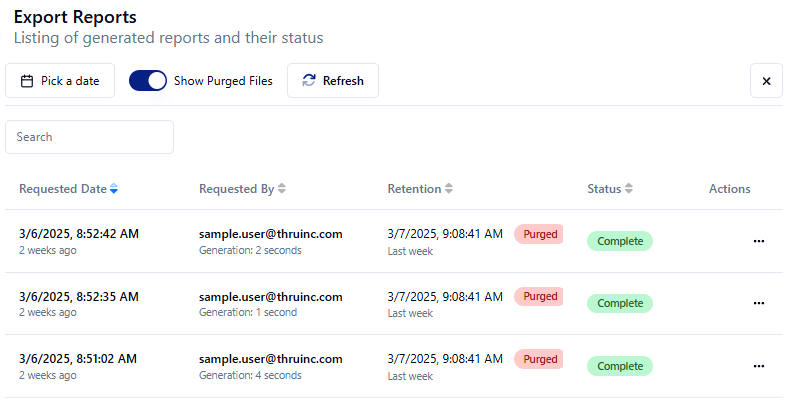
The Actions menu lets you download selected reports, view the filters applied during export, or visualize the data.
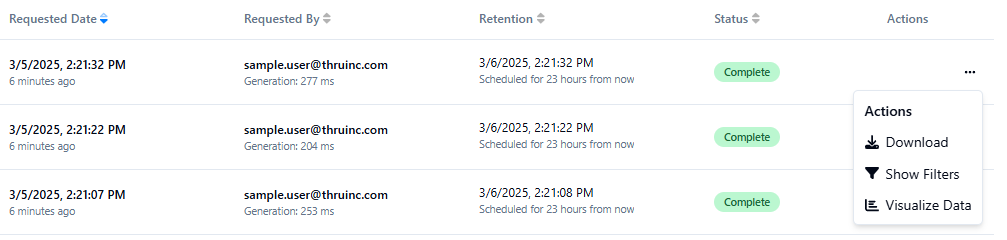
Reports will be deleted from the cloud 24 hours after their generation.
