Message Delivery Policy Settings
Note: Thru delivery policies are set for automatic and transparent delivery of attached files in Outlook.
Typically, the policies are set according to file size or file type.
The following parameters provide the options for setting these delivery policies.
All file attachments will be sent Thru if any one of the policies are met.
DefaultExpirationInterval
Defines default period, in days, that the link to the Thru message, and files will be active for access.
Note: This parameter should be set in accordance with retention policies on your Thru site.
Retention rules on the OUTBOX folder should not be set to less than the value of this parameter or else Thru Messages and files could be deleted before the link expires.
Available values: number of days
Preset value: 7 (days)
DefaultExpirationInterval=30
Example : In this image the DefaultExpirationInterval was set to 365
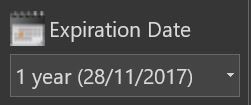
EnableDefaultExpirationIntervalLimit
Defines if user is able to set the Expiration date up to default date but not beyond
Available values: ‘true’ or ‘false’
Preset value: false
EnableDefaultExpirationIntervalLimit=false
Example :
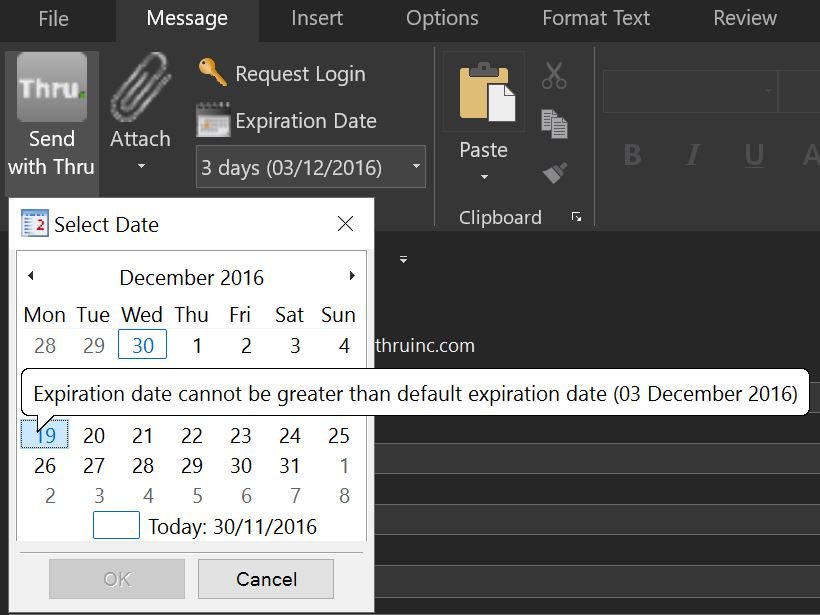
AttachmentSizeLimitUserDefined
Defines the size, in megabytes, of any file attachment larger than this size and independent of the file type, that will be delivered by Thru.
Preset value: 10
AttachmentSizeLimitUserDefined=5
This only sets the lowest default size, in the below image the size is set to default at 2MB
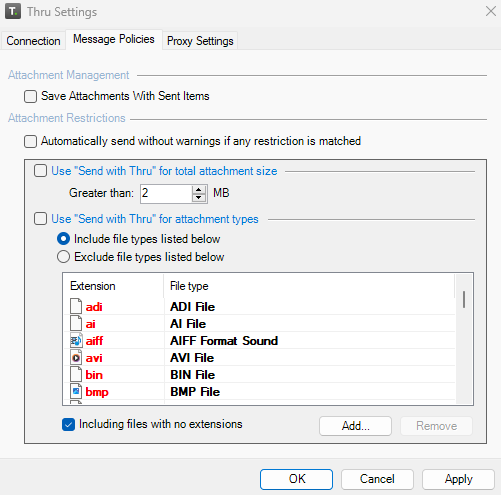
MaxAttachmentSizeLimit
Defines the maximum size, in megabytes, a user can choose to set for parameter AttachmentSizeLimitUser.
Preset value: 10
MaxAttachmentSizeLimit=10
This value defines the maximum size that the value can be set to
Example: in this image the maximum size was set to 50mb
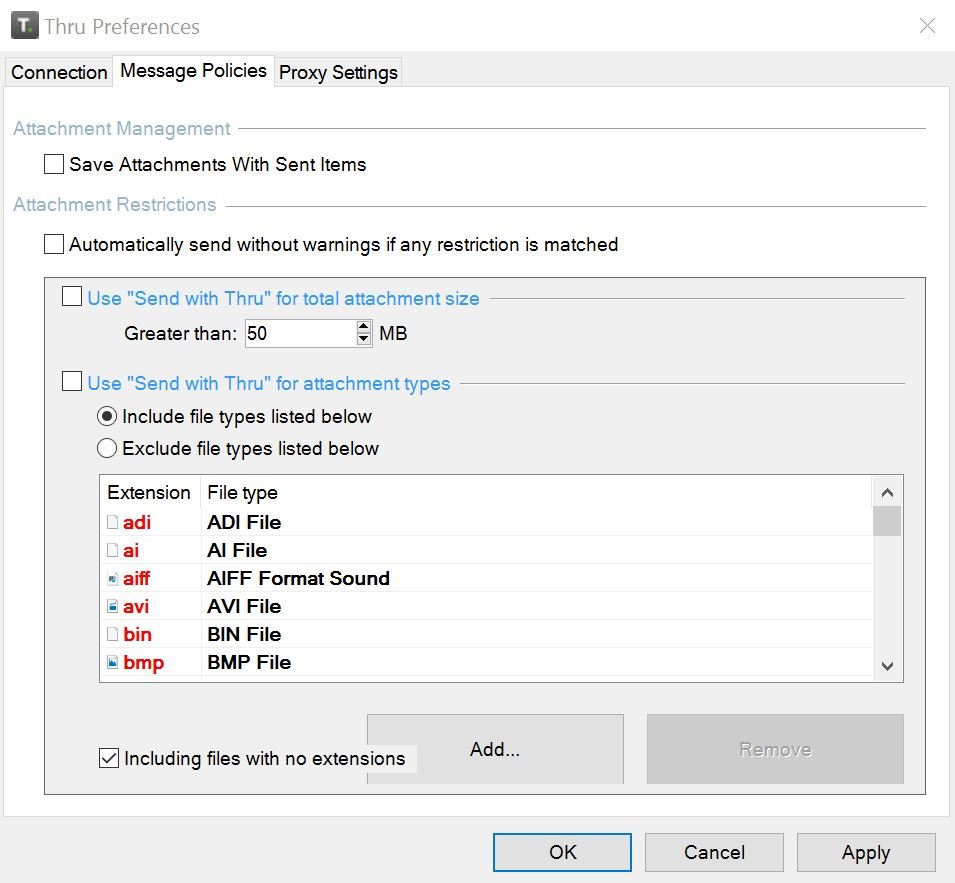
MandatoryAttachmentTypeList
List of file types that will be included or excluded from Thru delivery.
See AttachmentTypeListInclusive parameter for setting inclusion or exclusion.
Value is a comma-separated list of file extensions, not case-sensitive and spaces will be ignored.
MandatoryAttachmentTypeList=exe, doc, xls, ppt, csv, txt, rtf, pdf, wma, wmv, avi, mov, mp3, mp4, aiff, bin, dwg, dwf, adi, dxf, pdd, psd, vsd, ai, cef, eps, jpg, tiff, bmp, png, ptb, mpp, iso, tax, model, catpart, catproduct, ed, edz, docx, docm, dotx, dotm, xlsx, xlsm, xltx, xltm, xlsb, xlam, pptx, pptm, potx, potm, ppam, ppsx, ppsm, rvt, rvg, rfa, rte, rft
Other extensions can be added to this list
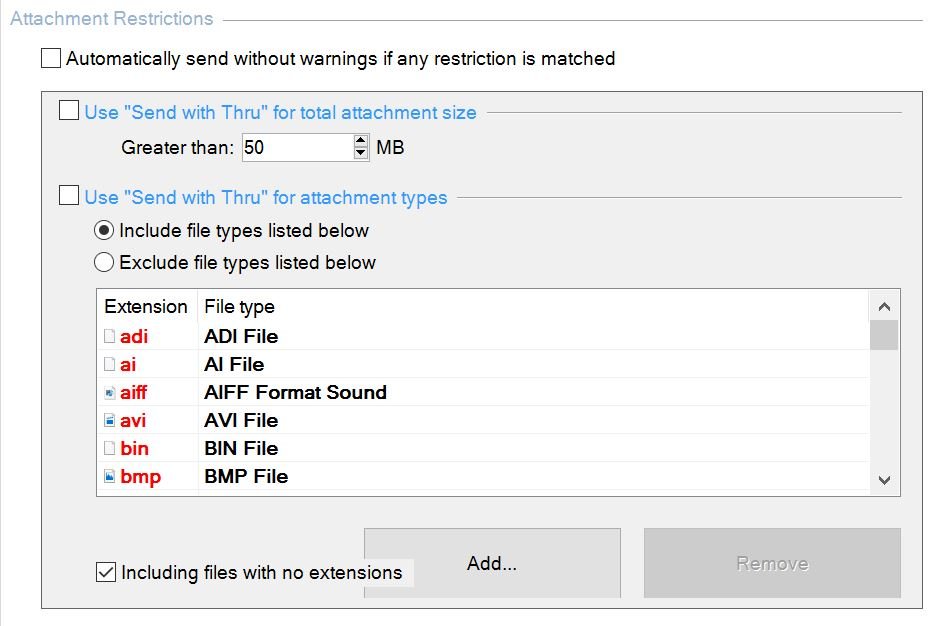
AttachmentTypeListInclusive
Defines attachment type list inclusive/exclusive mode inclusive:
Any of the file types in the list will yield delivery by Thru.
exclusive: All file types in the list will not be sent thru, unless they meet the size policy setting.
Available values: – ‘yes’ – Inclusive – ‘no’ – Exclusive
Preset value: yes
AttachmentTypeListInclusive=yes
Example:
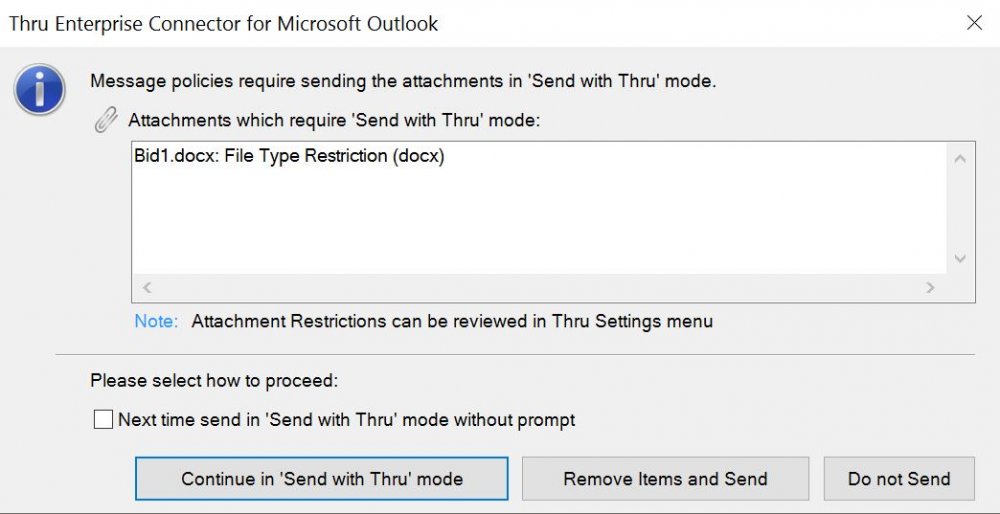
AttachmentRestrictionsAreMandatory
Defines if the user is able to change delivery policy settings.
Available values: ‘yes’ or ‘no’
Preset value: no
AttachmentRestrictionsAreMandatory=no
AttachmentEmptyTypeIncluded
Defines if the files with no extension shall be processed like listed in the list of the attachment types.
Preset value: yes
AttachmentEmptyTypeIncluded=yes
AttachmentFileTypeRestrictionActive
Defines if attachment policy by file type is active and does not apply if AttachmentRestrictionsAreMandatory=yes.
Available values: ‘yes’ or ‘no’
Preset value: yes
AttachmentFileTypeRestrictionActive=no
AttachmentSizeLimitActive
Defines if attachment policy by file size is active and does not apply if AttachmentRestrictionsAreMandatory=yes.
Available values: ‘yes’ or ‘no’
Preset value: yes
AttachmentSizeLimitActive=no
AutoSendThruForAttachmentRestrictions
Defines if the message should be sent in Thru mode automatically if it matches specified attachment restrictions.
If set to ‘no’ then a confirmation dialog will be shown to the user if a message matches specified attachment restrictions.
Available values: ‘yes’ or ‘no’
Preset value: no
AutoSendThruForAttachmentRestrictions=no
EditAutoSendThruForAttachmentRestrictions
Defines if user can modify AutoSendThruForAttachmentRestrictions message policy
Available values: ‘yes’ or ‘no’
Preset value: yes
EditAutoSendThruForAttachmentRestrictions=yes
SaveAttachmentsWithSentItems
Defines if files attached not using Send with Thru mode will be saved in the Sent Items folder
If set to ‘no’, attachments will be replaced by Thru stubs in the Sent Items Outlook message folder which will save storage space on your Mail server.
Available values: ‘yes’ or ‘no’
Preset value: no
SaveAttachmentsWithSentItems=no
EditSaveAttachmentsWithSentItems
Defines if the user can modify SaveAttachmentsWithSentItems message policy
Available values: ‘yes’ or ‘no’
Preset value: yes
EditSaveAttachmentsWithSentItems=yes
