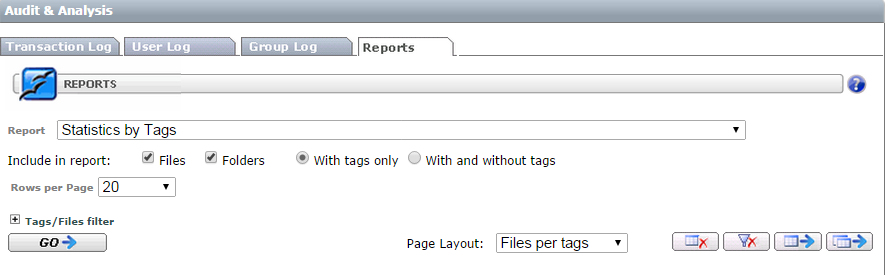Reports
To access reports, select the Reports tab.

This form provides access to a list of predefined canned reports available to you.
Canned reports are developed on-demand, usually for recurring use or data aggregation.
To proceed, select a report from the list and fill in the data filters.
Activity Dashboard
The Activity Dashboard will provide you with the following graphs of usage on your site:
Max Storage
Max File Count
Secure Message Count with Running Totals
File Count Summary
Throughput Summary
Max User Count
These reports can further be narrowed down by selecting to display them by daily, weekly or monthly intervals.
You can also select which interval to display in the graphs so that you have complete control of what is going on within your Thru site.
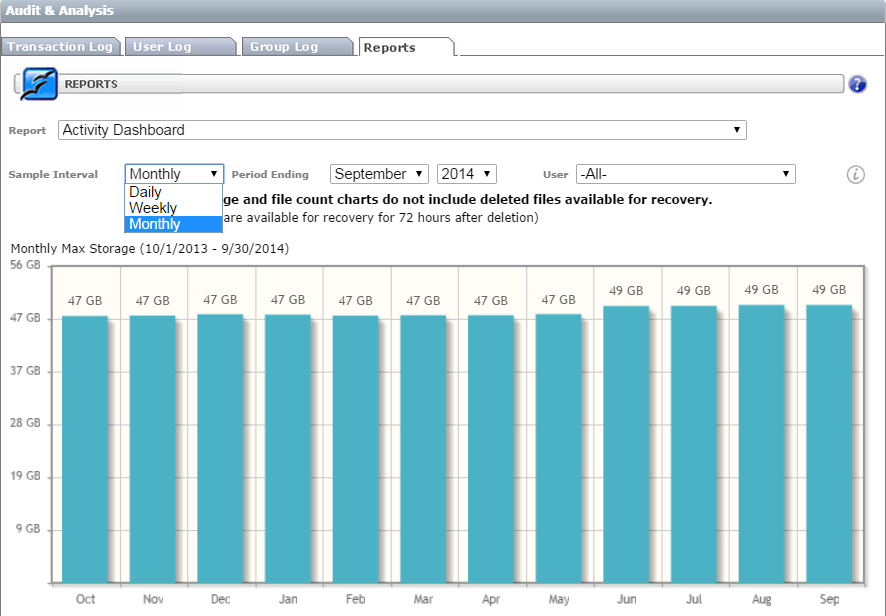
User Analysis
Select User Analysis from the Report drop-down list to perform user analysis.
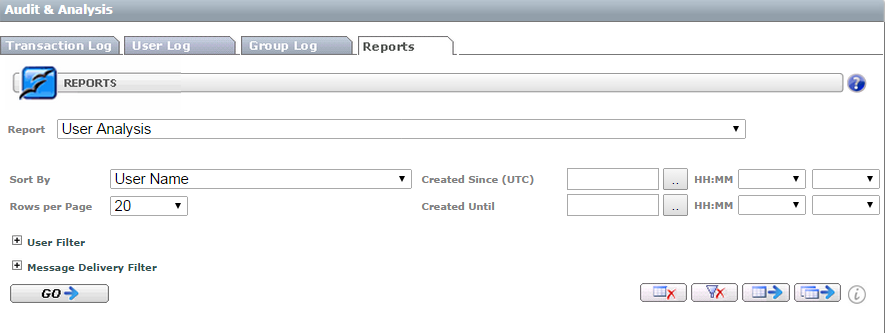
You can further narrow down your search by using the search filters.
Sort By
Last Login – Least Recent – Sorted with the oldest login displayed at the top.
Last Login – Most Recent – Sorted with the most recent login displayed at the top.
Message Count – Max First – Sorted by the number of messages sent with the highest message count at the top of the list.
Message Count – Min First – Sorted by the number of messages sent with the lowest message count at the top of the list.
Number of Files – Max First – Sorted by the number of files owned by the user and the user with the highest number of files first.
Number of Files – Min First – Sorted by the number of files owned by the user and the user with the lowest number of files first.
Storage – Max First – Sorted by the total amount of storage and the user with the greatest storage listed first.
Storage – Min first – Sorted by the total amount of storage and the user with the smallest storage listed first.
User Filters
Thru Active User: Filter operations related to a selected active user.
User Email†: Enter email or part of an email. This filter can be used to query deleted users.
Message Delivery Filters
Recipients Email †: Enter the mail or part of the email of the recipient of the message.
Form Actions (from left to right)
GO button: Submits a new search.
Clear Result button Clears result section.
Reset Filter button Restores default filter.
Export Page button Converts results shown on the page to Excel.
Export All button: Converts entire matching results to Excel.
(Caution: It is recommended to check Total matching rows before clicking the export button. Excel might take a long time to open for a very large result set.)
Statistics by Tags
Select the Statistics by Tags report to run reports on files and folders based on their tags that have been added.