User Log
To access the user log, select the User Log tab.
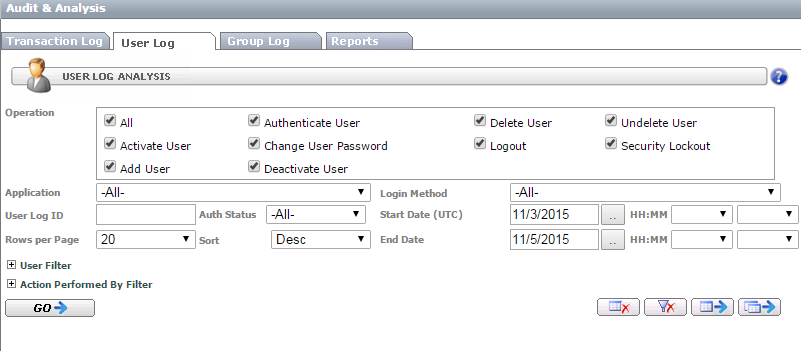
The user log report allows administrators to analyze user activity.
Thru server tracks all login attempts and administrative operations.
Following is a review of form controls.
Filters marked with † accept wildcards (either * or %).
General Filters
Operation – Select one or more operations. ‘All’ option overrides individual selections.
Application – Filter a specific client application.
Login Method – Filter login/password or SSO only authentication attempts.
User Log ID – Report result includes user log IDs.
You can filter by an ID to access a log entry directly.Operation Date/Time (UTC) – Operation creation date range.
To clear a date, open the date popup and click ‘Reset’.
The default end date is set to the next day to cover geographical areas where UTC time is a few hours ahead of local time.Rows per Page – Maximum number of operations shown on one page.
Sort – Report result is sorted by User Log ID.
Use this filter to specify ascending or descending order.
For further sorting export the results to Excel.
User Filters
Thru Active User – Filters operations related to the selected active user.
User Email† – Enter email or part of the email. This filter can be used to query deleted users.
Performed by Filters
Thru Active User – Filter operations performed by the selected active user.
User Email† – Enter email or part of the email. This filter can be used to query deleted users.
Client IP Address† – Client IP Address is captured for all operations.
Multiple users might have the same IP if their requests go through a corporate proxy.
Form Actions
GO button – Submits a new search.
Clear Result button – Clears result section.
Reset Filter button – Restores default filter.
Export Page button – Converts results shown on the page to Excel.
Export All button – Converts entire matching results to Excel.
Caution: It is recommended to check ‘Total matching rows’ before clicking the export button. Excel might take a long time to open for a very large result set.
