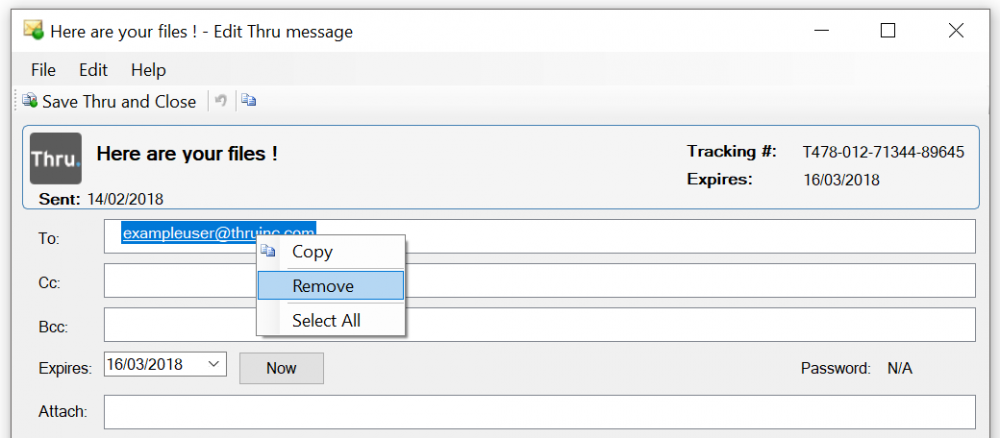Accessing the Sent Thru Folder
All Thru emails that you have sent are kept in the Sent Items folder that is native to Outlook. This will store the message that you have typed into the regular mail window.
You can see the details of the Thru email such as which files were attached and their expiration date in the Sent Thru folder in the Thru Explorer.
- From the Outlook toolbar, click Thru Explorer. The Thru Explorer window displays.
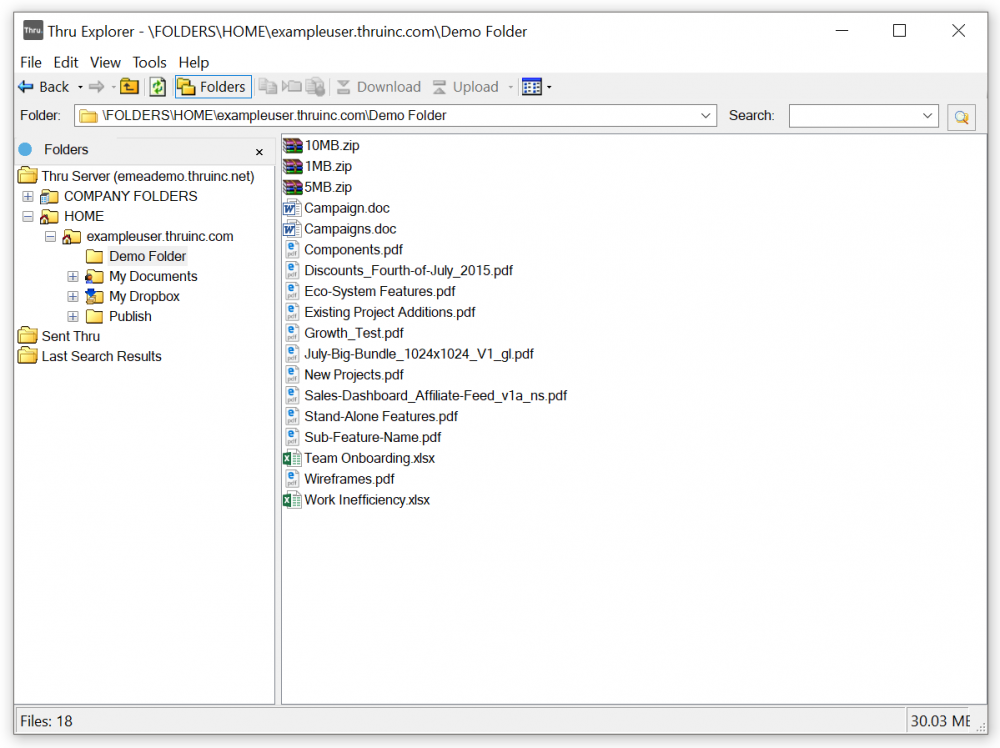
- Click on the Sent Thru folder in the left tree view to display all Thru emails.
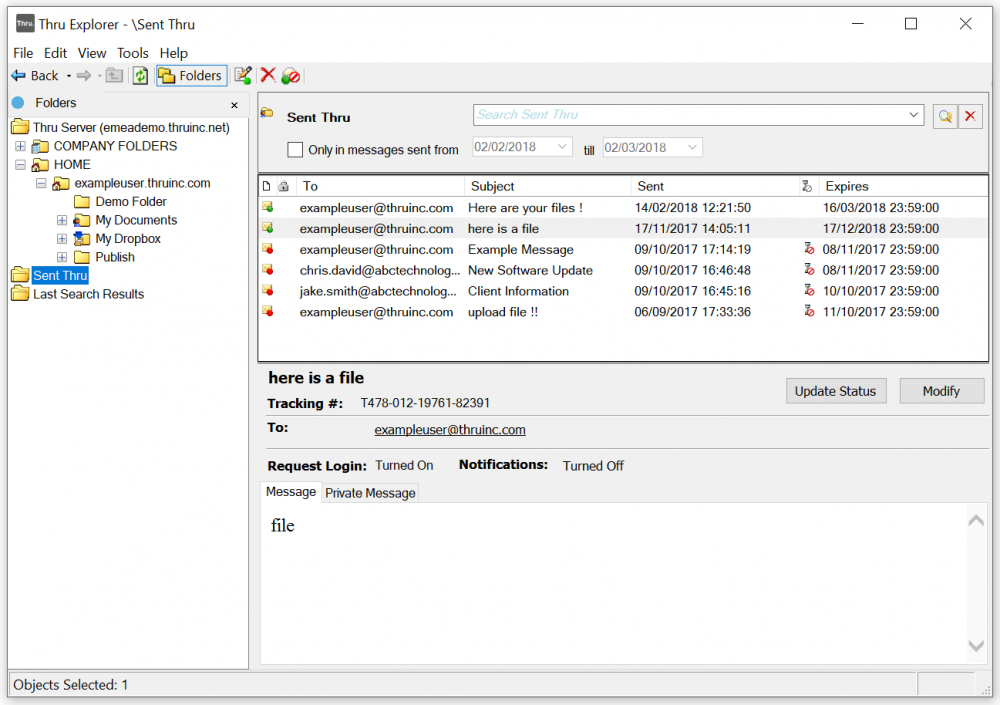
Changing the Expiration Date
You can change the expiration date of a Thru email from the Sent Thru folder.
- Select the Thru email you wish to edit and then click Modify.
Or, right-click on the email and select Open from the drop-down menu.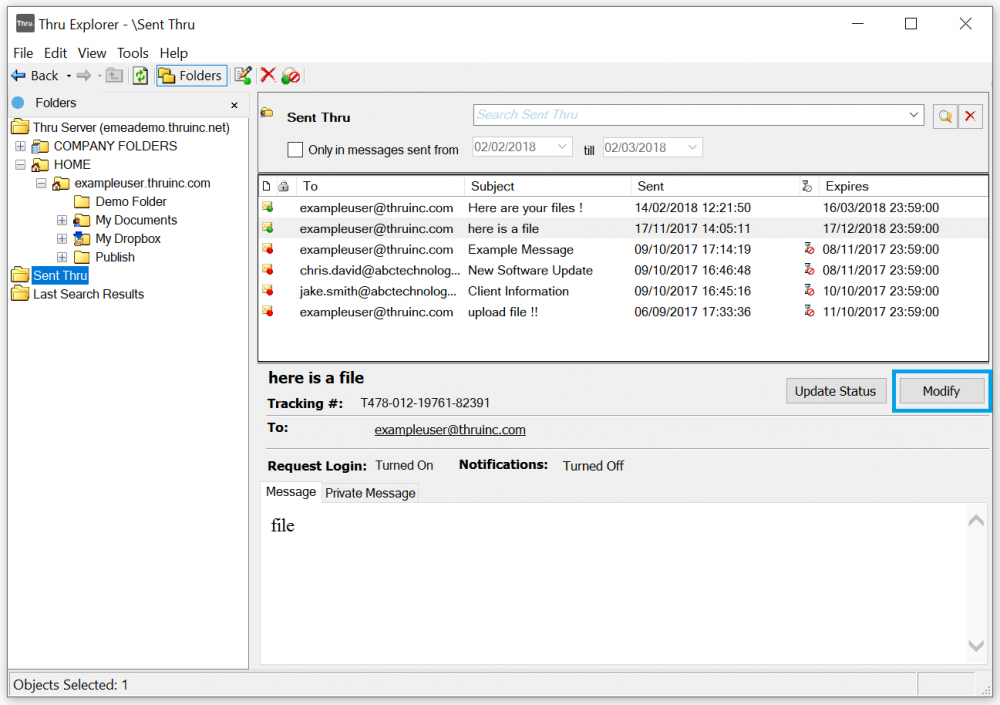
- The Edit Thru message window opens.
- Click on the arrow to the right of the date and select the new date on which you wish the Thru Email to expire.
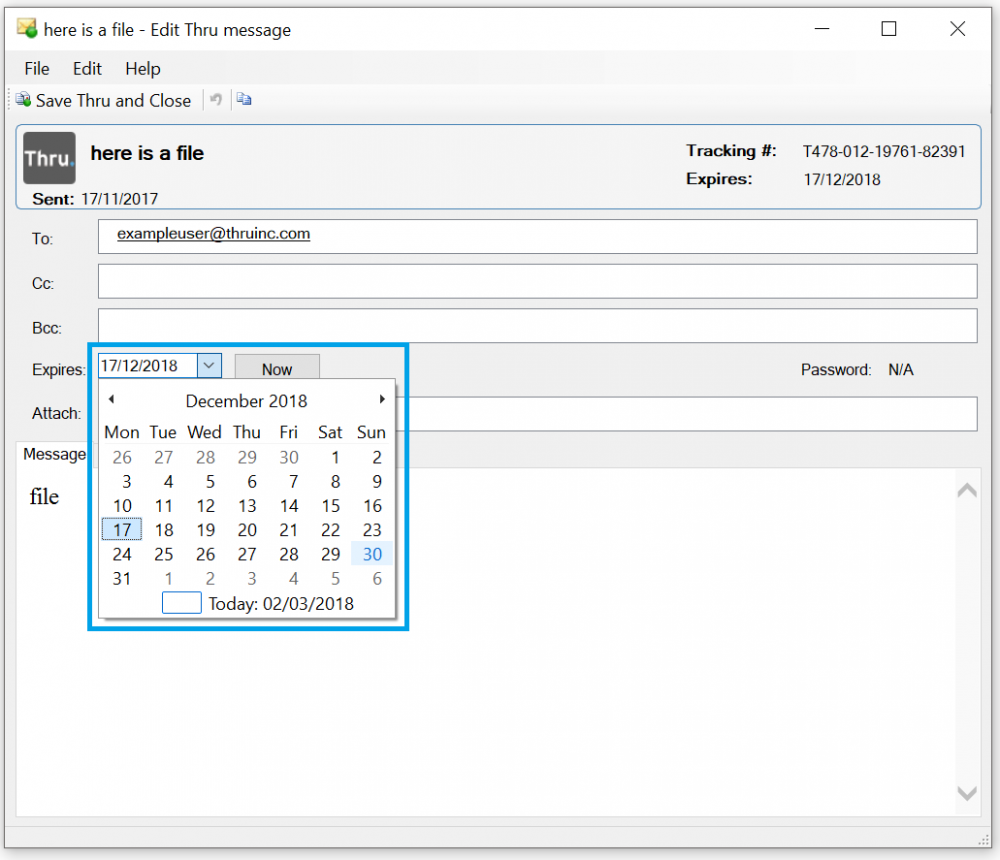
- Click Save Thru and Close to save the changes you have made.
Immediately Expiring a Thru Email
You can immediately expire a Thru email if you wish to prevent further downloads of the files you have sent or the private message you have written from the Sent Thru folder in Thru Explorer.
- Select the Thru email you wish to expire and then click Modify.
In the Edit Thru message window that opens, click Now.
Or, right-click on the email you wish to expire and select Expire Now from the drop-down menu.
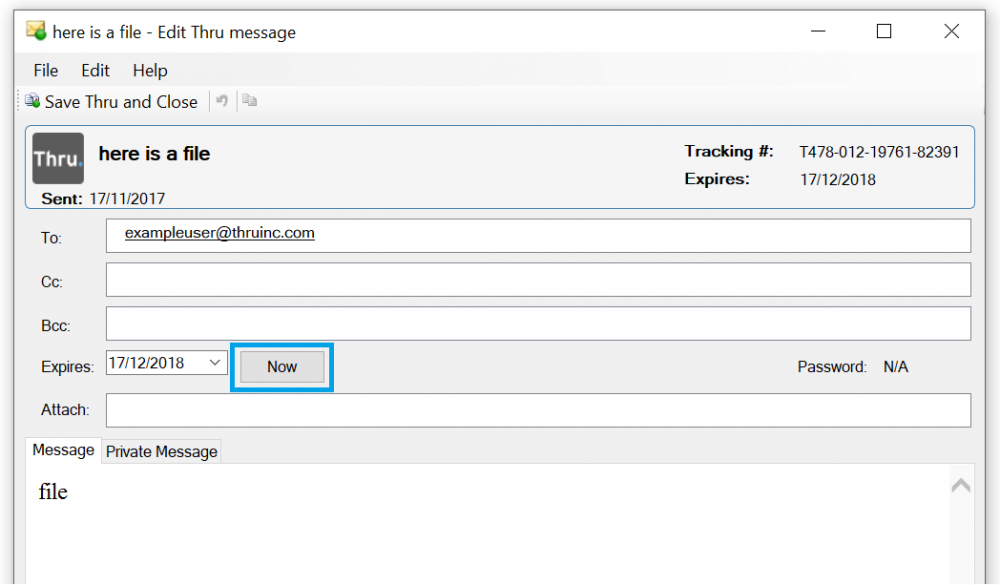
- Once you expire a Thru email, the Expire Now button will be grayed out and the envelope in front of the recipient email will have a red dot in it.
The expiration date will also be changed to when you expired it.
Removing Recipients from a Sent Thru Email
One can remove the recipient to a Thru email after delivery. If you remove a recipient from the Thru email, however, they will be prohibited from downloading any further. If they have already downloaded their files they just will not be able to download them again.
- You can only remove recipients if you have more than one recipient to whom you have already sent mail.
- Note: Once the email has been sent, you cannot add more recipients to it; they can only be removed. If you wish to add other recipients, you must create a new Thru Email.
To remove recipients:
- Navigate to the Sent Thru folder within Thru Explorer.
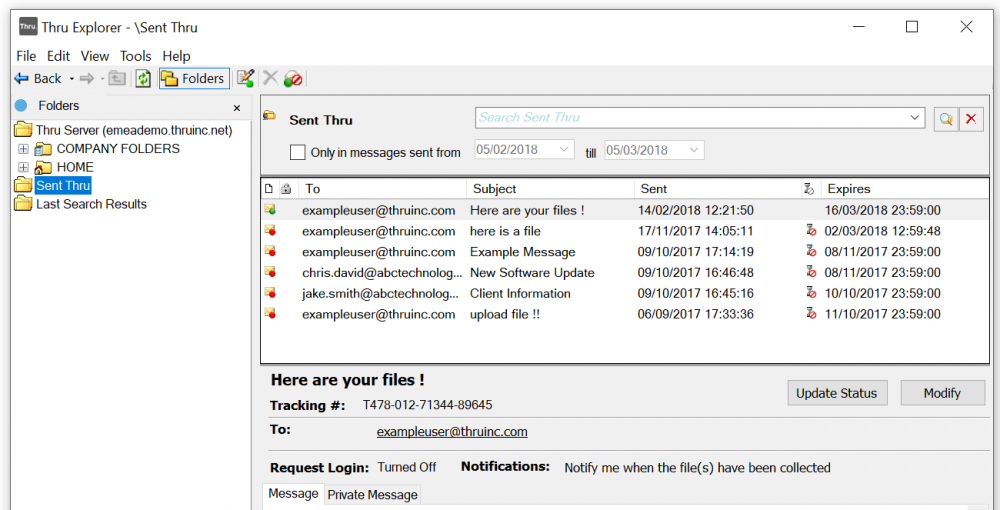
- Click the Thru email you wish to edit and then click Modify.
Or, right-click on the Thru email you wish to edit and select Open.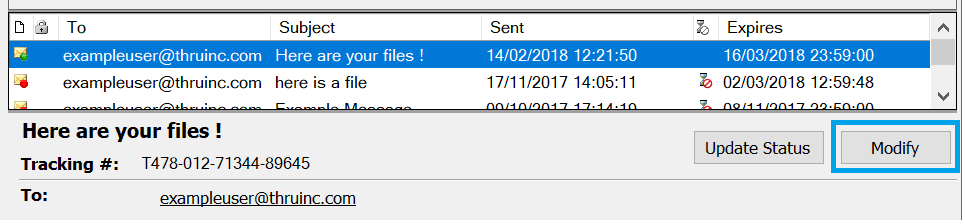
- The Edit Thru message window opens.
- Right-click on the email address you wish to remove and select Remove from the drop-down menu.