Installing Thru Explorer Addin
Follow the instructions below to install the Thru Explorer bundled with the Thru Microsoft Outlook add-in.
If you have not yet downloaded the Thru Outlook Addin, follow this link : https://softwaredelivery.thruinc.net/Publishing/Default.aspx?CollectionID=3LCYSCOKZCT2U .
The Setup Wizard will change from Install, Upgrade or Repair depending on if you are installing for the first time.
Upgrading from a previous version, or simply repairing it to address any previous installation issues.
Locate and run the setup.exe file.
Choose the appropriate mode and click Next.
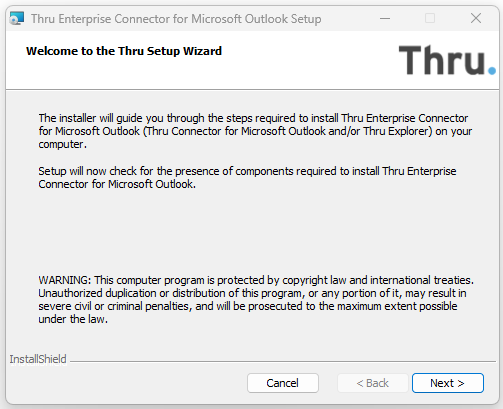
The Thru installer will verify that your system can run the add-in and that you have all the prerequisites for the install.
You should see three green check marks as shown below if all necessary components are available.
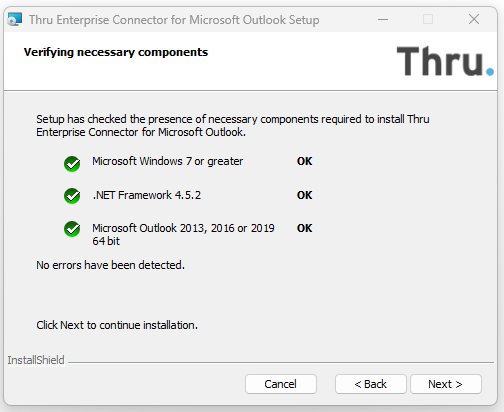
You will need to accept the licensing agreement.
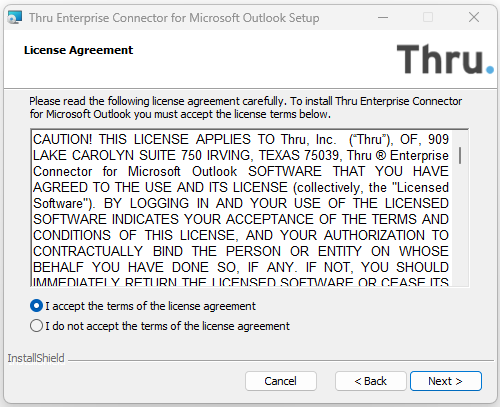
Click Next and the Setup Wizard will then display options for installing Thru Explorer Add-In.
Select the correct components as required
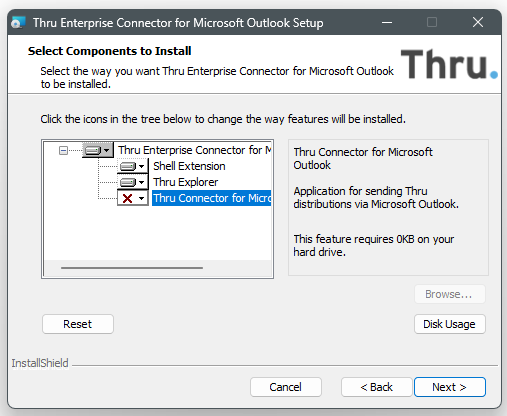
If the Setup Wizard detects a previous configuration, you will be presented with these options.

Once the installer is finished installing the add-in, it will give you the following screen stating that the software has been successfully installed.
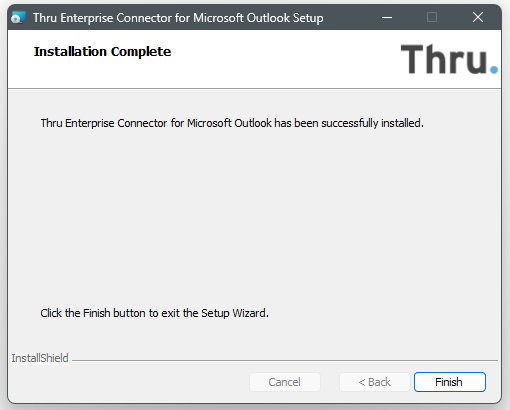
Click Finish to finalize the installation.
