Self-Service User Account Creation
Thru customers can enable self-service account requests before or after creating a Thru web portal.
This feature adds a "Request Account" button on the portal's sign-in page, allowing designated admins to approve or reject incoming requests via email notifications.
If you are a Thru Administrator and you would like the Request Account feature to be enabled on your portal, please contact helpcenter@thruinc.com
If your company has this feature enabled, follow the steps below to learn how to use it:
Visit the Thru portal sign-in page and select "Request Account" to open the account request form.
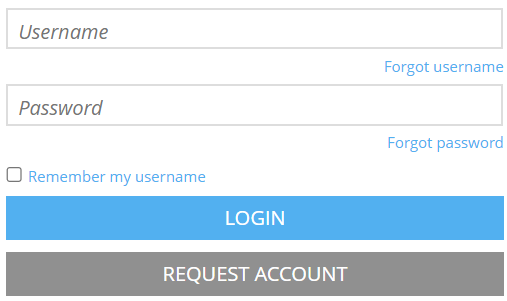
The form requires the requester to fill out their contact information and enter a CAPTCHA code.
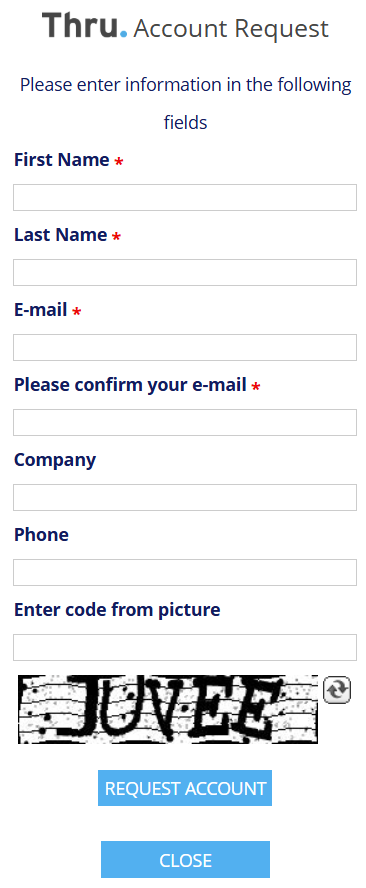
Upon selecting "Request Account," a Thru Administrator or a member of the ACCOUNTS APPROVAL group will receive an email notification to accept or reject the request.
