External FTPS Server
To create an external FTPS Server endpoint:
Click Organizations.
Select an organization.
Click Endpoints.
Click the + Add Endpoint button.
Enter the name in the Endpoint Name * field.
Select External FTPS Server protocol from the Type * drop-down.
Enter the host information in the Host * field.
Enter the Port * field.
Enter the username for the FTPS site in the User * field.
Enter the password for the FTPS host account in the Password * field.
Select a certificate from the Certificates drop-down if required.
Enter a description for the endpoint.
Click the Save button.
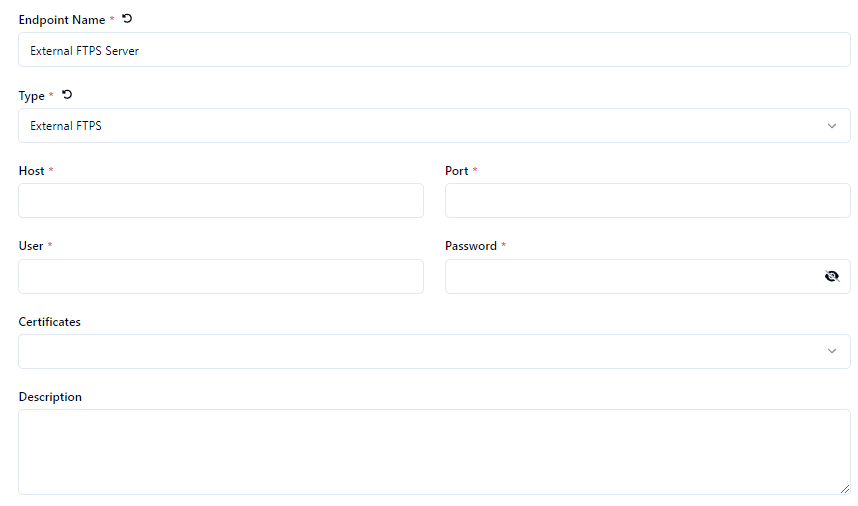
If you don’t see your certificate in the drop-down selection, you’ll need to add your certificate to the organization under Organization - Certificates.
Note : Thru can also support plain FTP automatically only when connecting to external servers.
Thru allows to set up plain FTP parameters in the FTPS Endpoint configuration. Thru will then automatically establish connections with non-encrypted FTP servers.
It's important to note that utilizing Thru's SaaS service for outbound connections might necessitate the whitelisting of our IP addresses by the respective target endpoints. This proactive step helps ensure seamless and secure communication, allowing our service to reliably interact with designated external systems and deliver optimal performance.
Endpoint codes are created automatically and cannot be edited. The code is located on top right corner of the endpoint page.
Thru uses the FluentFTP Library for connecting to External FTPS/FTP servers.
FluentFTP is a fully managed FTP and FTPS client library for .NET & .NET Standard, optimized for speed. It provides extensive FTP commands, File uploads/downloads, SSL/TLS connections, Automatic directory listing parsing, File hashing/checksums, File permissions/CHMOD, FTP proxies, FXP transfers, UTF-8 support, Async/await support, Powershell support and more.
It is written entirely in C#, with no external dependency. It has an extensive automated test suite which tests all its functionality against local FTP server docker containers.
FluentFTP is released under the permissive MIT License, so it can be used in both proprietary and free/open source applications.
