External SFTP Server
Thru’s External SFTP Server endpoint establishes a relationship for sending files and messages between Thru and an external partner, using the SFTP protocol. You can send files from Thru to an external, partner-owned destination. You can also use Thru’s External SFTP Server endpoint to retrieve files from a partner's SFTP server.
To create an external SFTP Server endpoint:
Click Organizations.
Select an organization.
Click Endpoints.
Click the + Add Endpoint button.
Enter the name in the Endpoint Name * field.
Select External SFTP Server protocol from the Type * drop-down.
Enter the host information in the Host * field.
Enter the Port * field.
Enter the username for the SFTP site in the User * field.
For Auth type, select SSH Key or User Password or User Password and SSH Key.
Enter the password for the SFTP host account in the Password * field.
Select an SSH key from the SSH Keys drop-down if required.
Enter a description for the endpoint.
Click the Save button.
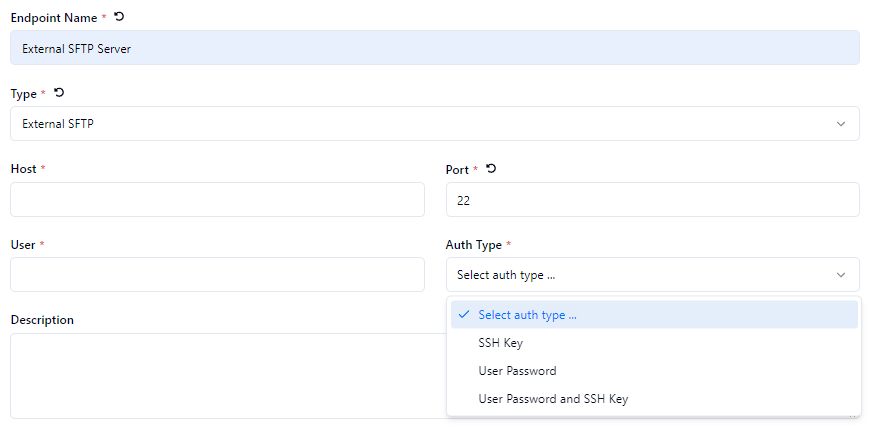
If you don’t see your SSH Key in the drop-down selection, you’ll need to add your SSH key to the organization under Organization - SSH Keys.
Thru uses the SSH.NET Library for connecting to External SFTP servers - see the following link for list of currently supported ciphers.
It's important to note that utilizing Thru's SaaS service for outbound connections might necessitate the whitelisting of our IP addresses by the respective target endpoints. This proactive step helps ensure seamless and secure communication, allowing our service to reliably interact with designated external systems and deliver optimal performance.
