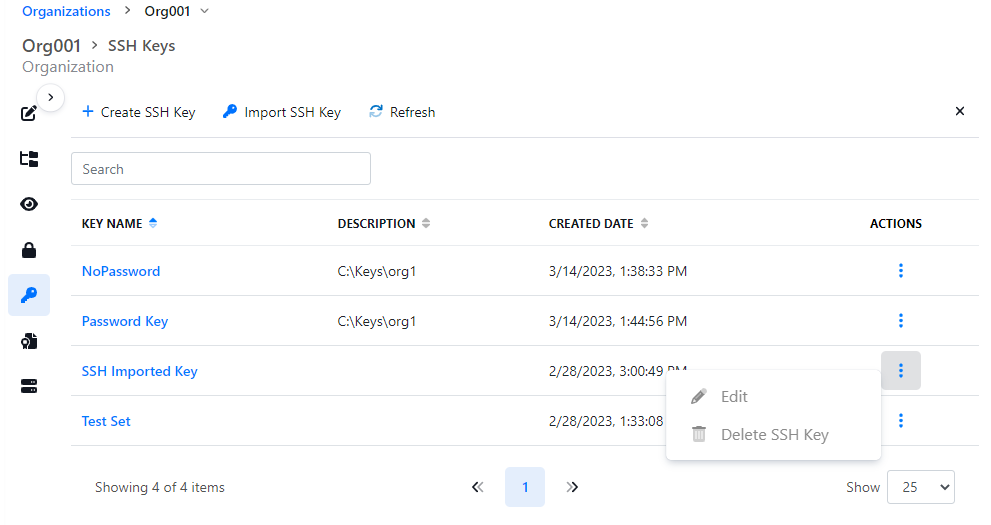Import SSH Key
Thru supports openSSH only
Clicking the Import SSH Key button
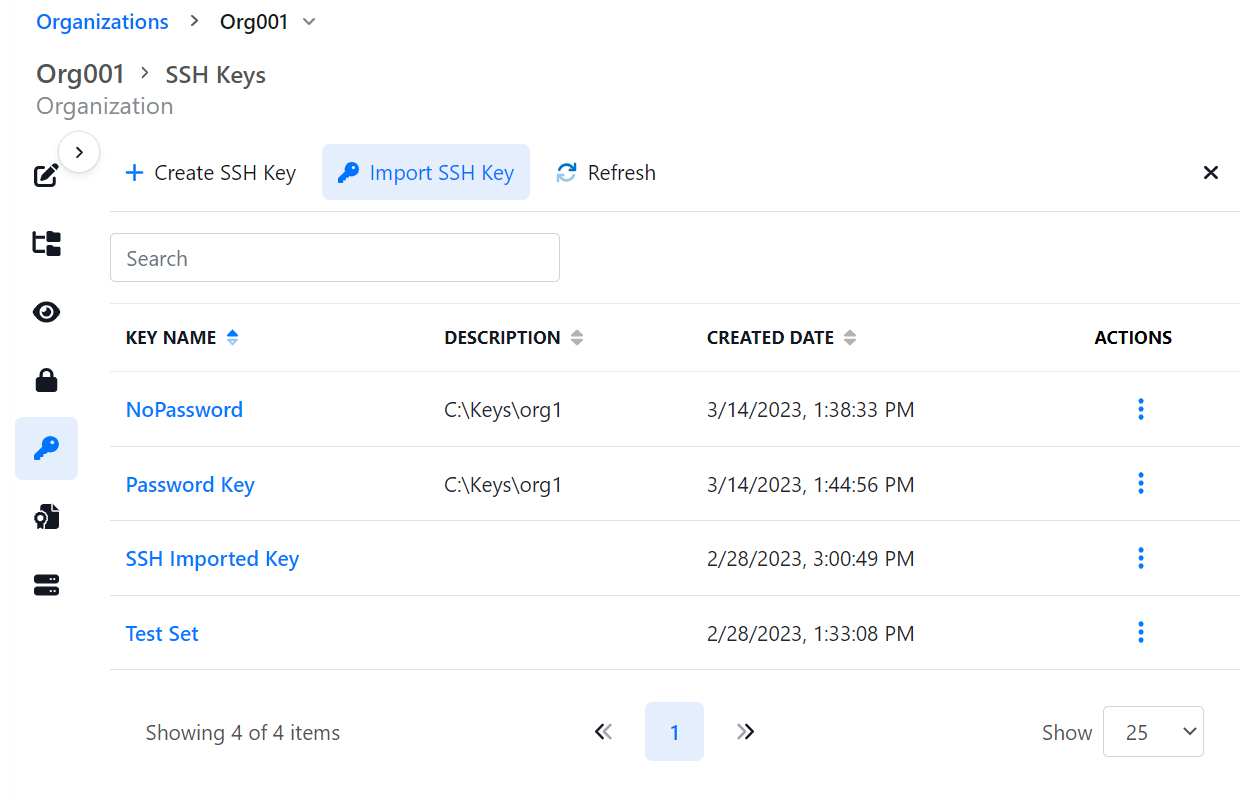
Will spawn the following:
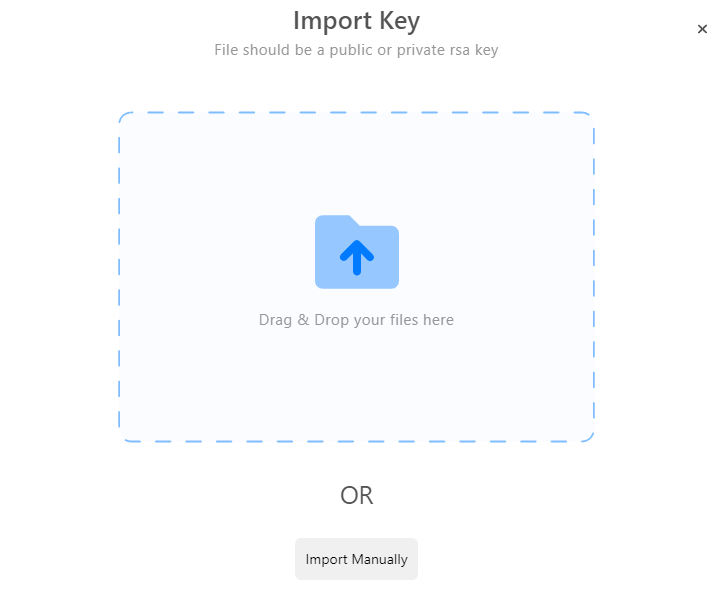
If you drag and drop a valid key, it will show in the UI and require you to click continue.
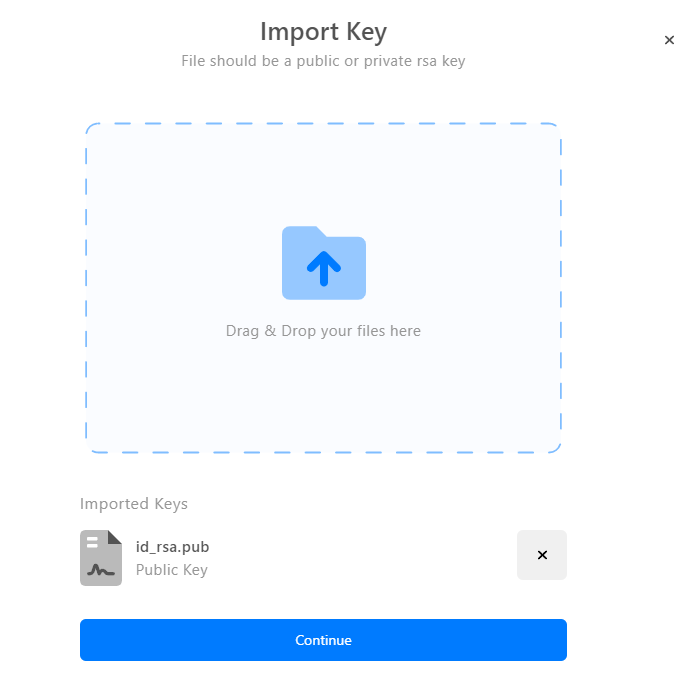
In the next view, you can name the key and define a Pass Phrase if required. Click on Import to complete.
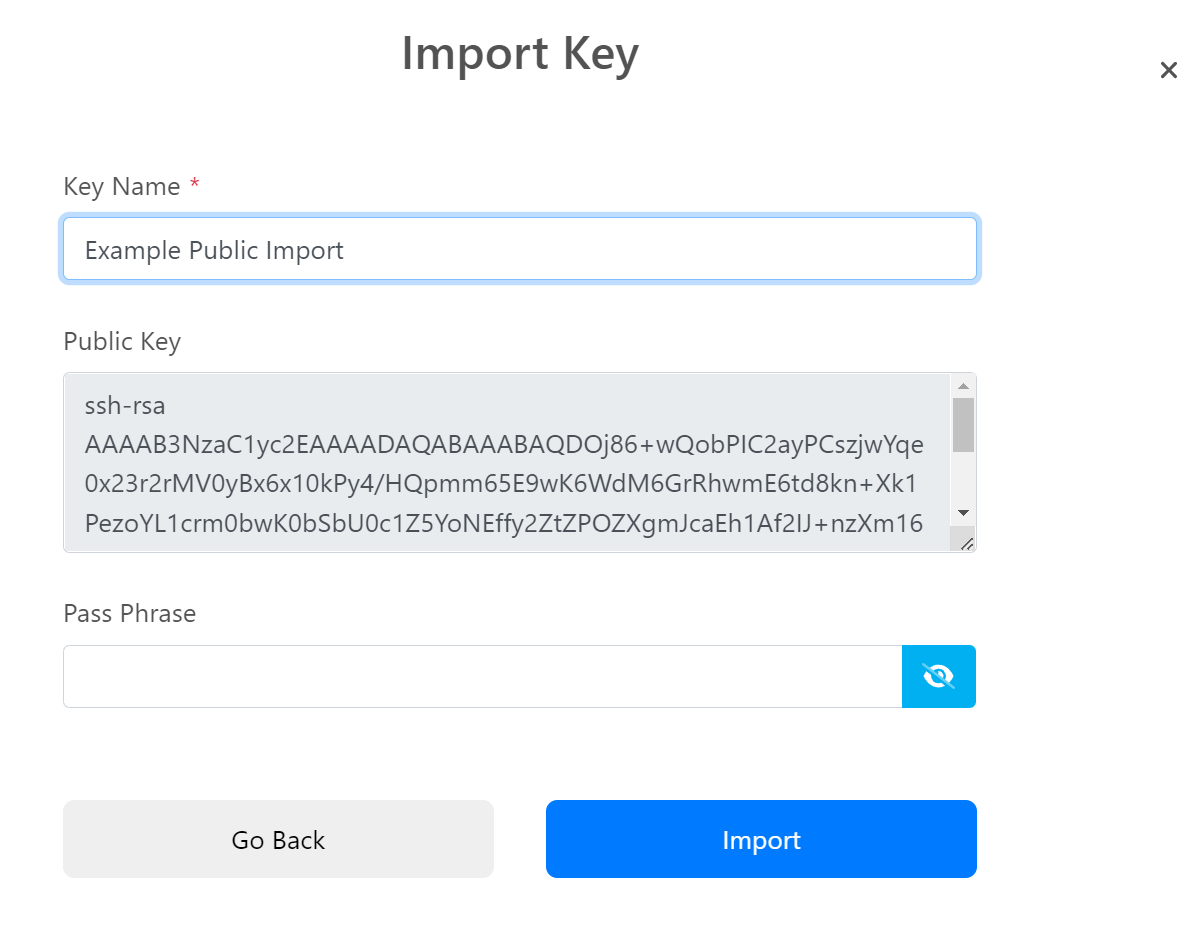
The same steps apply if you’re importing a private key.
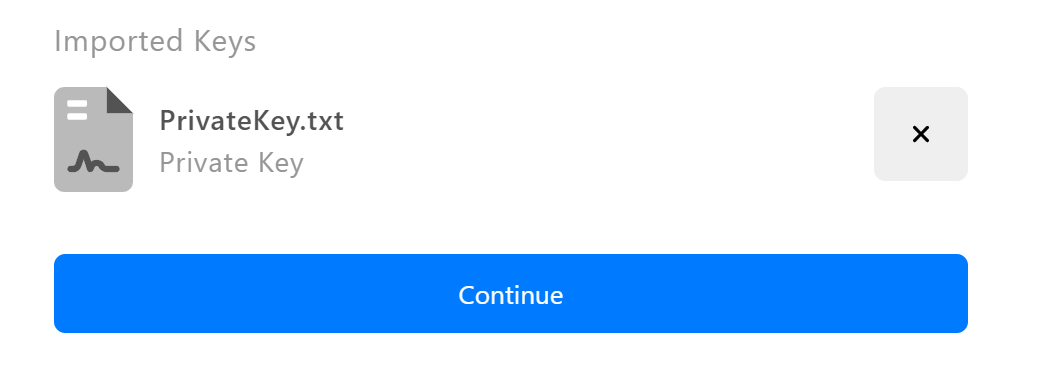
The next view allows you to name the key and define a Pass Phrase if required. Click on Import to complete

SSH keys can be edited or deleted from the SSH Keys tab by clicking on the tri-dot icon under Actions.