Steps to Enable Thru Node Direct
Navigate to the Flows page.
Select the desired flow and click on the Flow Name.
Click the Flow Endpoint on the source or target side.
In the Select Location dropdown, choose the node you wish to use.
Click Save Changes.
Click View and Push Changes and close the confirmation popup.
Repeat for both Source and Target if needed.
Verify nodes are listed under the Thru Node column.
Check the last heartbeat and ensure each Thru Node is enabled.
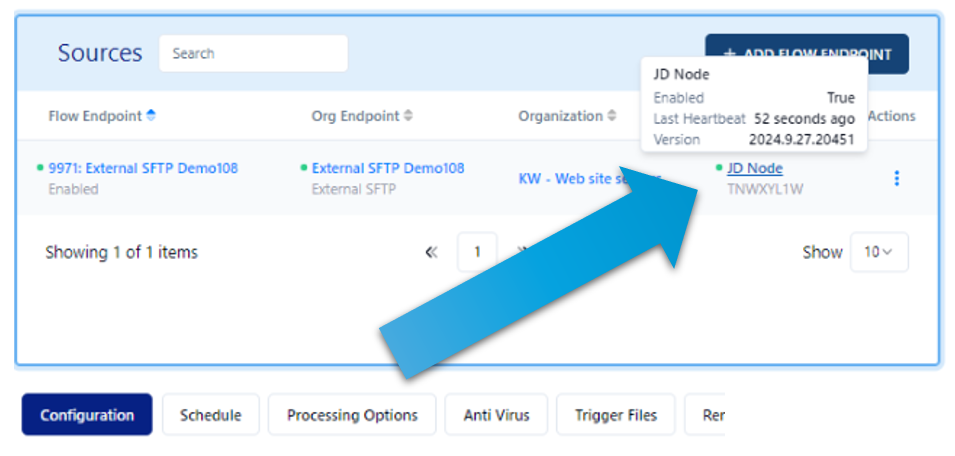
If you don’t see Select Location drop down then your endpoint will not work with Thru Node Direct.

