Thru Node Installation Windows
Check the Node's system requirements.
Obtain Administrator access
Depending on the version of Windows you are running, you might need Administrator access to the system where you plan to install the Node.
Install the Node
Navigate to your Organization that needs Node access
Select "Thru Node" from the available options
To add a new Node:
Click the Add button
Enter a name for your Node
Find your newly created Node in the list and click "Download Thru Node"
Select the win-x64 option to download
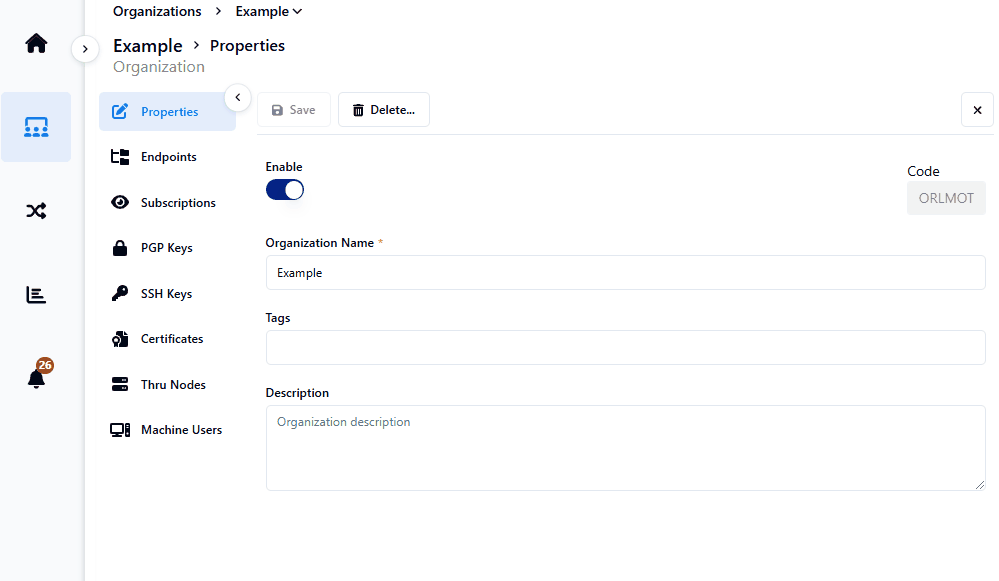
Copy the PowerShell script from the Thru Node Installation window.
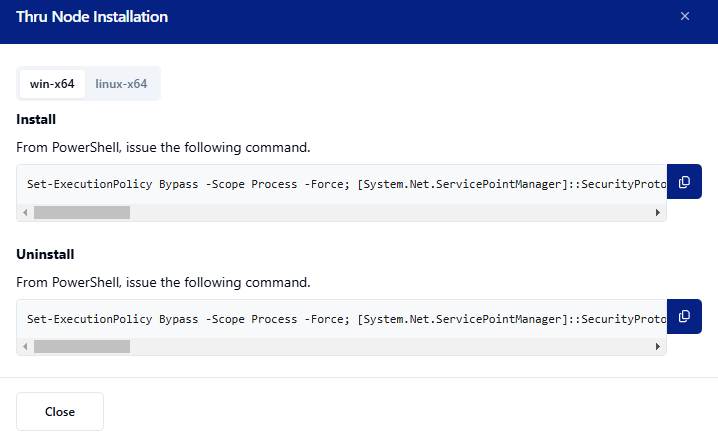
When you execute the install script in a PowerShell window, this will trigger the download of the package and extracts it.
The installer will then guide you through the rest of the setup.
You will be prompted to confirm the installation location.
Enter location to install node (C:\Thru\TN7Y483B):
By default the Node is installed in C:\Thru\ using the NodeId for its installation folder.
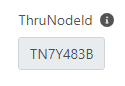
You will be prompted to confirm the TempRepository. (This is using as a cache for the node - make sure you have enough space.)
Enter working directory location (C:\Thru\TN7Y483B\TempRepository):
By default the TempRepository is defined under the node folder.
You will be prompted to confirm the location of the log directory.
Enter log directory location (C:\Thru\TN7Y483B\logs):
By default the log directory is defined under the node folder.
Thru will attempt to add a Schedule Task to Windows Scheduler.
The install script will prompt for a user account and password to run this schedule task.
This user needs the correct permissions to be able to add the scheduled task.
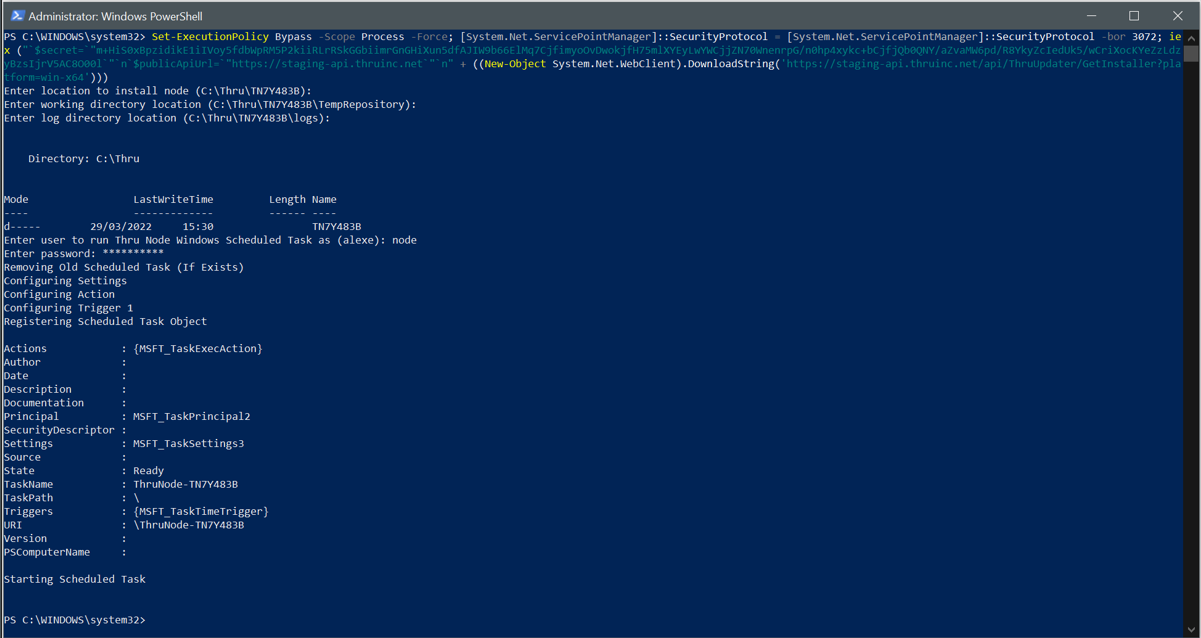
Uninstall
The uninstall of the Node is also provided from the same location as the install script.
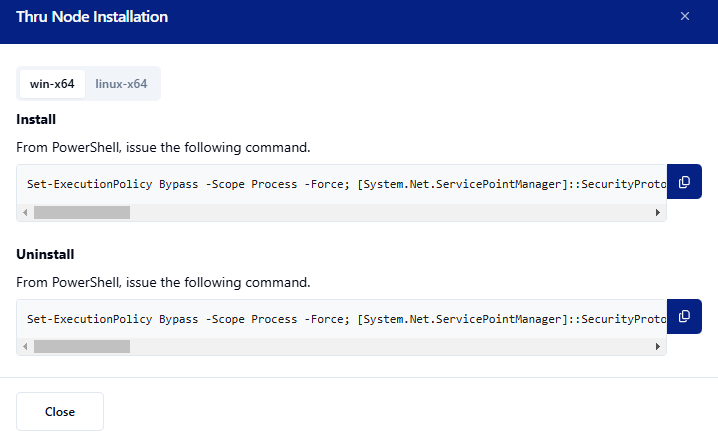
Stopping the Node
If you need to temporarily stop the Thru Node without fully uninstalling it, you can use PowerShell commands to disable and stop the scheduled task:
powershell
Disable-ScheduledTask -TaskName "ThruNode-{NODE_ID}" -Confirm:$false
Stop-ScheduledTask -TaskName "ThruNode-{NODE_ID}"Replace {NODE_ID} with your actual Node ID (e.g., the folder name like TN7Y483B from your installation path).
What these commands do:
Disable-ScheduledTask: Prevents the scheduled task from running automaticallyStop-ScheduledTask: Immediately stops the currently running task
This approach allows you to stop the node temporarily while keeping the installation intact. To restart the node later, you can re-enable the scheduled task using:
powershell
Enable-ScheduledTask -TaskName "ThruNode-{NODE_ID}"Note: You'll need Administrator privileges to run these commands, just like during the initial installation.
Note : When a Thru Node is deleted in the UI, the corresponding running Thru Node will automatically uninstall the next time it attempts to check for an update.
TempRepository : Varies depending on the type of flow configurations. For LAN transfers only, a minimum of 100GB is recommended. For high file volumes and large files, storage may need to be as much as 1TB. Retention of files and configuration of retention policies will also affect storage requirements.
