File and Folder Level Rules
To see all file and folder rules, navigate to Administration > Retention > Rules > File System form.
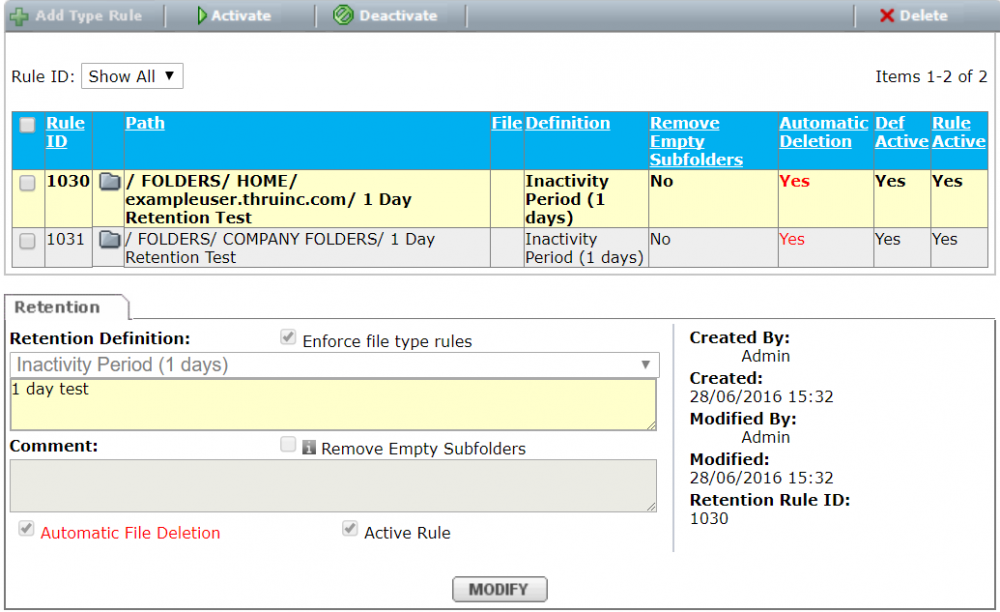
Creating a New File Rule
To create a new rule, navigate to the file, click the Retention tab, and then on the Modify Rules button.
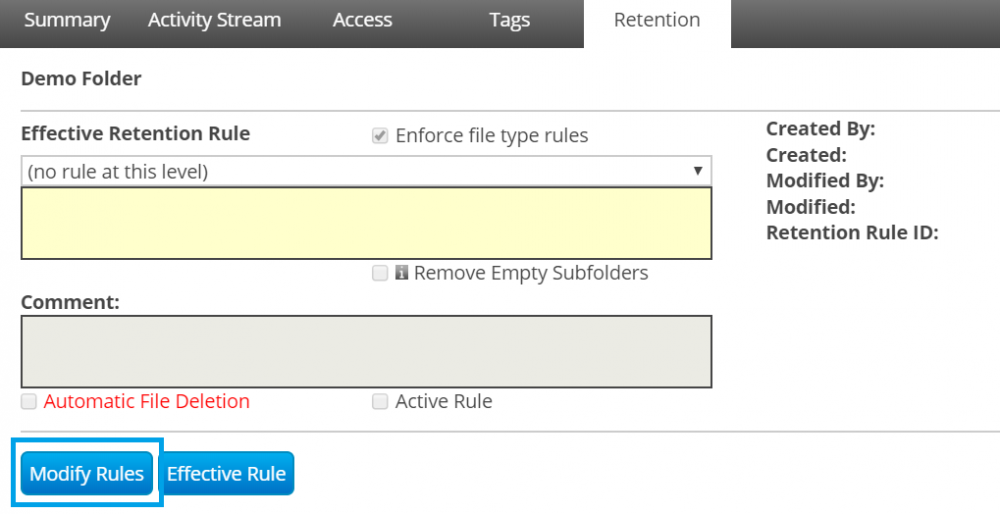
Select a definition from the drop-down menu or add a new definition by selecting a new definition at the bottom of the definition list.
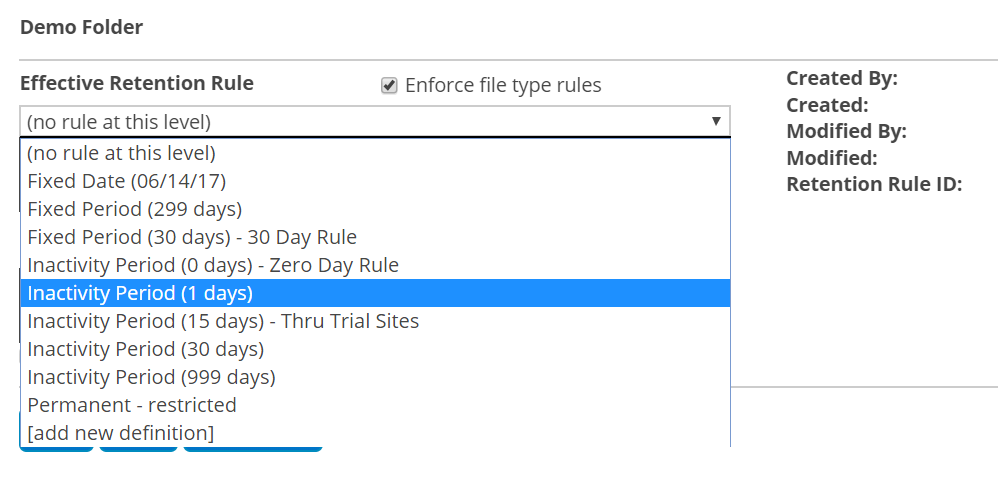
By default, the rule is in an active state and automatic deletion is turned off.
Creating a New Folder Rule
To create a new rule, navigate to the folder, click the retention tab, and then on the Modify button.
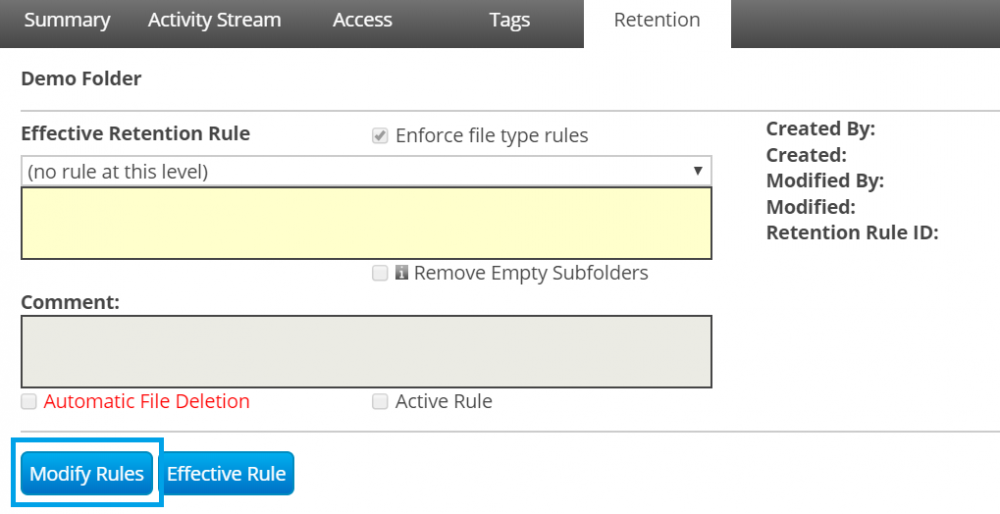
Select a definition from the drop-down menu or add a new definition by selecting a new definition at the bottom of the definition list.
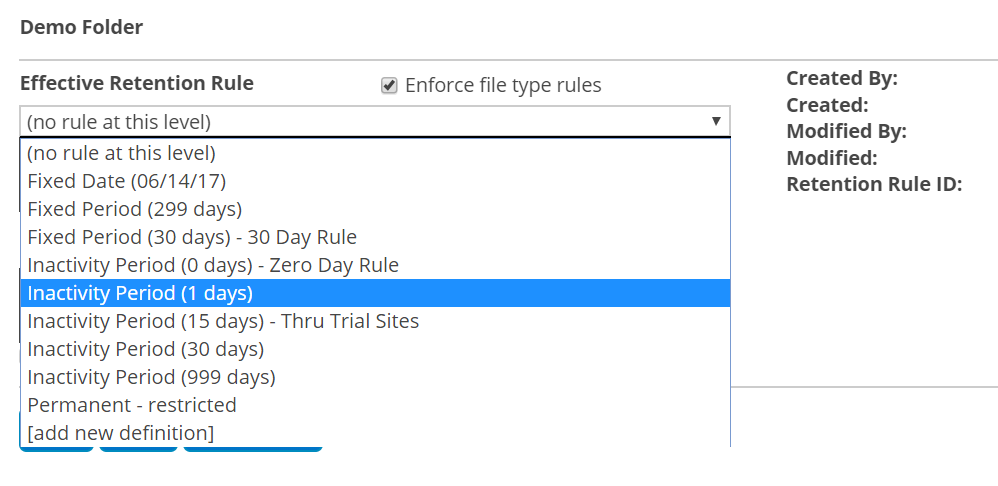
Automatic Sub-folder Deletion
Folder-level rules have the option to remove subfolders if the retention type is a fixed date or fixed period.
The folder on which the rule is defined is never deleted.
This option was designed with automatic processes in mind such as the following scenario:
An automated job load sets of files to the system regularly. Each set is created in a subfolder.
These sets are needed only for a short period of time.
To support the scenario, create a root folder for the job and define a fixed period rule with subfolder removal and automatic deletion.
