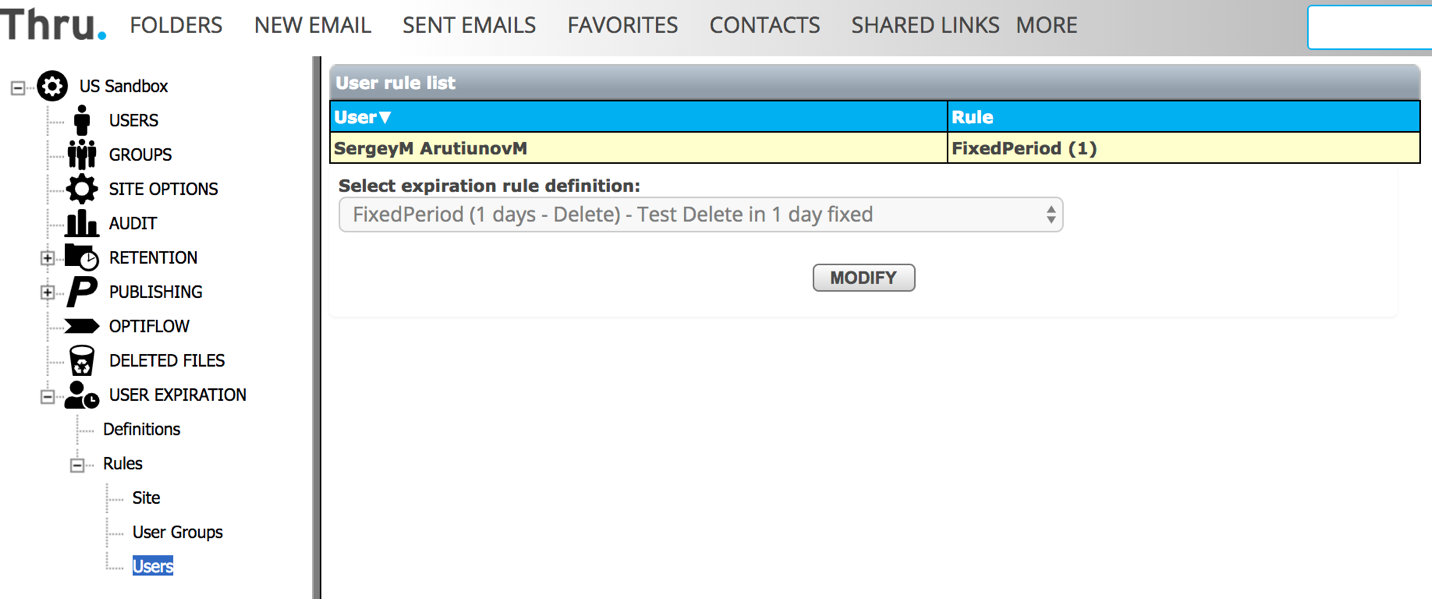How to Assign Definitions to Create Rules
Expiration definitions can be assigned on the following levels to create expiration rules:
Site: rule is applied to all users of the site.
User group: rule is applied to all users of a specific group.
User: rule is applied to a specific user.
Site Rules
To assign a definition to create a site level rule go to :
Administration -> User Expiration -> Rules -> Site.
Setting is available only to Administrator role.
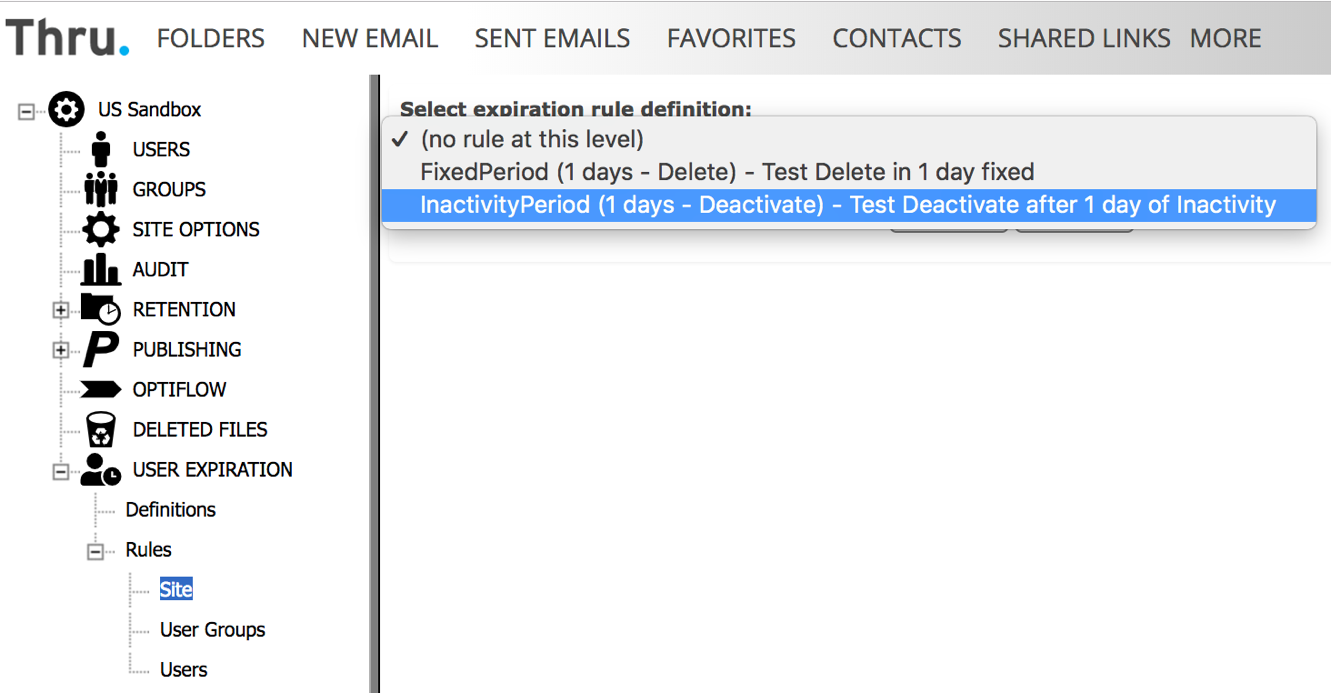
Warning:
When the rule is created on the Site level, a warning popup with OK and Cancel buttons are displayed with the number of users that will be expired after the rule is applied.
Cancel cancels creation of the rule.
It may take few minutes for a server to apply a rule if a user count is high.
User Group Rules
To assign a definition to create expiration rule for a user group go to :
Administration -> Groups -> Any group -> Expiration tab.
Available only to Administrator and Manager roles :
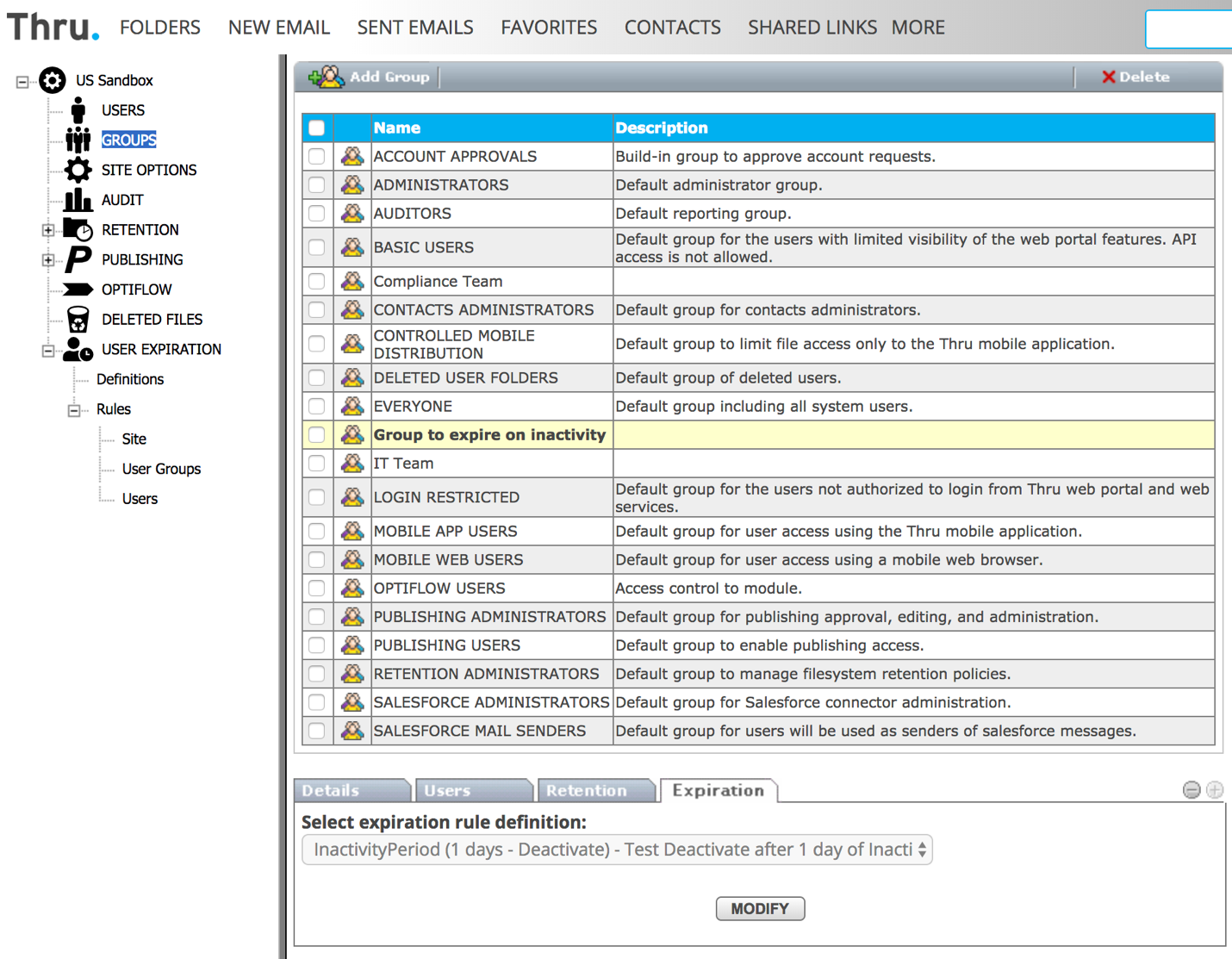
User Group rules are listed under Administration->User Expiration->Rules->User Groups where administrators can view and manage the rules:
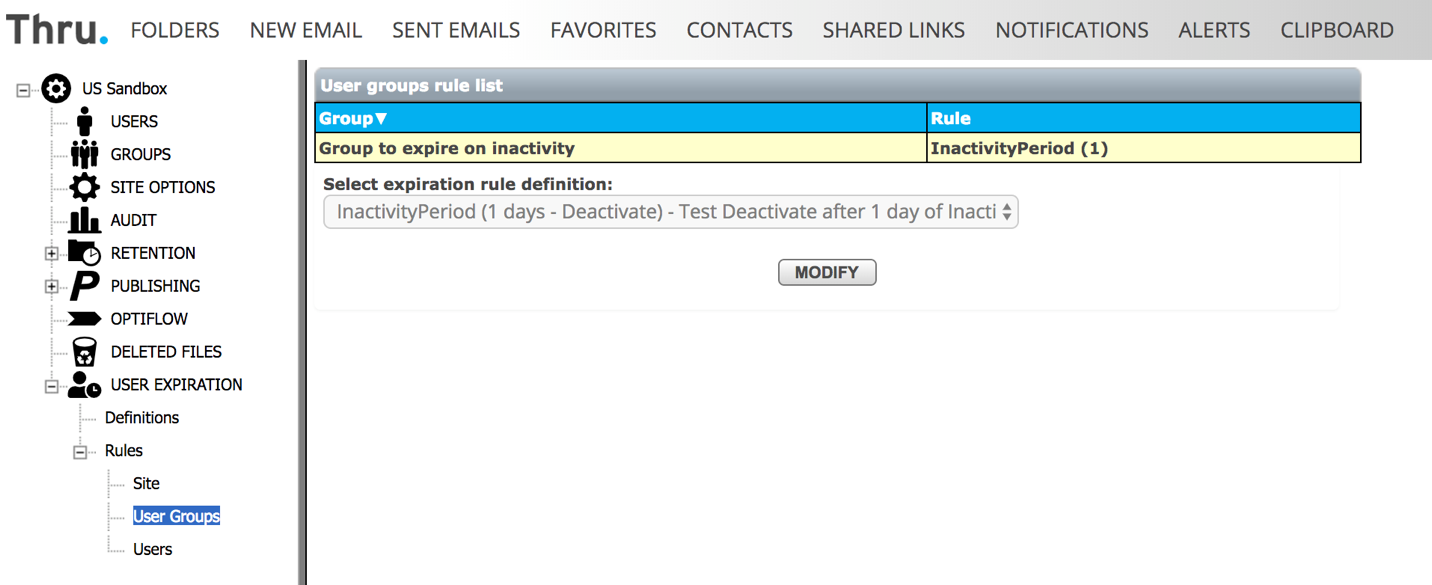
Warning:
When the rule is created on a User Group level, a warning popup with OK and Cancel buttons is displayed with the number of users that will be expired after the rule is applied.
Cancel cancels creation of the rule. It may take few minutes for a server to apply a rule if a user count is high.
User Rules
To assign an expiration definition to specific user to create a user-level rule go to Administration -> Users -> Any user -> Expiration tab.
Available to Administrators, Managers, and Partner managers. Partner managers can only see users with the same domain on this page.

User rules are listed under Administration->User Expiration->Rules->Users where administrators can view and manage the rules: