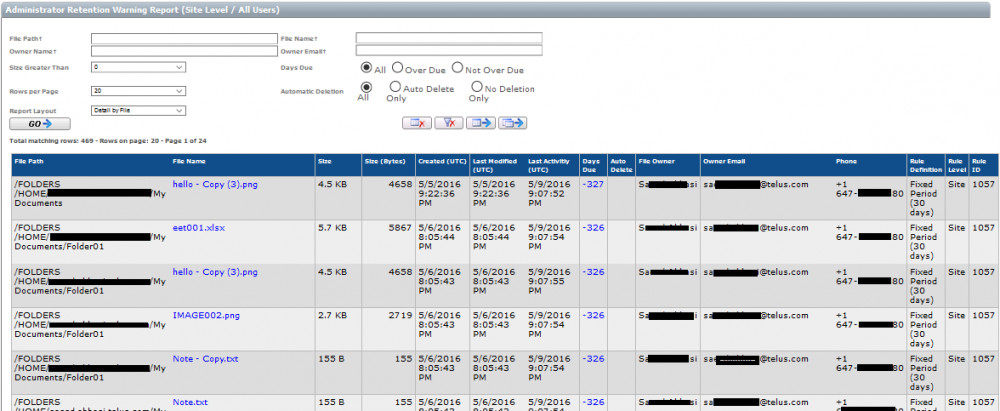Modifying Retention Rules Best Practice
It is sometimes necessary to change rules to use a new definition in order to better manage storage and comply with new industry regulations or internal policies.
The question that is often asked as a result is “I want to change my retention policies but first I want to know how many files will get tagged for removal by my new definition”.
The first step is to go to the RETENTION utility in the Administration portal.
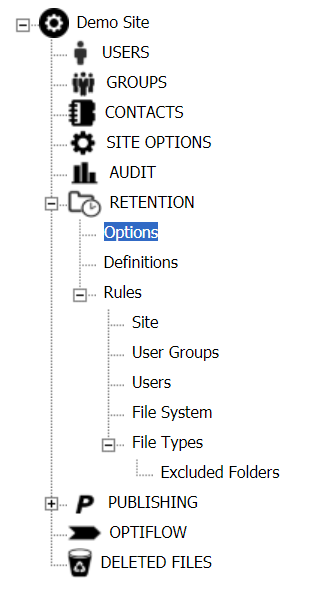
Temporarily turn off the automated deletion of files for all rules so we can test the new rule definition in safe mode.
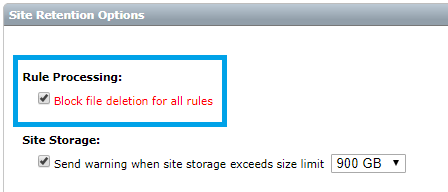
Ensure that the settings for Definition Default Settings are set to send all notifications to the retention administrators.
The retention administrators are the users who are included in the RETENTION ADMINISTRATORS group.
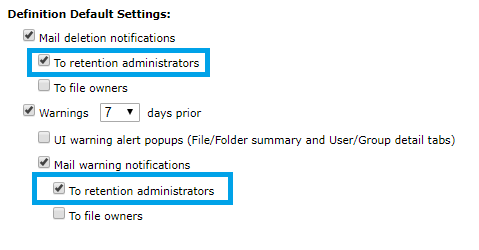
Change the retention rule by changing the retention definition for the rule.
In the following example, we create a 30-day retention definition that we will apply to the site level rule.
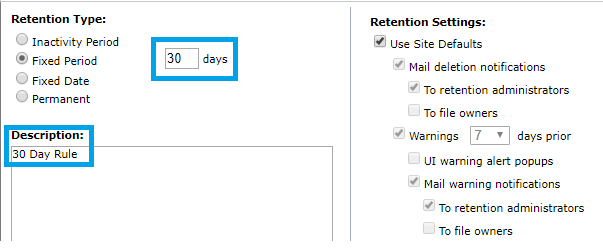
Select the new definition in the rule. In this example, we are changing the default site rule from 90-day retention to 30-day retention.
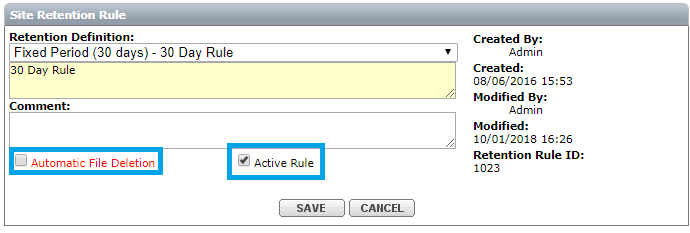
Notice that the Automatic File Deletion will not be checked (on).
This is also a safeguard on the rule to block any files from being deleted.
Once these changes are completed, we wait for the retention rule to run.
Since we set the frequency to 1 hour, you should expect the results in approximately 1 hour.
The system will send an email to all the retention administrators.
Make sure that you can receive emails from notifications@thruinc.net.

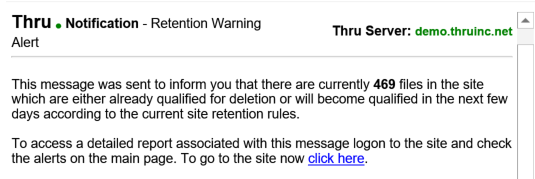
In our example, the email message reports that the retention system will delete 469 files in the site as a result of the new site rule definition.
There is also a report made available via a link that can be accessed in the Alerts.
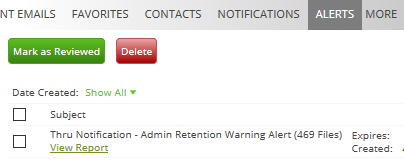
Accessing this report will display the details of the files that are tagged for deletion.
The report also provides filters that enable you to drill down for specific Folder, files, and file owner.
This report can be exported to Microsoft Excel where additional summary fields can be added to reveal the total amount of storage that would be saved and the total amount of files that would be deleted.