Add Attachment
Click Add Attachments to select which files you would like to send to the recipients. An Add Attachments window will appear.
Files and folders stored in Salesforce or in the Thru Server can be attached using this dialog box.
Files or folders located on your C: drive will not be available here until you upload it to either Salesforce or the Thru server.
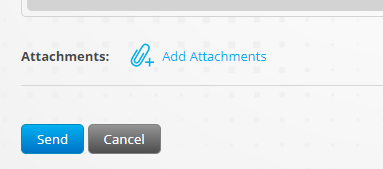
Attachment Type for the File or Folder
Since this Thru Email was accessed through Contacts, the third item on the list gives the option for Salesforce Contact Attachment. This third item changes depending on which of the five tabs (Accounts, Contacts, Cases, Leads or Opportunities) you are under when you open the Thru Email. You will have access to the documents that correspond to that tab.
For example, under Contacts, you will have access to the Salesforce Contact Attachments, and under Leads you will have access to the Salesforce Lead Attachments.
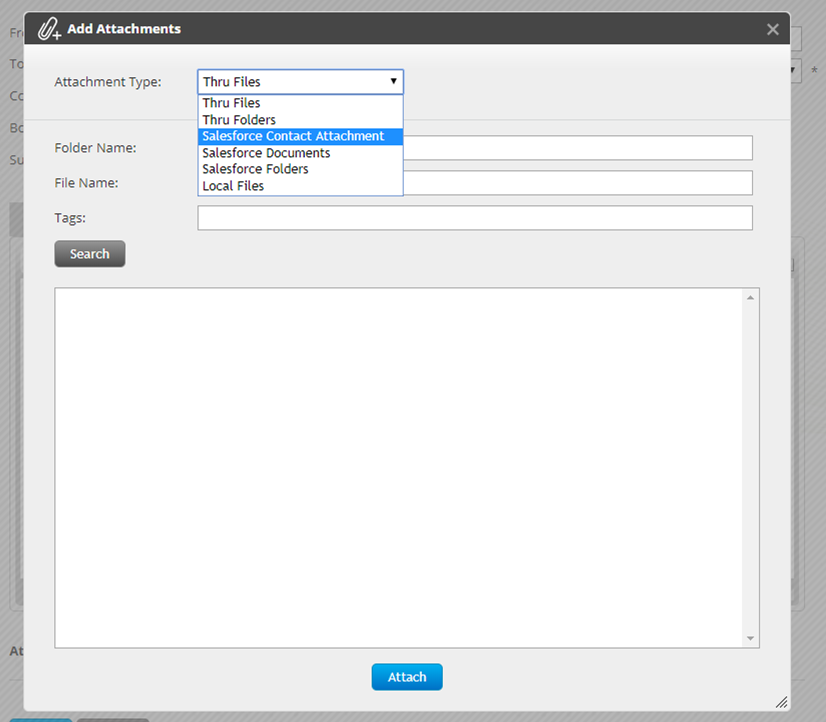
After you have selected the attachment type, select a folder and then click Search:
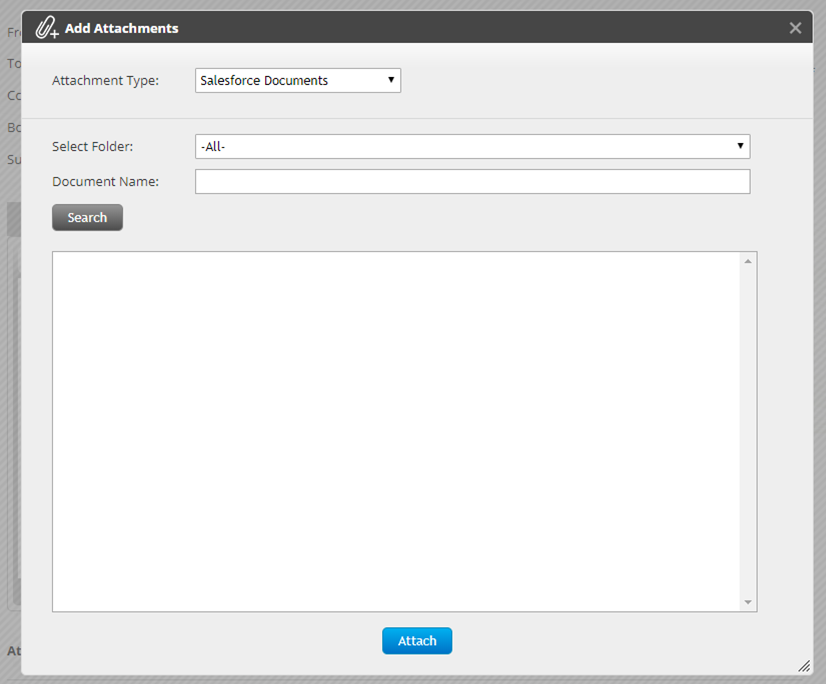
Sometimes, there might be a need to send, for example, a Lead Attachment to an Opportunity rather than to the Lead. Since you can only attach specific Lead Attachments in an email that was opened in a Lead, you will need to choose a Lead to access the Thru Email. Once you open the new Thru Email, you can modify the recipient's email address to be that of the Opportunity to which you want to send the attachment. The same methodology applies any time you want to send a particular Salesforce document type to a contact of a different type.
Go back to Sending Files and Folders – Thru for Salesforce.
