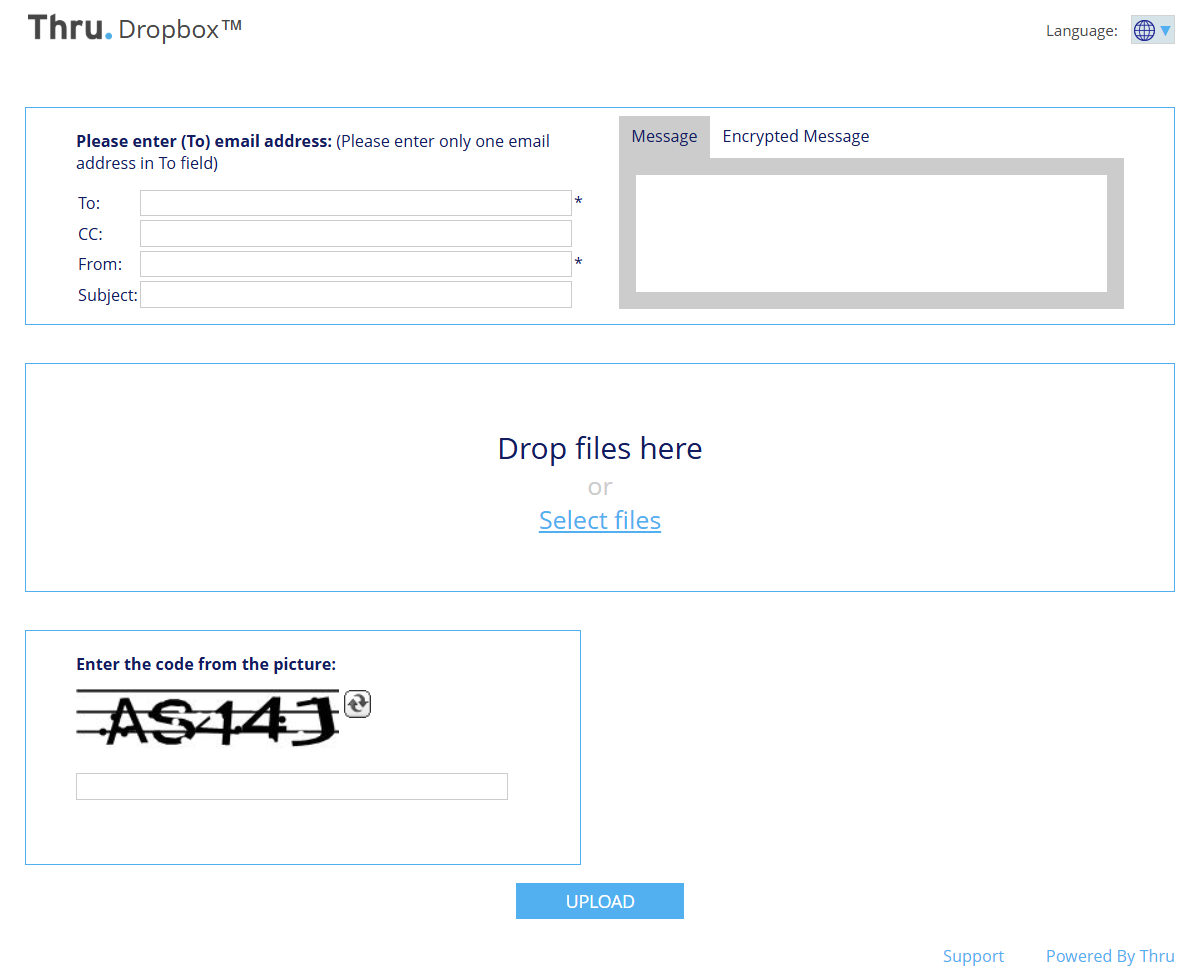Create a Link to your Thru Dropbox™
To securely receive large files from non-registered users using Thru, create a link to your Thru Dropbox™.
This allows non-Thru users to send files directly to your Thru Dropbox™.
The URL link format is: https://companyname.thruinc.net/Desktop/Dropbox/Create/?toemail=name@companyname.com
To create your link:
Substitute the "companyname" text and the email address "name@companyname.com" in the link format above with your Thru site name and email address.
For example, replace "companyname" with demo and the email address with name@abctechnology.com.
Note : If your company has a unique Thru site URL that does not end in .thruinc.net, replace https://companyname.thruinc.net* with your Thru site URL at the beginning of the Thru Dropbox link.
Example: https://filetransfer.companyname.com/Desktop/Dropbox/Create/?toemail=name@companyname.com
After creating your link, you can share it via email, company websites, and portals.
To add your Thru Dropbox™ link to your Microsoft Outlook email signature, refer to the relevant section in the Thru for Microsoft Outlook Add-In User Guide. : Creating a Signature with a Link to Your Dropbox™
Clicking the Thru Dropbox link directs users to a file upload form (shown below) where they can complete the fields to send you files.