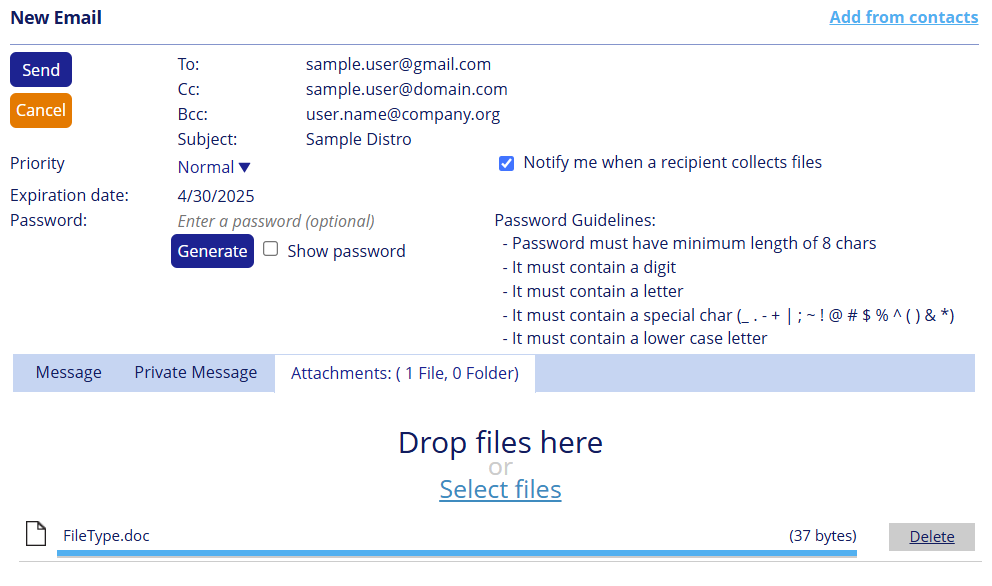Send – Sending Files in Thru Web
The Send button allows you to send files and folders located in the file system to recipients.
To send a file or folder, check the boxes next to the files or folders you wish to send, and click the Send button.
Once you click on the Send button, the email form will appear.
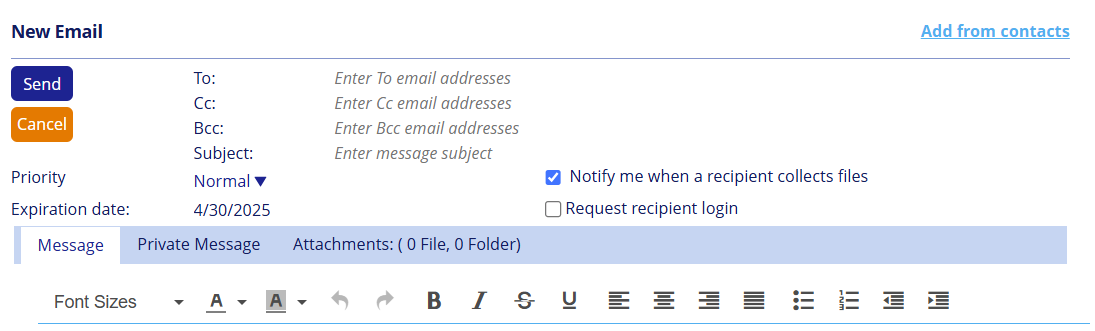
Type in your recipients' addresses in the To field or you can Add from Contacts if you have them already stored.
CC, BCC, Subject, Message and Private Message fields are optional and can be left blank.
The Message field will be visible inside the email body and will not be sent with encryption.
Private Message content will be encrypted for delivery and will not be visible within the email body when the message is received by the recipients.
Instead, the recipient will read the Private Message from a web page with SSL encryption.Click on the date next to Expiration Date to open the calendar to select a date when you want the files to not be downloadable anymore.
The link that provides access to the files and private messages from the web will cease to be active at midnight of the selected date.You can select the Priority of the message: High, Normal, Low.
Notify me when a recipient collects the files will send you an email when any recipient downloads the files that you have sent.
Request recipient login will require the user to register their email address and create a personal password before they are allowed to download the contents of your mail.
Only those listed in the recipient fields will be given access to the files.
If the message is forwarded, recipients will not access the files or register an email address not included in the original recipient list.Click the Send Message button to deliver the email.
Message Password
Thru site admins have the option to switch to a message password option instead of recipient login.
This option has a few different modes of working.
When enabled in its default manner, the following is displayed for the users:
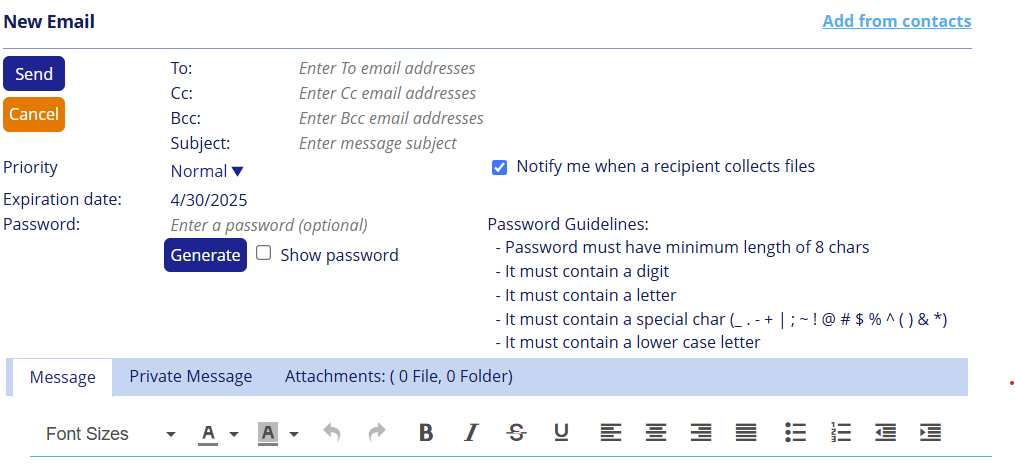
Passwords for the distribution are optional if not enforced by site administrators
Users then have the option to define the password manually or click on the Generate button.
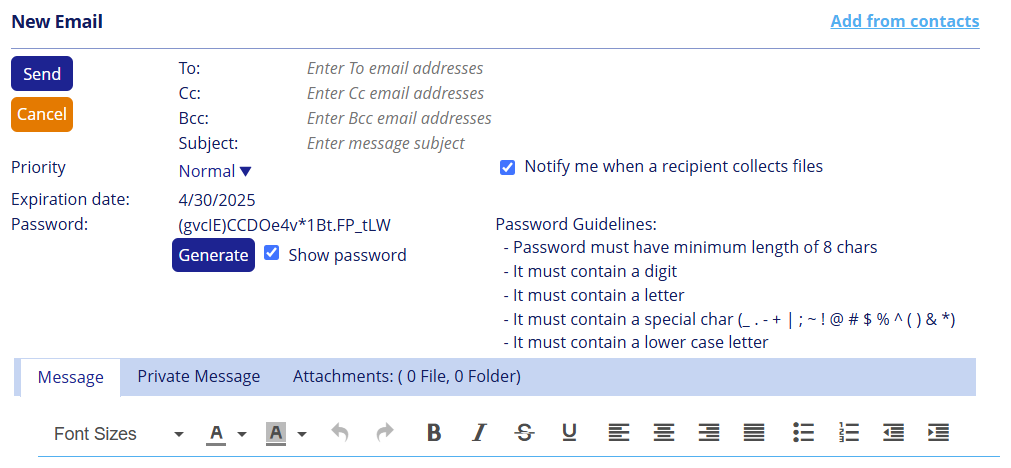
Password length and complexity is based on the Site Password options defined by the Thru Site Admin.
Domain Filter
Thru Site Admins can also enable a domain filters for the message password option.
In this case, email domains that are whitelisted do not require passwords for distributions. Any domain that is not whitelisted will be prompted for a password for the distribution.