User Drop-Down Menu
The user drop-down menu is at the top right corner, next to the Advanced Search button.
Click the button displaying the user's name to access the menu.
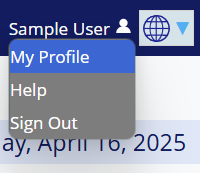
The selections in this drop-down menu are listed below.
Administration
This selection appears only for administrators or users added to a group accessible via the administrator dashboard.
Selecting Administration switches the application from User mode to Administrator mode, granting access to features like Site Options, Group Management, User Management, and more.
My Profile
This selection displays a user's account information where it may be modified when needed.
Any time a field is changed such as a username or email, the Save Details button must be clicked before exiting the page or else all changes will be lost.
Below the account information, users may change their password at any time.
After changing the password, always remember to click Save Password or else the changes will be lost.
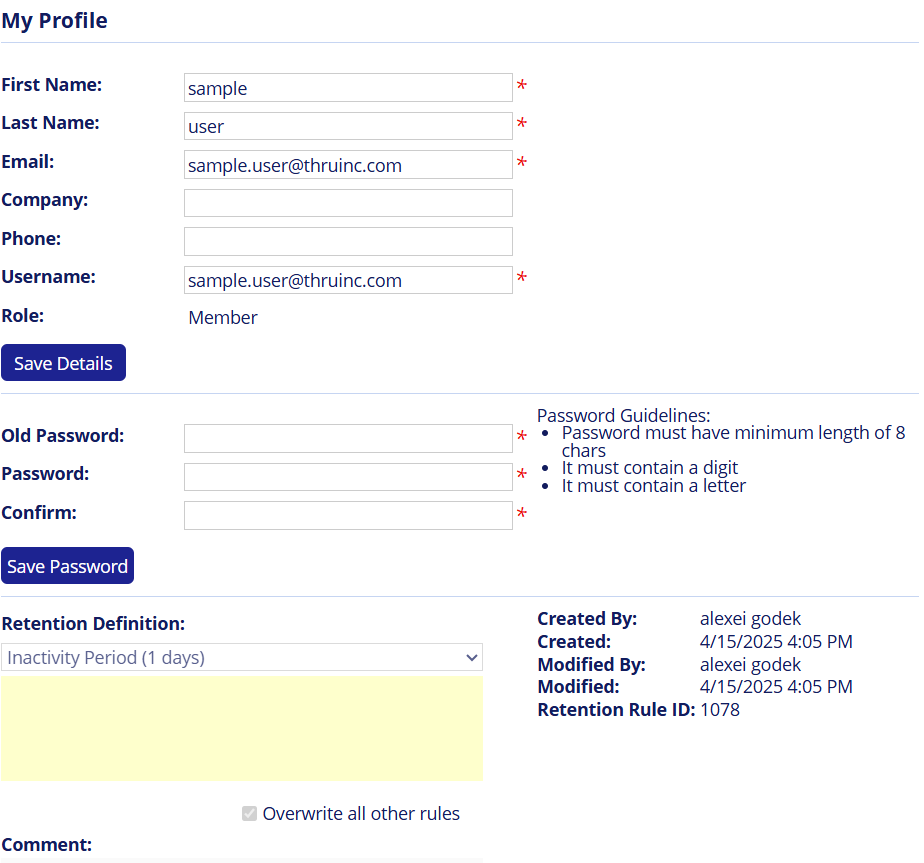
Help
Whenever users have questions about Thru Web features, this selection opens a new web browser tab displaying thruinc.com/support.
The Thru Support web page provides links to Thru Server Status, Thru online documentation and Thru Support contact information, including chat.
Sign Out
To sign out of a session, select Sign Out on the drop-down menu.
This terminates a session and directs the user back to the login page.
