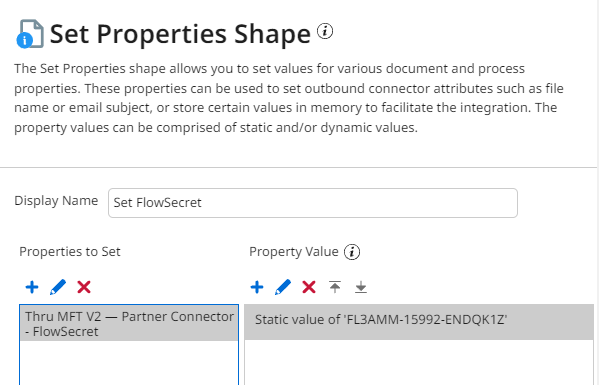Get Example - FLOW_PICKUP
This guide expects you to have created a Flow in Thru and have access to the connection details.
Create a component.
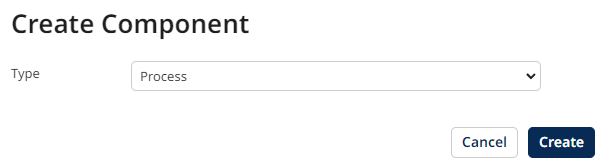
To simplify the process to start with, set your Start Shape to No Data
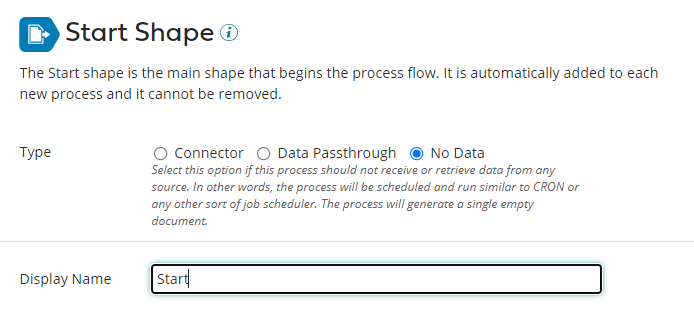
Add a Thru MFT connector to the canvas.
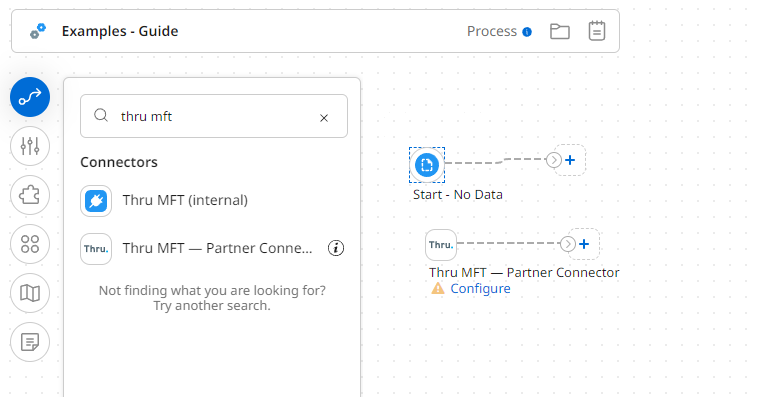
Configure the Connector Shape parameters with the details provided from the Thru.
Start with adding a Connection
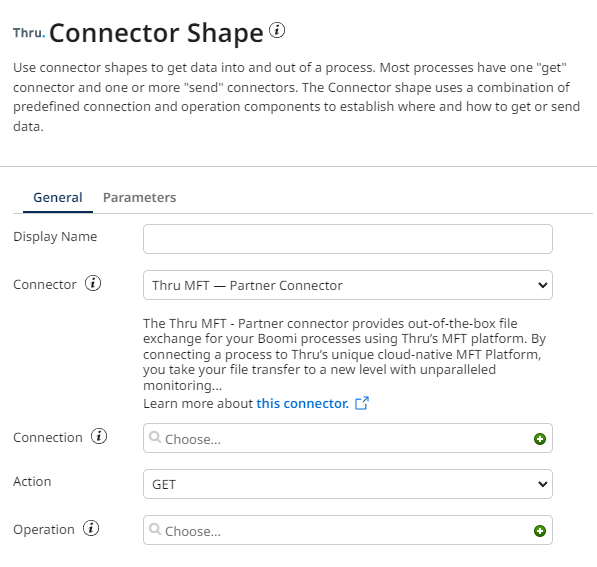
Populate the Connection details
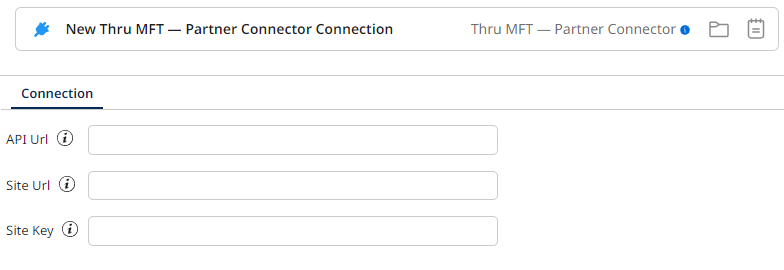
Once saved, define the operation
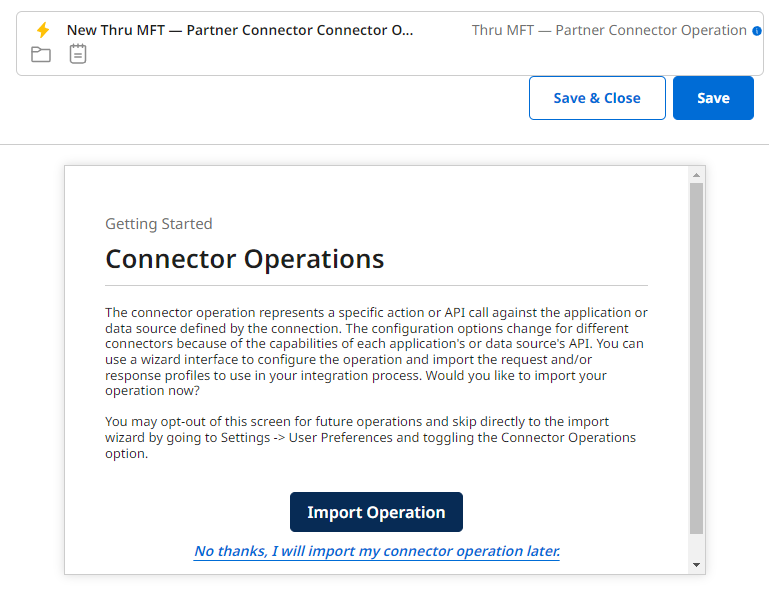
Add Secret Key to the Flow Secret field
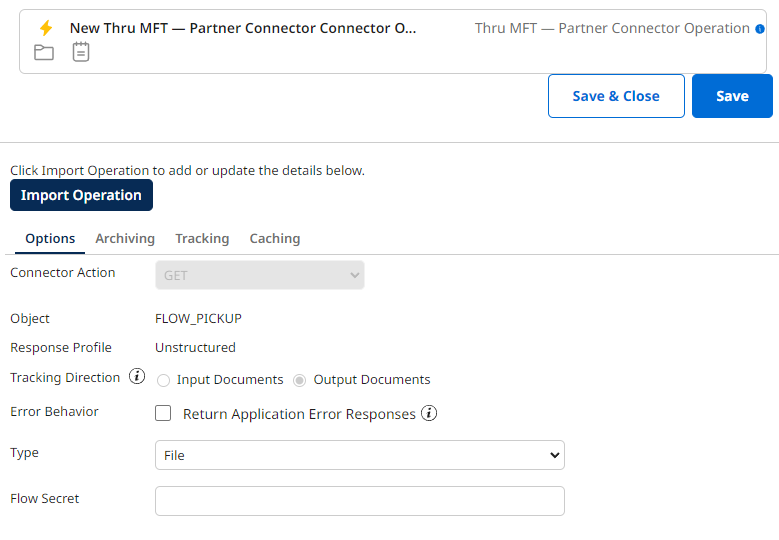
You need to specify the part of the Secret Key in the parameter value for File pick up operation.
Example Secret Key : FL3AMM-15992-ENDQK1Z-So9hMobu/KjiNW5gcw+lXDkrrppvD0ogFG6dxFhUIBit1zgKV52bqh3Q80Vu9LSzf1oRj8nAscO3GRlABj27mA==
Set the Parameter variable :
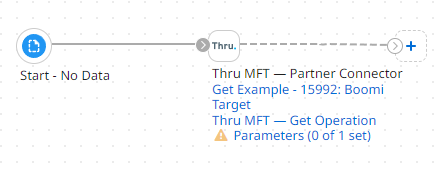
This needs to be the ID of the first three segments of the Secret Key.
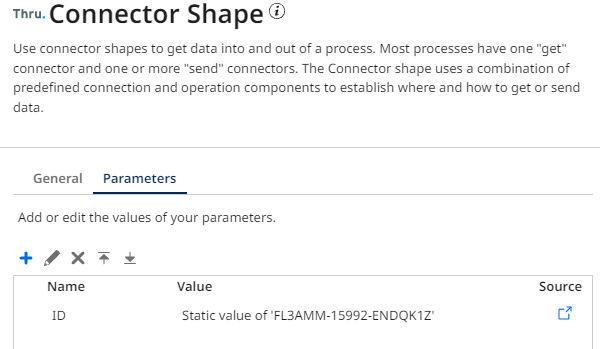
You can set your Secret Key on a Set Properties shape instead, and leave the Flow Secret field empty.
Also, if you selected to set your Secret Key on a Set Properties shape then you can complete the fields Input: ID, Type: Static Static Value: (leave empty). The Secret Key set on the properties shape will be used and will override any transport code you have added.
Steps 12, 13 , and 14 will assist you in setting up Secret Key on the Set Properties shape. If you do not wish to use a Set Properties shape you are finished setting up Flow_Pickup.
12. Search for Set Properties shape, drag and drop it between start shape and the connector shape.
13. Under Properties to set click +, select Property Type: Document Property, Source Type: Connectors, Connectors: (Thru MFT Connector), Properties: FlowSecret and click OK
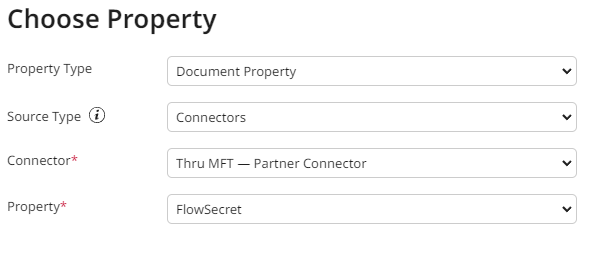
14. Click Parameters + Set Type: Static, Set Static Value: (Flow Key Goes here) click OK and click OK again.