Put Example - DROP_OFF
This guide expects you to have created a Flow in Thru and generated the connector access details.
Create a component:
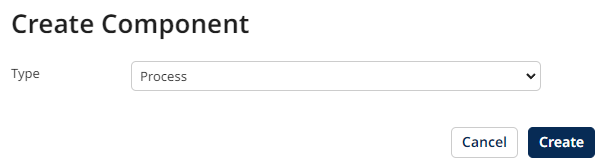
To simplify the process to start with, set your Start Shape to No Data
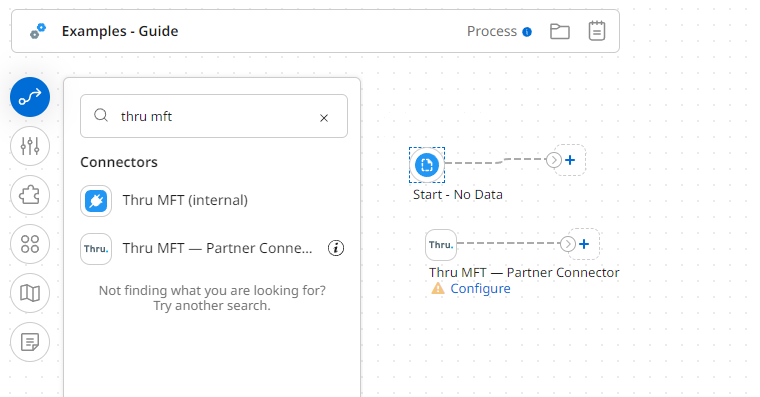
Add a Thru MFT connector to the canvas
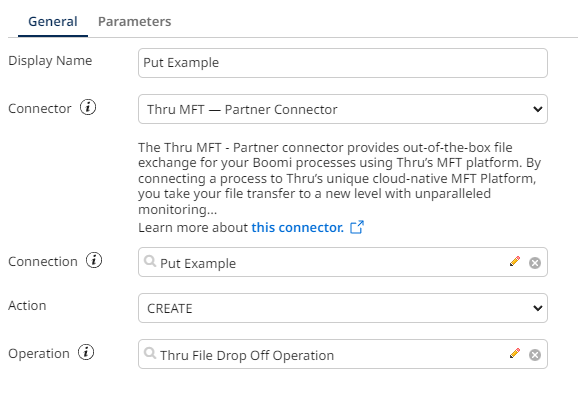
Configure the Connection parameters with the details provided from Thru platform
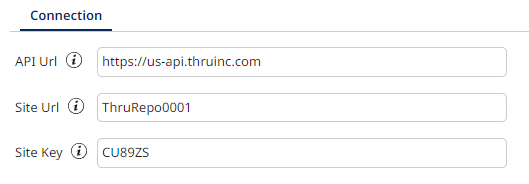
Once saved, define the operation and from the import option choose DROP_OFF
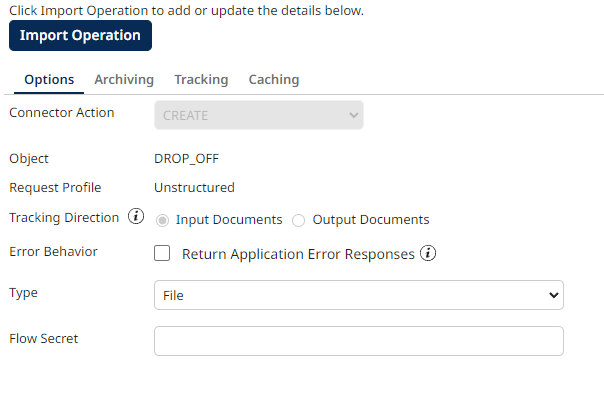
Before passing a file to the Connector, define a Set Properties Shape.
You must specify the file name using the document property.
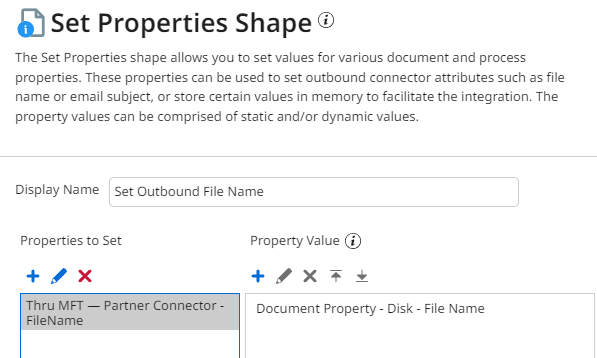
You should end up with a simply process like this:

