How to Configure
Once the Thru MFT Connector has been placed in your flow it needs to be configured so that it can talk to Thru MFT.
To use the Thru MFT Connector in a Mule application flow, you must configure the Global Element Properties (XML tag ) for each flow.
Global Element properties are used by the Thru MFT Connector instances running in the flow. They are used for authorization to communicate with a selected instance of Thru MFT service and a selected Flow/Transport in that instance (read more about Global Elements).
Thru MFT connector provides the following Global Element properties for each flow:
Field | Description |
|---|---|
Name | Enter a descriptive name for the Thru MFT Flow to which Thru MFT connector will communicate. A recommended practice is to add the public Flow Code or Name to the end for troubleshooting purposes. |
API URL | The URL defines the Thru MFT instance, running the Flow to which the Thru connector communicates. It is provided to the administrator when the iPaaS Connector is added to a flow in the Flow Studio (see screenshot below of the Flow Endpoint Editor). |
Storage Repository | The URL defines a file repository used by Thru MFT. It is provided to the administrator when web API access is configured for a Flow in the Thru MFT portal (see screenshot below). |
Site Key | The API Key for the connector to access the Thru MFT instance. It is provided to the administrator when web API access is configured for a Flow in Thru MFT portal (see screenshot below). |
Secret Key | A secret key for the Thru MFT connector, specific to access the selected Flow. It is provided to the administrator when web API access is configured for a Flow in the Thru MFT portal (see screenshot below). |
Connector Timeout | Specifies the number of milliseconds the connector will wait after firing off an HTTP request before considering it “timed out”. |
Note : This information is available when the iPaaS connector Endpoint is added as a source or target in Flow Studio, The Flow Endpoint Editor will have a Connection tab. as per below.
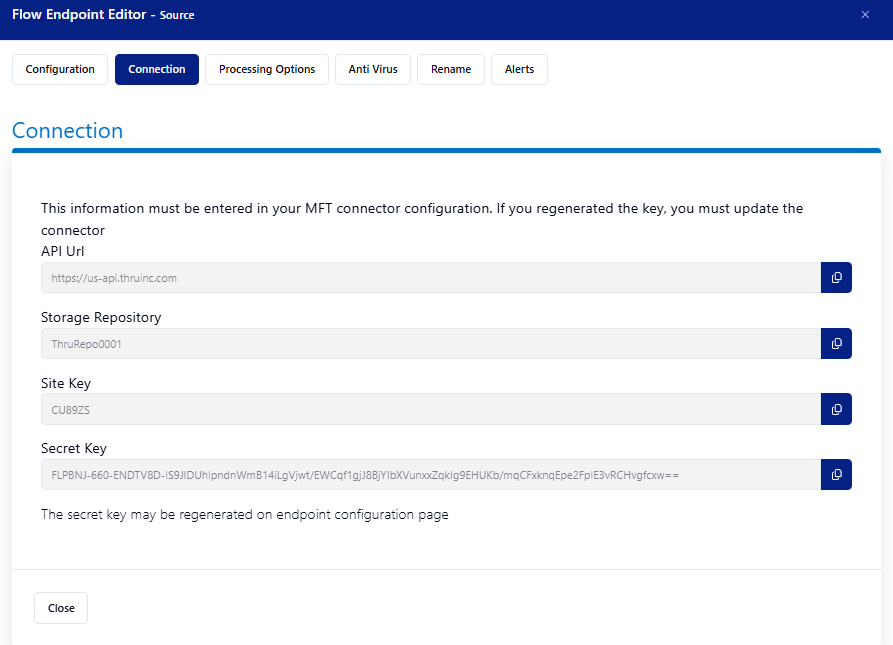
Click the Thru MFT icon in the palette in the right pane.
Select which action to perform from the list.
In the bottom pane, click the drop-down arrow for the Connector configuration box and select a configuration.
If no connector configuration exists, create a new one by clicking the plus icon next to the box.
Give your flow property a name. (It is recommended to name based on the transport name or on an action to distinguish between multiple).
Enter the information saved from Thru including API URL, Storage Repository, Site Key, and Flow Secret.
Set the Connection Timeout (measured in milliseconds).
Test the connection.
Click OK.
Global Element Properties to use Thru MFT Connector in a Mule Flow:
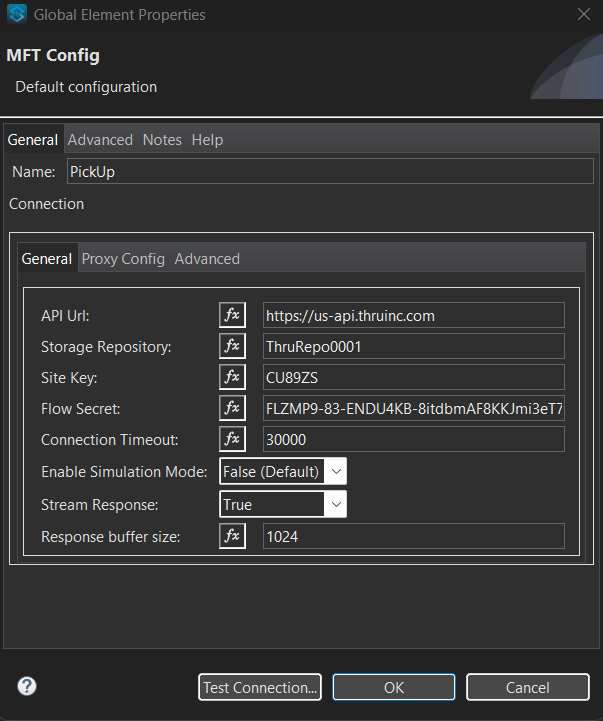
As part of the connector update for Java 17, we have introduced real data streaming capabilities. This enhancement allows us to send an unlimited amount of data without encountering out-of-memory exceptions.
