Flow Studio
Flow Studio allows you to configure multiple Organization End Points in any combination of one-to-one, one-to-many, many-to-one, or even many-to-many.
This section explains how to create a "flow" in Thru—the complete definition of a file transfer from its source to its destination.
In Flow Studio, the Source Organization (Left) and the Target Organization (Right) represent the organizations you are trying to connect.
Click the Flows tab.
Click on the flow you want to configure, this will land you directly in Flow Studio.
In the Source pane, click + ADD ENDPOINT and select the endpoint you want.
Repeat this step for the Target Endpoint.
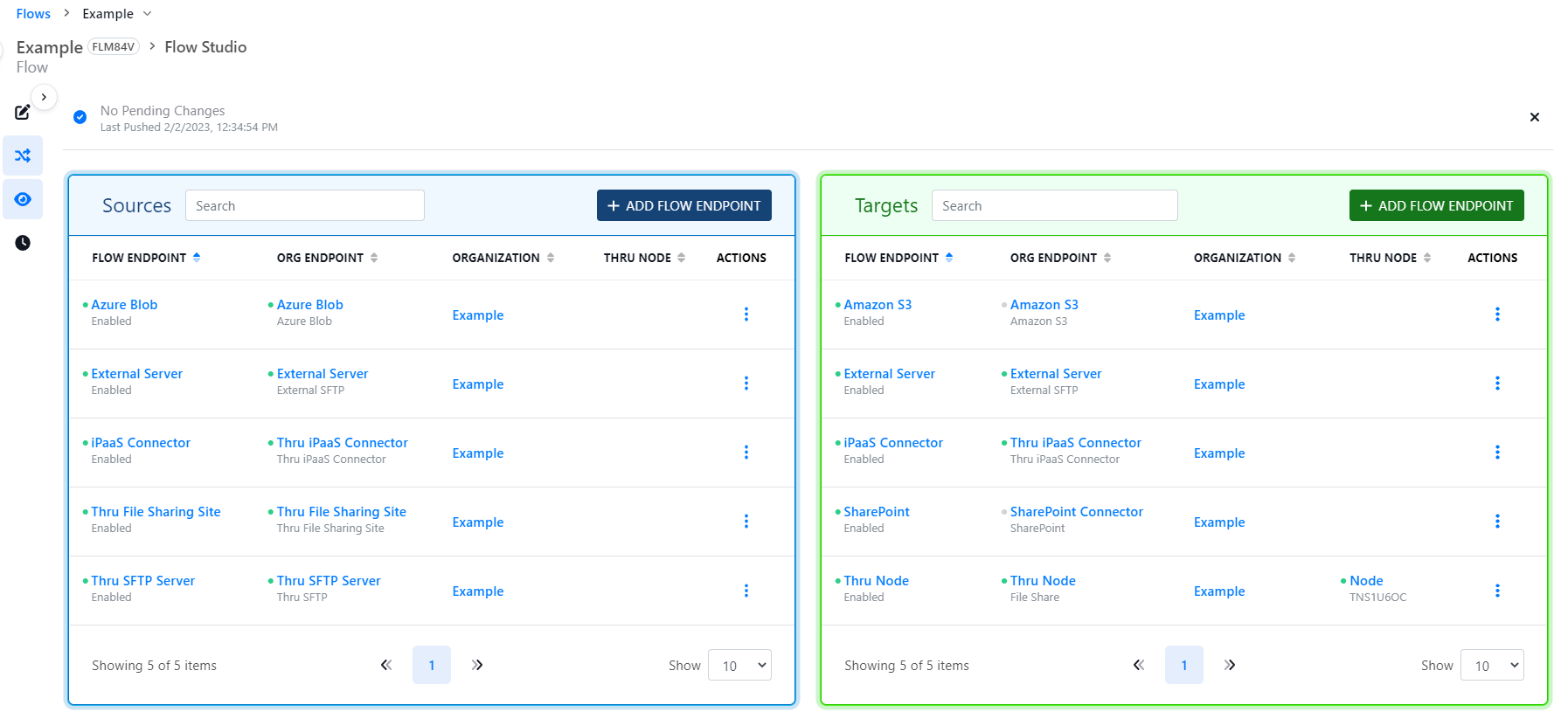
Remember, flows can only be configured if they are subscribed to by one or more Organizations.
An organization’s Organizational Endpoints can be reused for different flows.
Now that the endpoints are in the appropriate panes, the path to the file location needs to be configured. There are differences between an Internal and External Endpoint when using the File Endpoint Editor.
External endpoints are essentially when Thru is connecting to an external server using credentials provided by the user. Thru Server endpoints are essentially when Thru is acting as a server for the user. Thru generates a unique URL to connect to when the Endpoint is created for the Organization. If you’re using a Thru Server Endpoint, you’ll need to create a user to access your Thru server.
Let’s configure Sources for an External Endpoint. We’ll need to configure the Flow Endpoint Editor and work our way left to right through each setting: Configuration, Scheduling, Process Options, Trigger Files, Rename and Alerts.
Later, you’ll need to follow the same steps under Target.
Note: There are differences in the Flow Endpoint Editor options between an External endpoint and a Thru Server endpoint.
