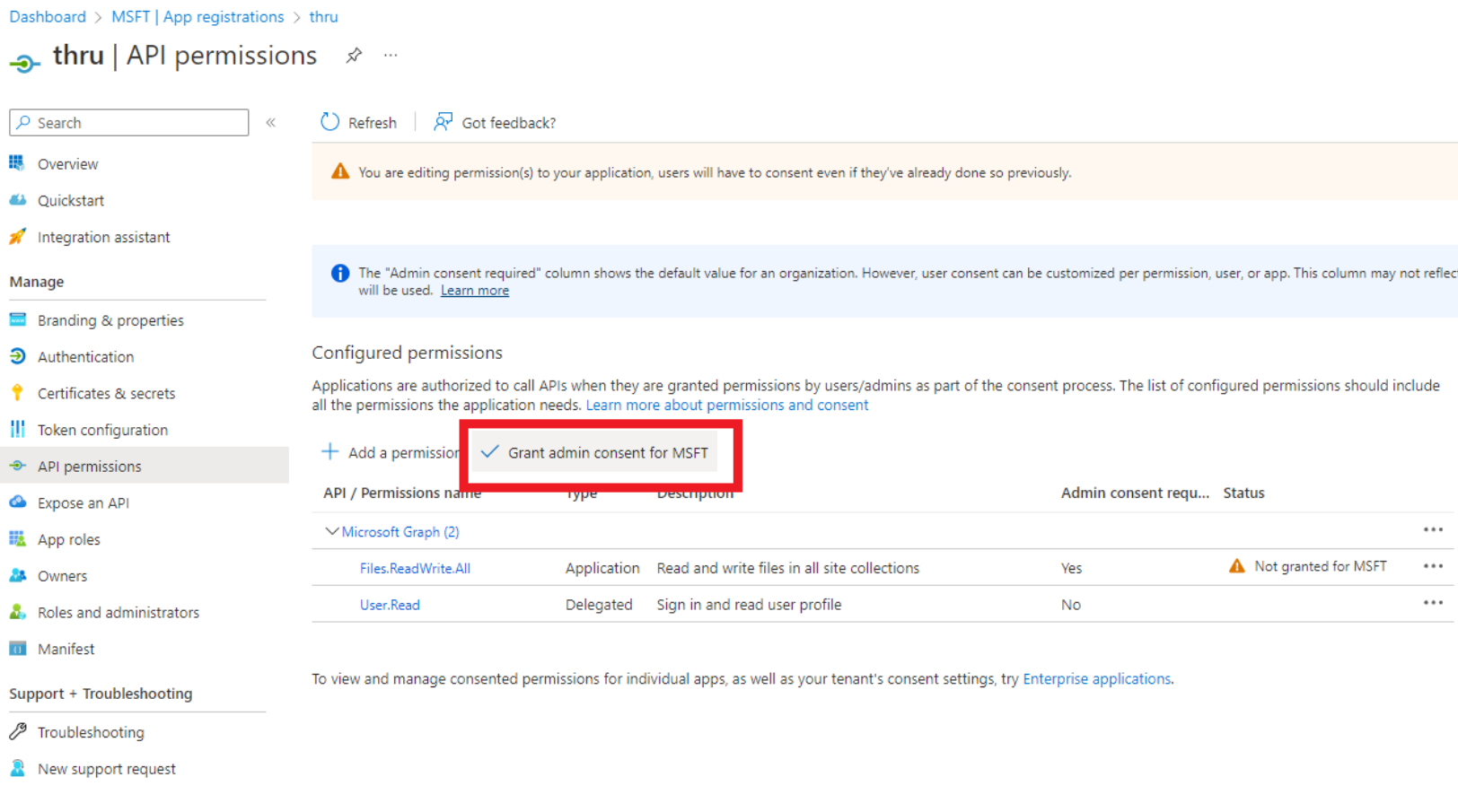App Registration
Setting up SharePoint to allow access to Thru MFT
Firstly you will need to login as an administrator with access to Azure Active Directory.
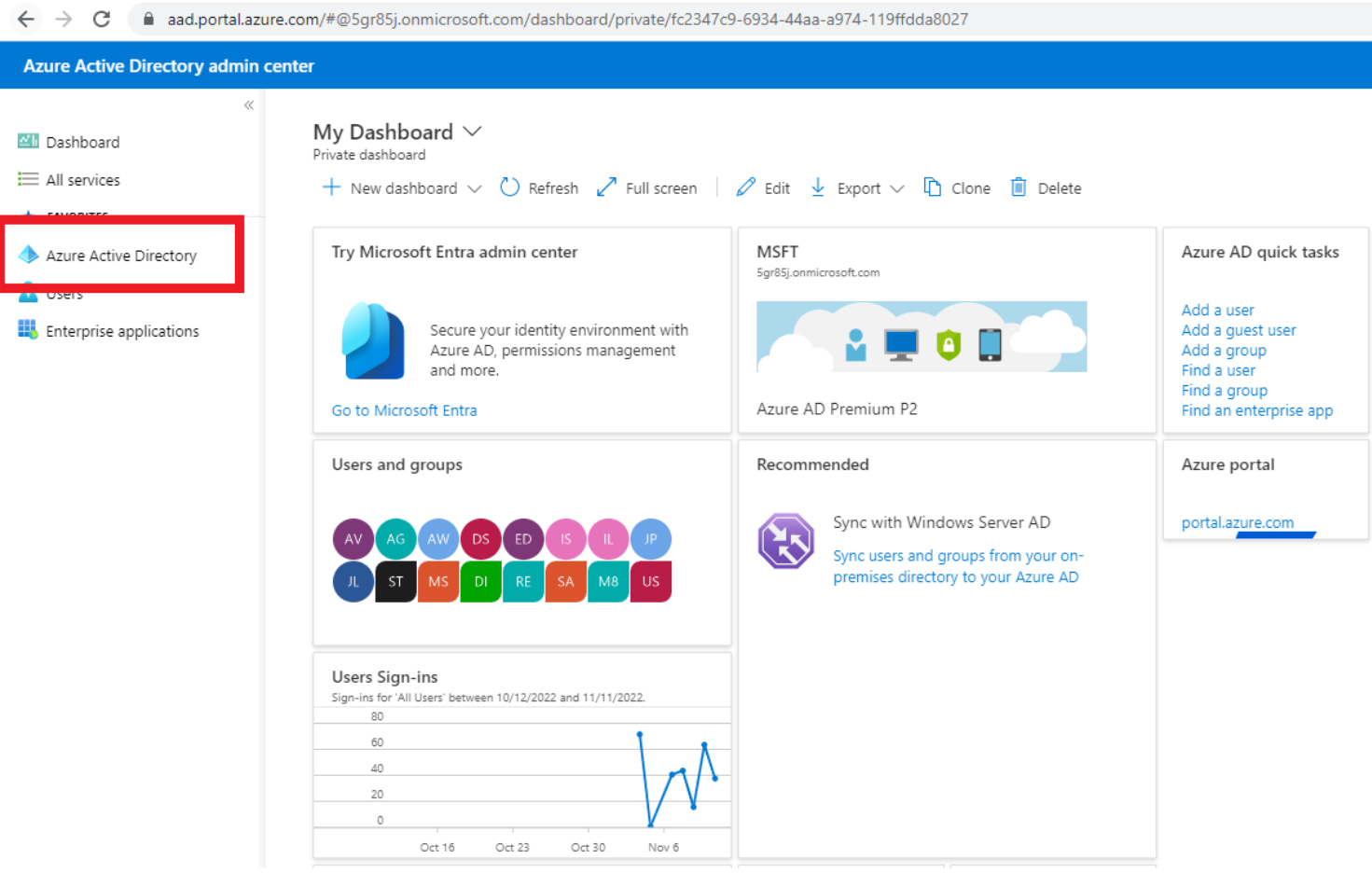
Navigate to App Registrations
Click New registration
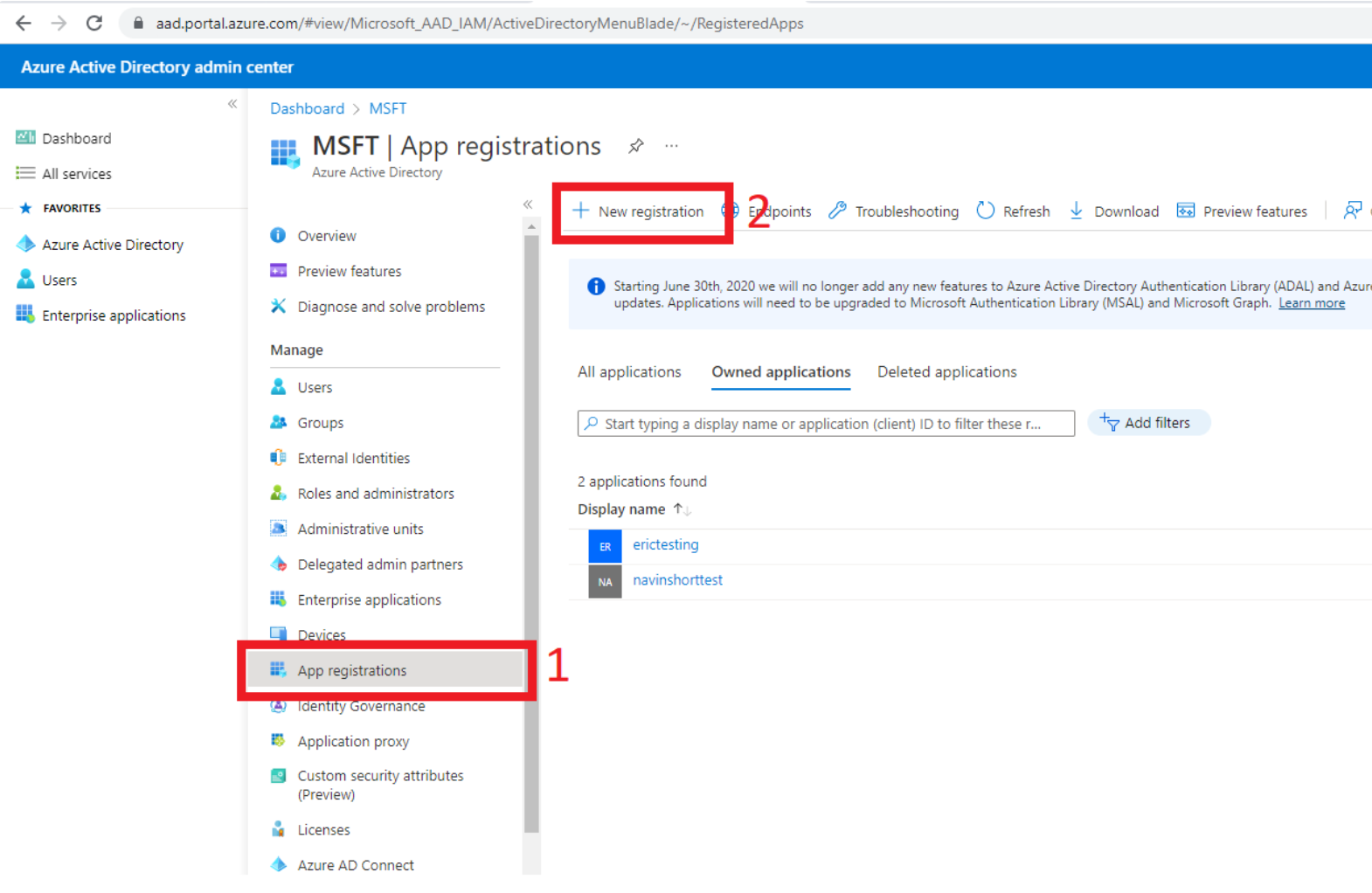
Name the application, then click the Register button (it is useful to name it with something that will associate it with Thru and the use of SharePoint)
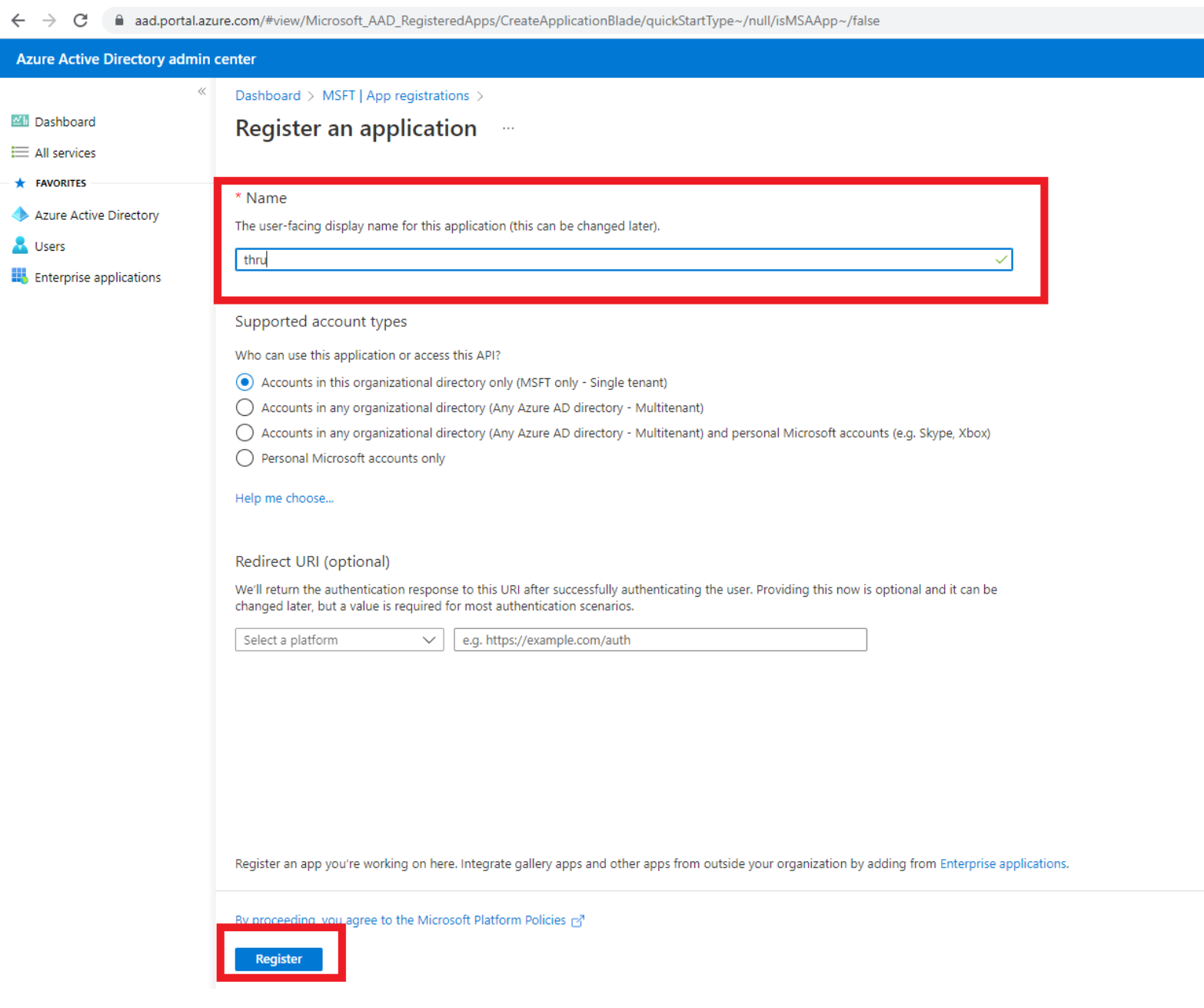
Once created navigate to Certificates & secrets
Note the Application Client ID this is required for the configuration of the SharePoint Endpoint in Thru.
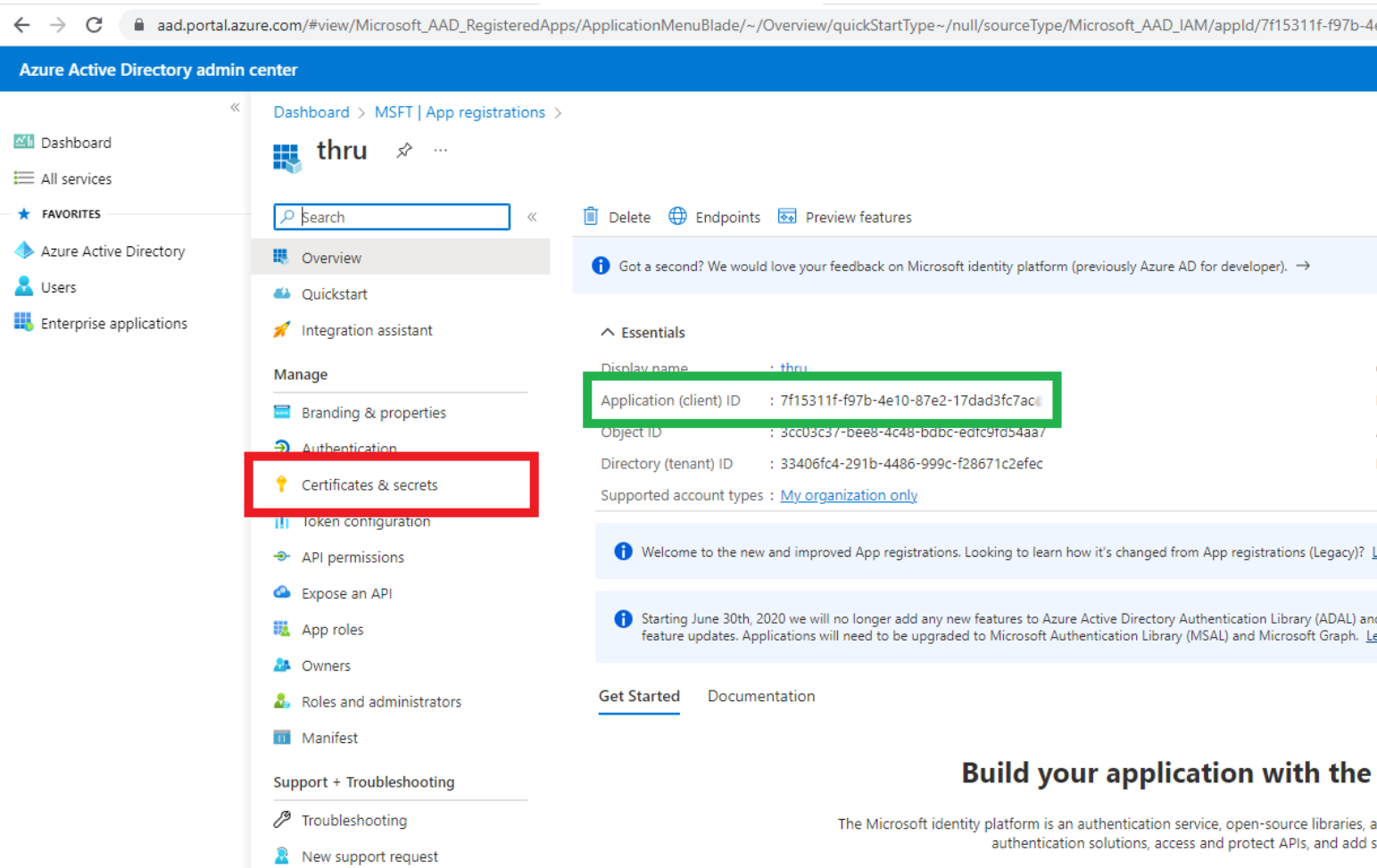
Next we need to create a New Client secret
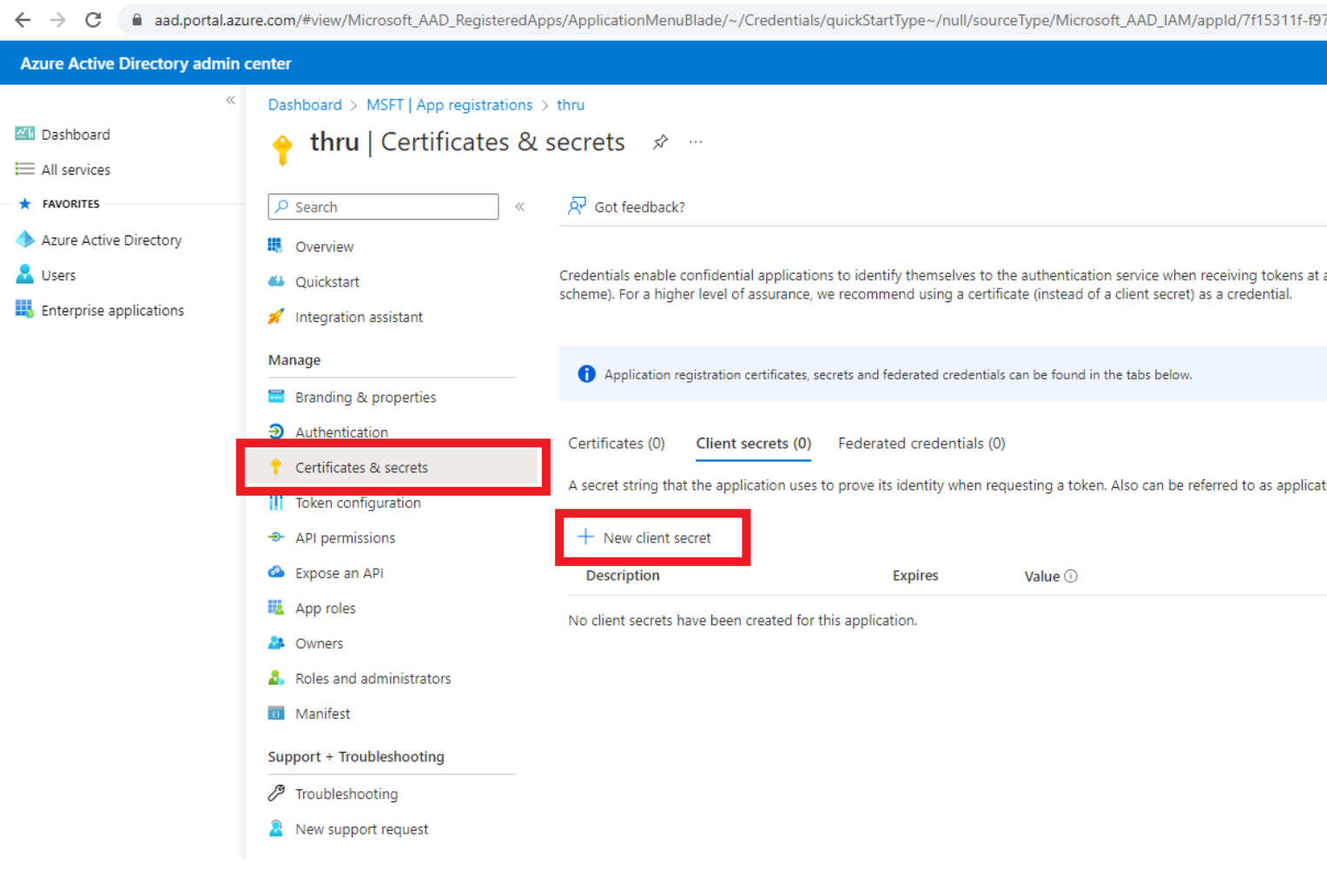
Give the client secret a description and note that the client secret expires.
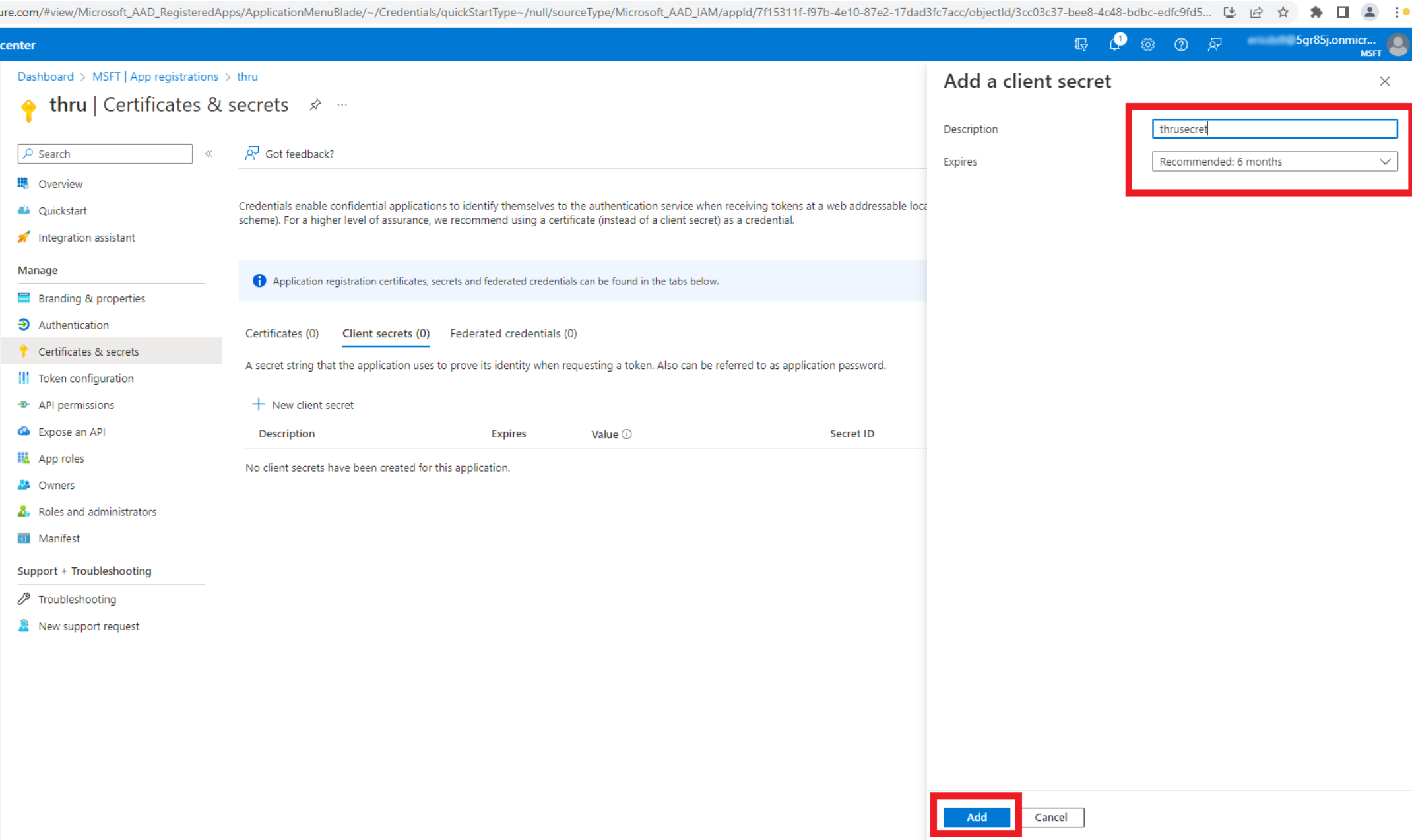
Copy and store the Client secret this is required for the configuration of the SharePoint Endpoint in Thru.
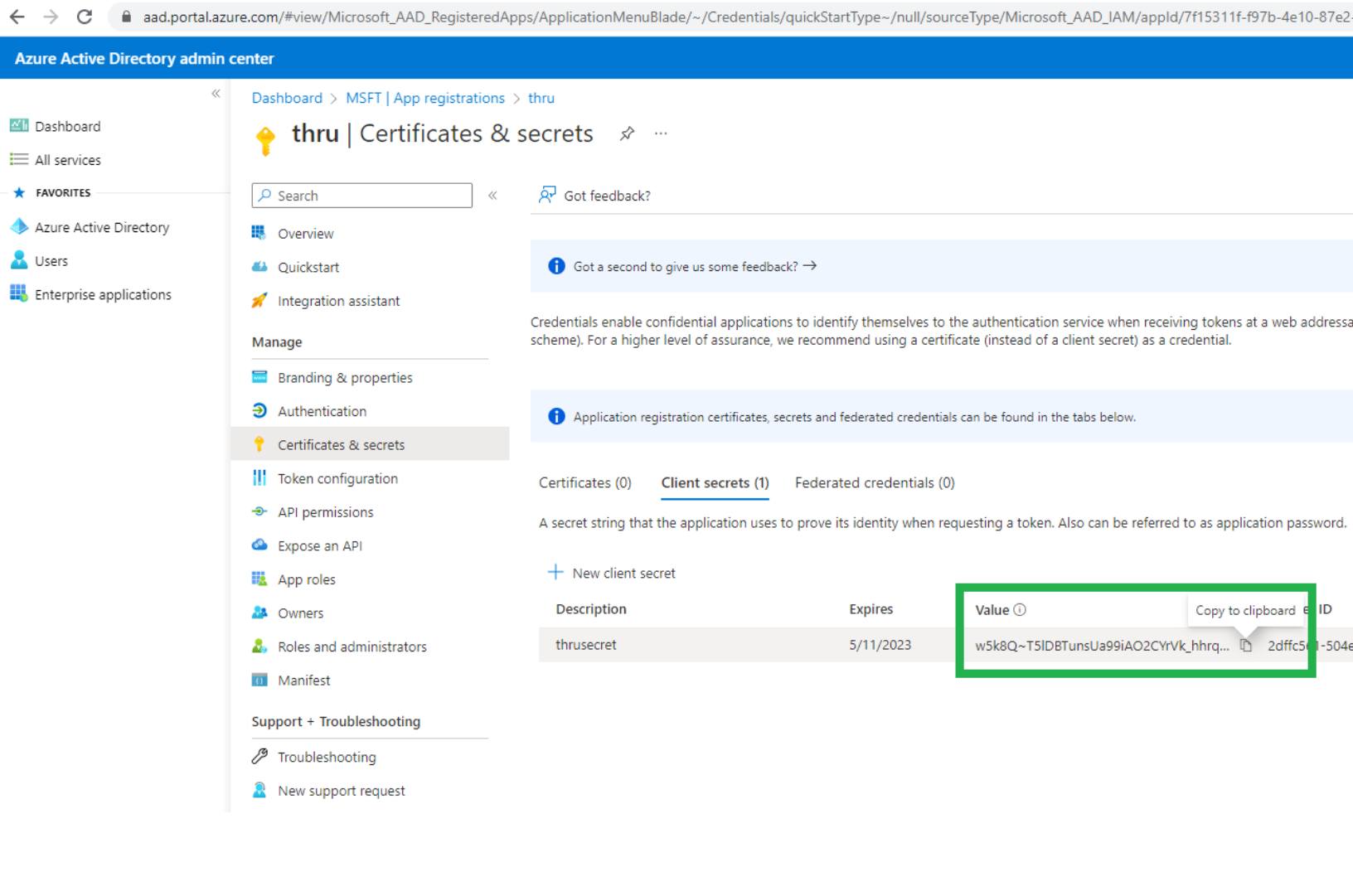
Next we need to give this App API permissions, click Add a Permission
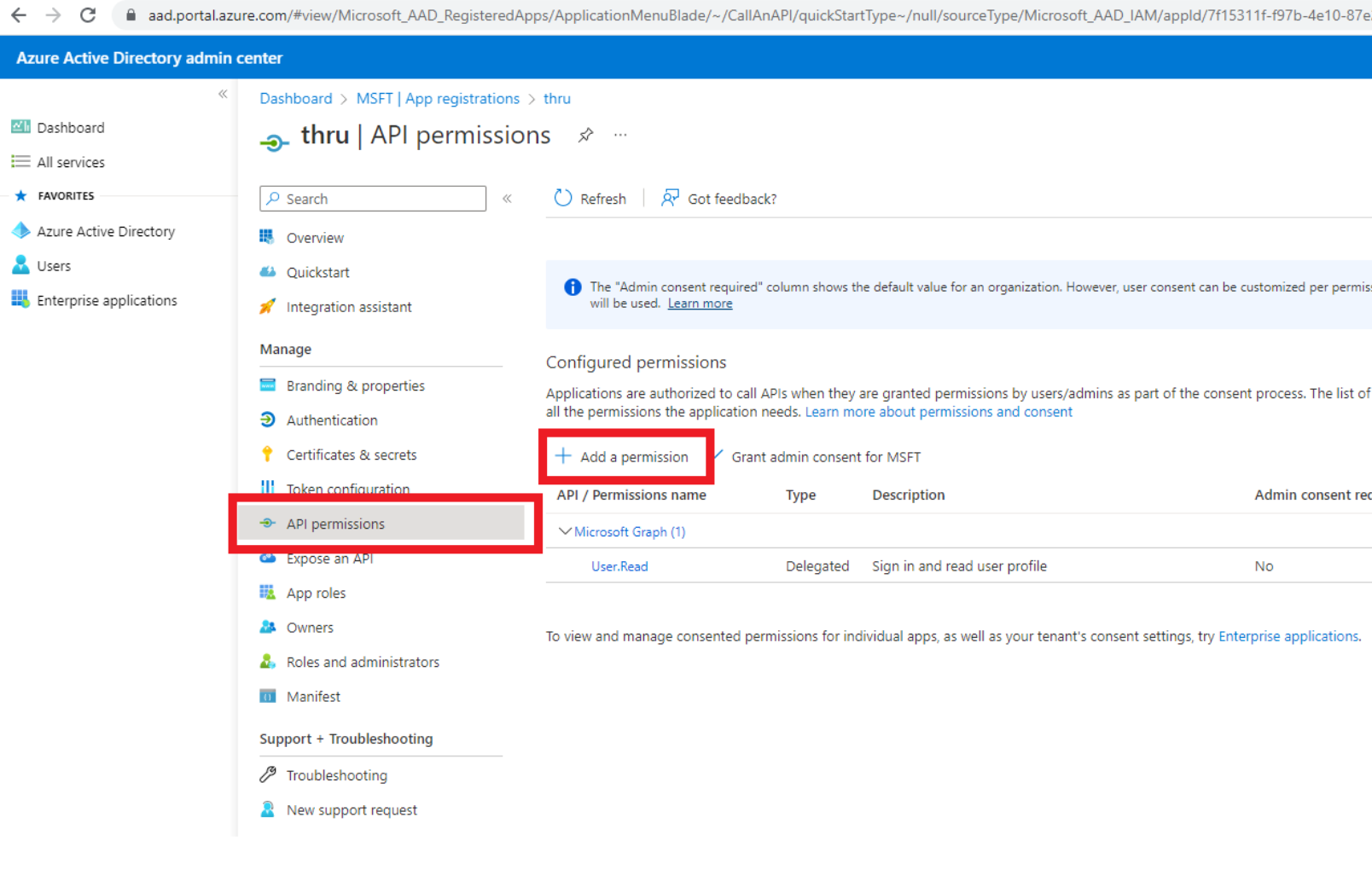
Select Microsoft Graph
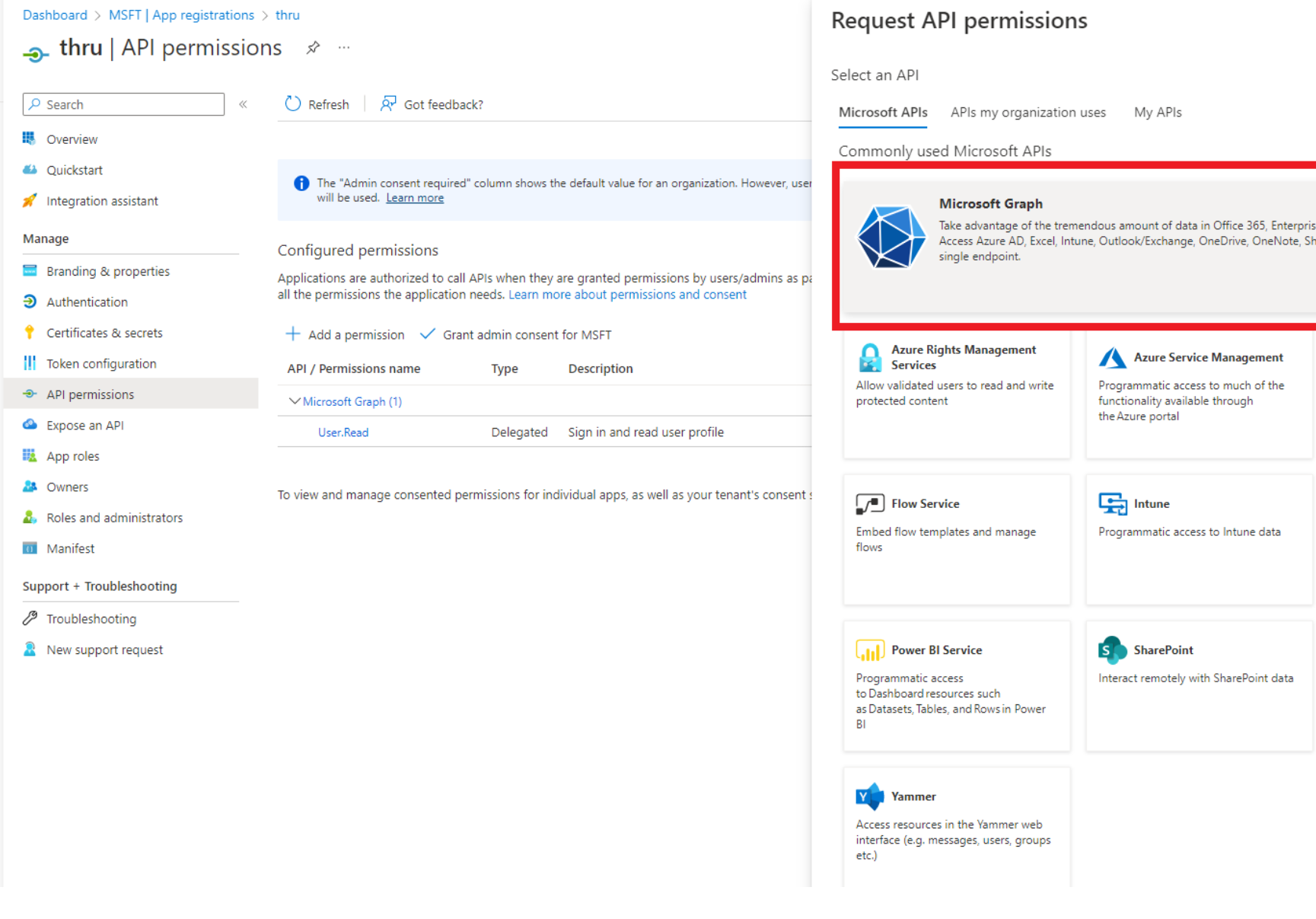
From the Request API permissions select Application permissions, in the Select permissions field type files.
Below expand Files and select Files.ReadWrite.All then click on Add permissions.
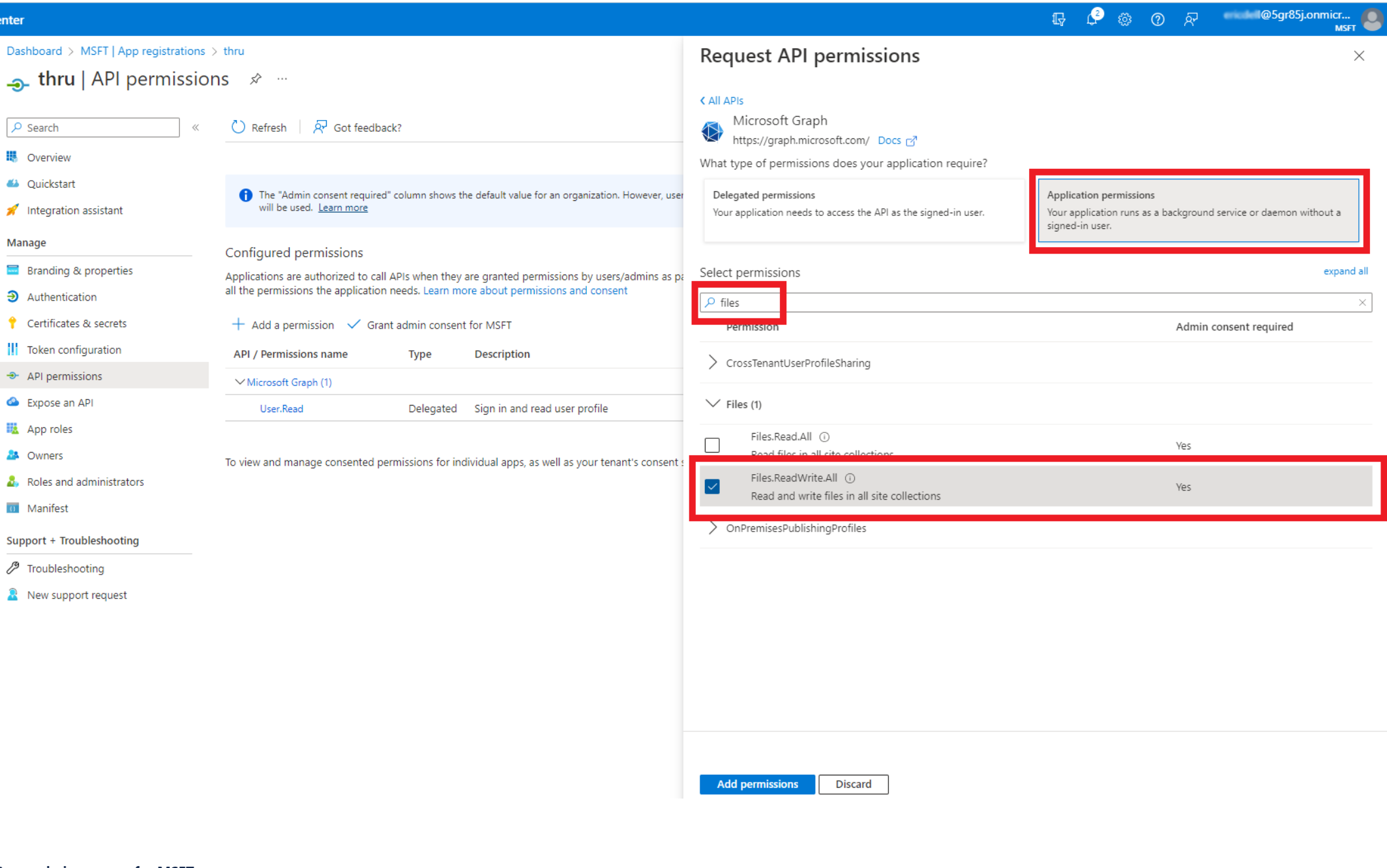
Next step is important - select Grant admin consent for MSFT.