Configuration
Under the Configuration tab of the Flow Endpoint Editor multiple options are available.
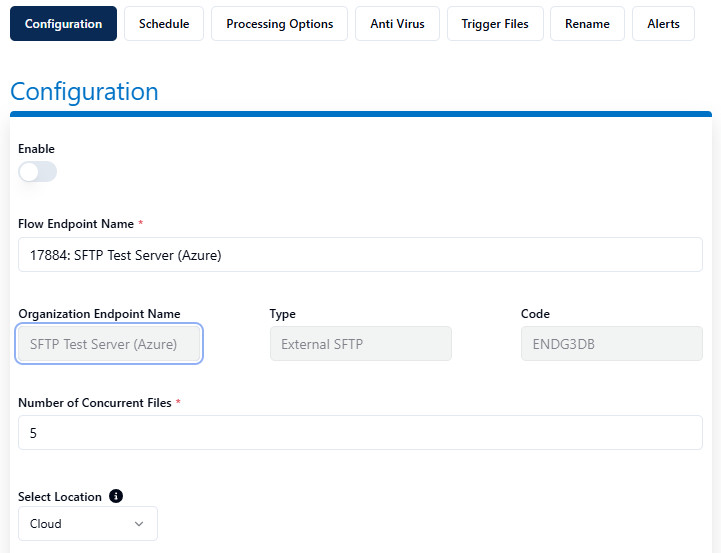
Enable - allows you to Enabled or Disable a Flow Endpoint.
Flow Endpoint Name * Displays the name of the Flow Endpoint which you can define or change.
Organization Endpoint Name - Display the name of the Organization Endpoint.
Type - Displays the Endpoint type.
Code - Displays the Endpoint code.
Number of Concurrent Files - allows a user to define a number of concurrent connections up to a limit.
Select Location - Select whether transfers should initiate from the Thru Cloud, or from an installed Thru Node.
For more information on the setup and configuration of this function, please refer to the following link : Select Location
Filename Filters

You can configure Filename Filters by specifying which files to Include and/or Exclude.
Only valid Regular Expressions are supported.
Filename filters are available for both source and target flow endpoints.
Date Filters
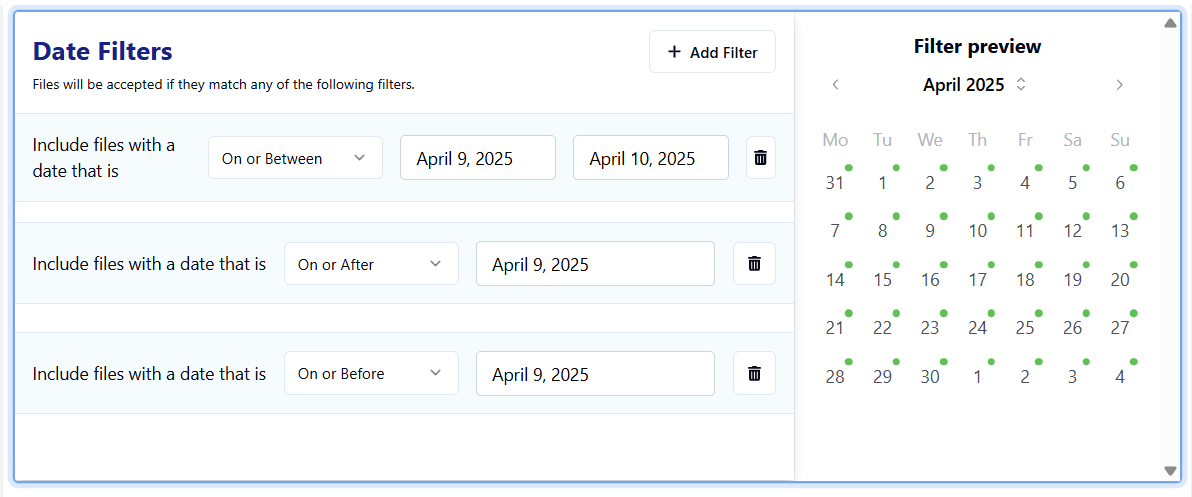
External and Node endpoint types can be configured to include files within specified date ranges only.
Options include:
Include on or before a date
Include on or after a date
Include on and between two dates

Delete files from source after pull - enabling this option will permanently delete the files from the source after they have been pulled.
Include Subfolders - Option to include or ignore subfolders. They are ignored by default. Enabling this option will allow Thru to include subfolders located in the source folder to also be scanned for new or changed files to also be pulled.
Archive on Source
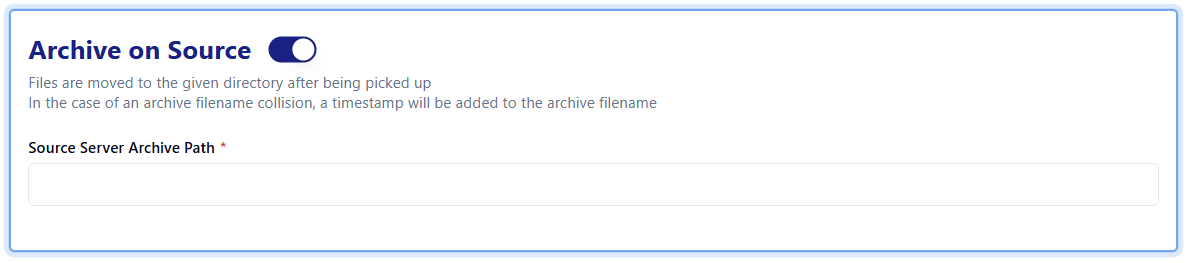
Archive on Source - Files are moved to the given directory after being picked up. In the case of an archive filename collision, a timestamp will be added to the archive filename.
(by default the path specified in the Source Server Archive Path field is excluded from the DirList operation - including any subfolders underneath that path.)
Source Server Archive Path * - If archive on source is enabled a path for the archived files is required.
Source Endpoint Paths
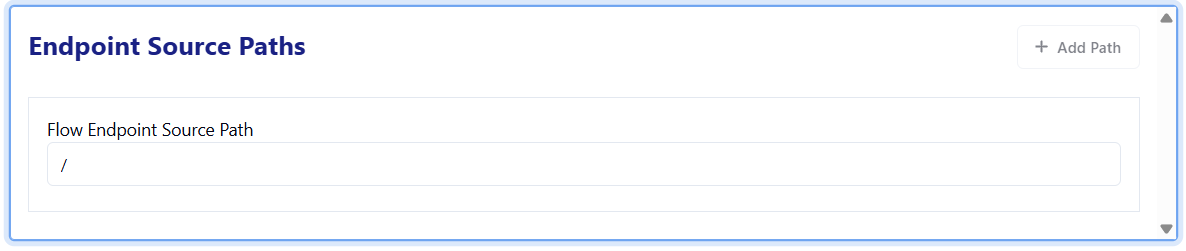
Target Endpoint Paths
Additional options are available for the target configuration. You can either overwrite the existing file at the target if it shares the same name or append a timestamp to preserve the original file.
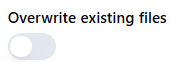
Current Behavior : If a file with the same filename is already present, a timestamp will be appended to the filename in order to avoid a filename collision. For example, file.txt will become file_2025-04-09T14:35:53.877Z.txt
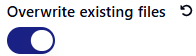
Current Behavior: If a file with the same filename is already present, it will be overwritten by the new file.
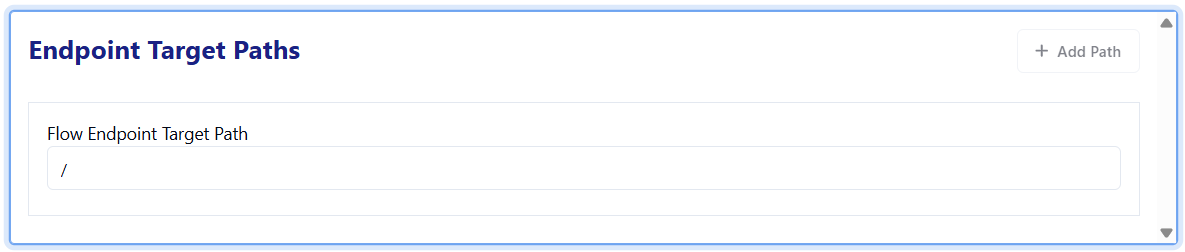
Flow Endpoint Paths - Enter the remote path to or from which you would like files and folders transferred, starting after the folder/directory your remote user lands in upon authentication.
For example: if the remote server has a folder structure folderA/folderB/folderC, and the user credentials that you have configured your sync server to log in with automatically land that user inside folderA, then to properly configure your sync folder behavior to transfer files to or from folderC, you would enter the path as folderB/folderC.

Note - add any notes for this configuration.

Note : The dot’s indicates you have unsaved changes to that tab.
