Managing Folders
The User Portal provides access to your site's file system through a folder tree displayed on the left side of the page. Upon initial account setup, three default folders are created:
Home
Outbox
Shared Files
These folders serve specific purposes in organizing and managing your files.
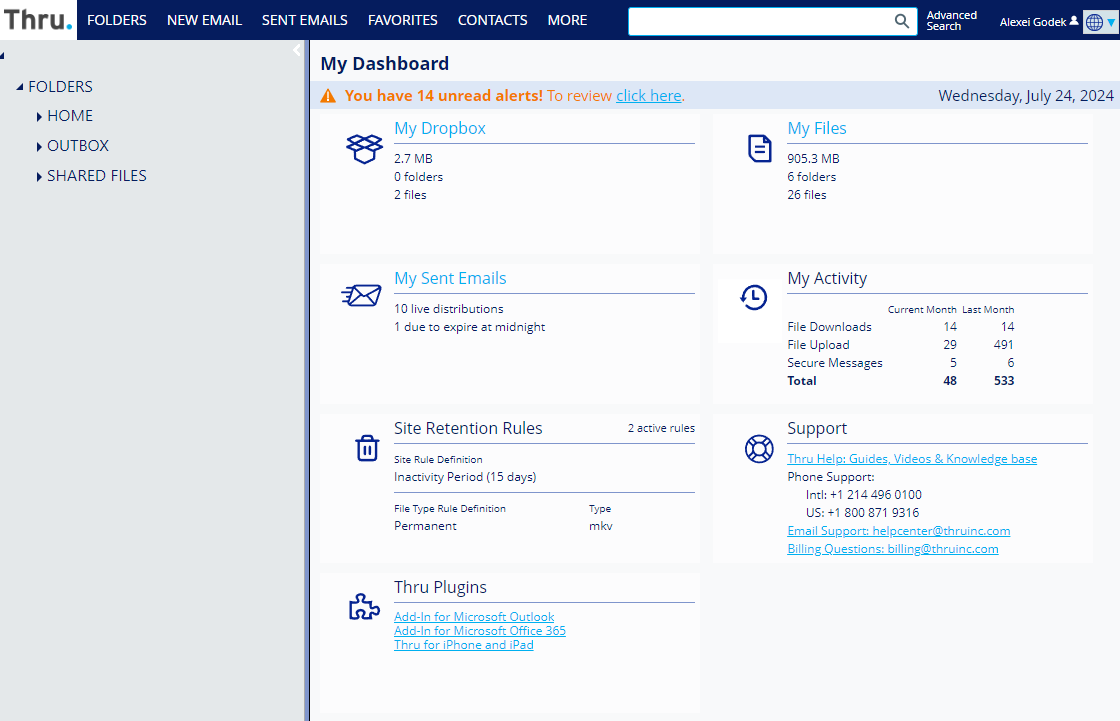
Default Folder Definitions
HOME: The HOME folder is where the My Documents and My Dropbox folders are located for each user.
The Home folder is where you can view all of the files and folders of each user.
You can also set up links to each user’s Dropbox folder so that they can securely receive large files from external users.
Links can be added to email signatures, websites, or anywhere that supports hyperlinks.
To learn how to create links to Dropbox folders, go to Setting Up Dropbox Links
OUTBOX: The OUTBOX folder stores files sent from a user's local machine through either:
The Upload window during a web portal email distribution.
Default folder renaming affects all users. Members can only rename their personal folders and those they have permission to modify.
SHARED FILES: The SHARED FILES folder is designated for storing and organizing content accessible to multiple users and groups.
To learn how to create folders and share them with users and groups, go to Creating Folders and Adding Users and Groups to Folders.
Administrators in the Administrators Group have unrestricted access to all folders created within the Thru web portal.
